Record screen, 4–screen overview – Teac DR-1 User Manual
Page 12
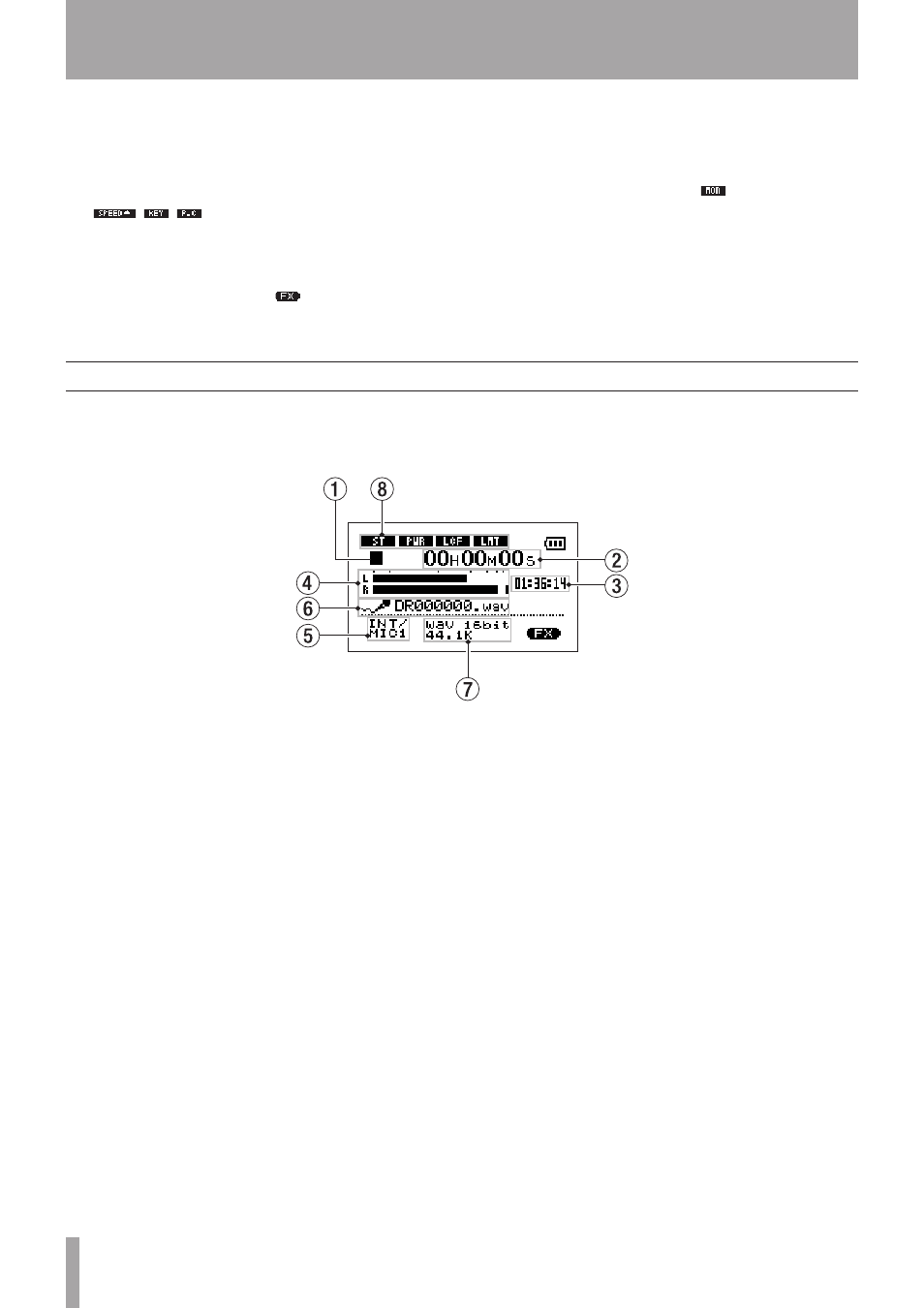
12
TASCAM DR-1
w
Status of playback control function settings
These show whether the various playback control
functions (speed control, key change, part cancel)
are currently active. When they are active, their
icons appear as light letters on a dark background
(
,
,
). (See “Special Playback Control
Functions” on page 29.)
e
Effect status
Shows whether the effect function is ON or OFF.
When the effect is ON, the
icon appears as
light letters on a dark background.
r
Input monitor setting status
This shows the
MONITOR
ON/OFF status as set
on the Input Setting Screen.
When
MONITOR
is ON, the
icon appears as
light letters on a dark background.
Record Screen
4–Screen overview
º
Recording
π
Recording paused
ª
Recording stopped
2
Elapsed recording time
The elapsed recording time of the track appears as
hours: minutes: seconds.
During recording standby, the maximum
remaining recording time appears.
3
Remaining recording time
The remaining recording time appears in hours:
minutes: seconds.
4
Record level meter
The input signal level of the selected input appears
as separate L and R channels.
5
Input selection
Shows the input source.
6
File name
Shows the file name that is automatically assigned
to the file being recorded.
7
Record mode
Shows the recording file type and sampling
frequency. During overdubbing, the playback file
information (file name or MP3 ID3 tag) appears.
8
INT/MIC1 setting status
Shows the status of settings related to the built-
in microphone and MIC 1 input (stereo recording,
plug-in power, low cut filter and level control).
This screen opens when you press the
REC/PAUSE
key
to start recording standby mode and stays open when
you press the
REC/PAUSE
key again to start recording.
This status of the power and the effect use appears the
same as on the Home Screen. This screen also shows
the following. 1
Recorder operation
