TE Technology TC-720 User Manual
Page 42
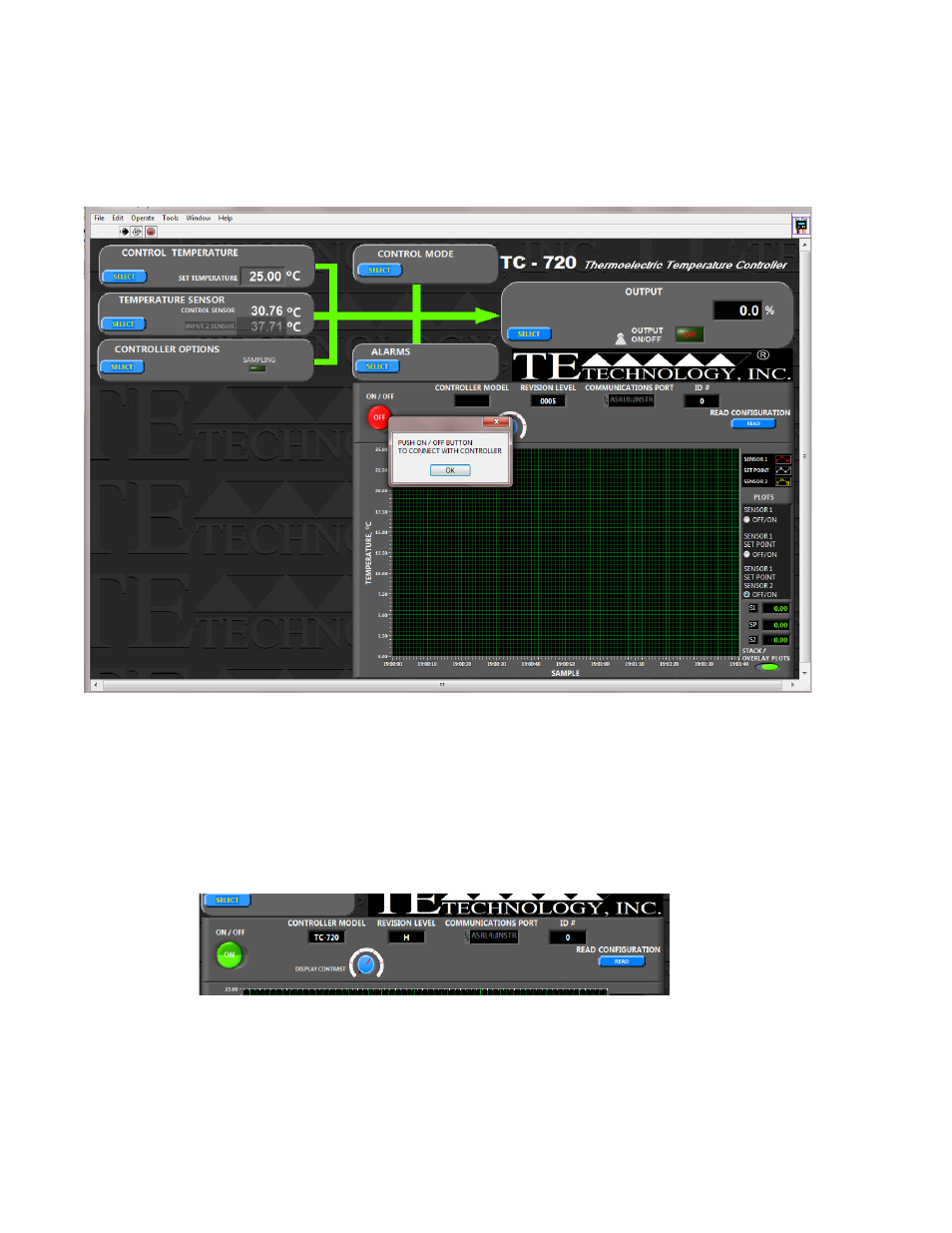
To start the software, navigate to the directory in which you installed the TC-720.exe file (default location is C:\Program
Files\TE Technology\TC-720\TC-720.exe), then double-click the .exe file. Because the temperature controller will be
communicating with the computer, you may need to set the computer’s software firewall to allow communication. The
software will start and you should see the following screen:
The pop-up screen reminds you that you must first establish communication between the controller and the computer.
Click the OK button to clear the pop-up screen, and when ready click the ON/OFF button to start the program. The program
should automatically begin searching for the controller. SEARCHING FOR THE CONTROLLER MAY TAKE SOME TIME IF THE
COMPUTER HAS MANY USB PORTS TO SCAN THROUGH. IT IS NOT AN INSTANTANEOUS PROCESS.
When the TC-720 software finds the controller, it will connect and read the state of the controller. Messages may appear
stating a connection could not be made at a certain port. If this occurs, simply click the OK button and the program will
continue its search. Once communications are established, the CONTROLLER MODEL, REVISION LEVEL, COMMUNICATIONS
PORT, and ID# boxes will be filled in as shown in the portion of the screen below.
The revision level and communications port may be differ from what is shown, of course, but the CONTROLLER MODEL box
should indicate “TC-720” if you are in fact using a TC-720 or TC-720 OEM supplied by TE Technology, Inc.
For future use of the TC-720 when it is not connected to the computer, the DISPLAY CONTRAST dial can be adjusted to alter
the contrast of the display for better viewing depending on your particular environment.
42
