Automating the software, Command files, Use command files – QuickLabel NiceWatch User Manual
Page 73: Command file: job file, Command file: csv file
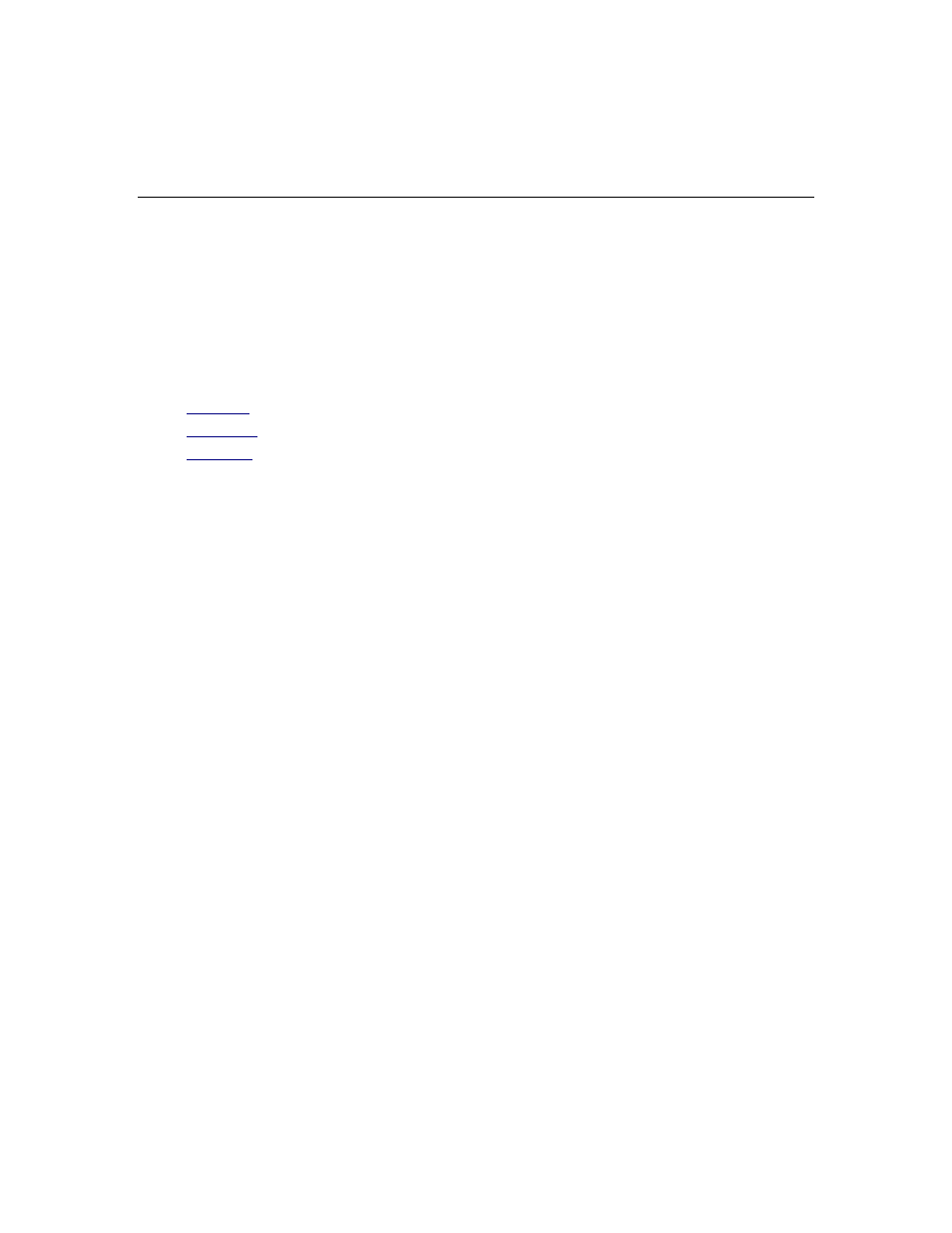
Automating the Software
73
NiceWatch User Guide
Automating the Software
Command Files
Use Command Files
You can use command files to instruct the print engine what to do. The command files
use the structure of NiceCommands (or equivalent commands) in order to send the
commands to the print engine.
The following command files are supported:
•
•
•
You can use the command files from several applications:
• From the label designer interactively (command File -> Command Files), or
automatically (the name of the command file specified as parameter in the
command-line, works for JOB files)
• From form designer in action Run Command File
• From middleware integration module in action Run Command File
The command files are always processed in order from top to bottom of the file. The first
command in the file is processed first. The order of appearance is important. For
example: you need to specify the printer first and then print the label.
The command files are stored in a text file. Unicode values are supported.
Command File: JOB File
The commands available in the JOB command files are NiceCommands.
See the chapter of NiceCommands for more information about their syntax and method
of usage.
Command File: CSV File
The commands available in the CVS command files are a subset from NiceCommands.
You can use the following commands: Label, Set, Port, Print and Printer. Of course, the
syntax of the commands differs a little bit when used in CVS file.
CVS Command File Structure Explained
