Set variable, Run oracle xml – QuickLabel NiceWatch User Manual
Page 50
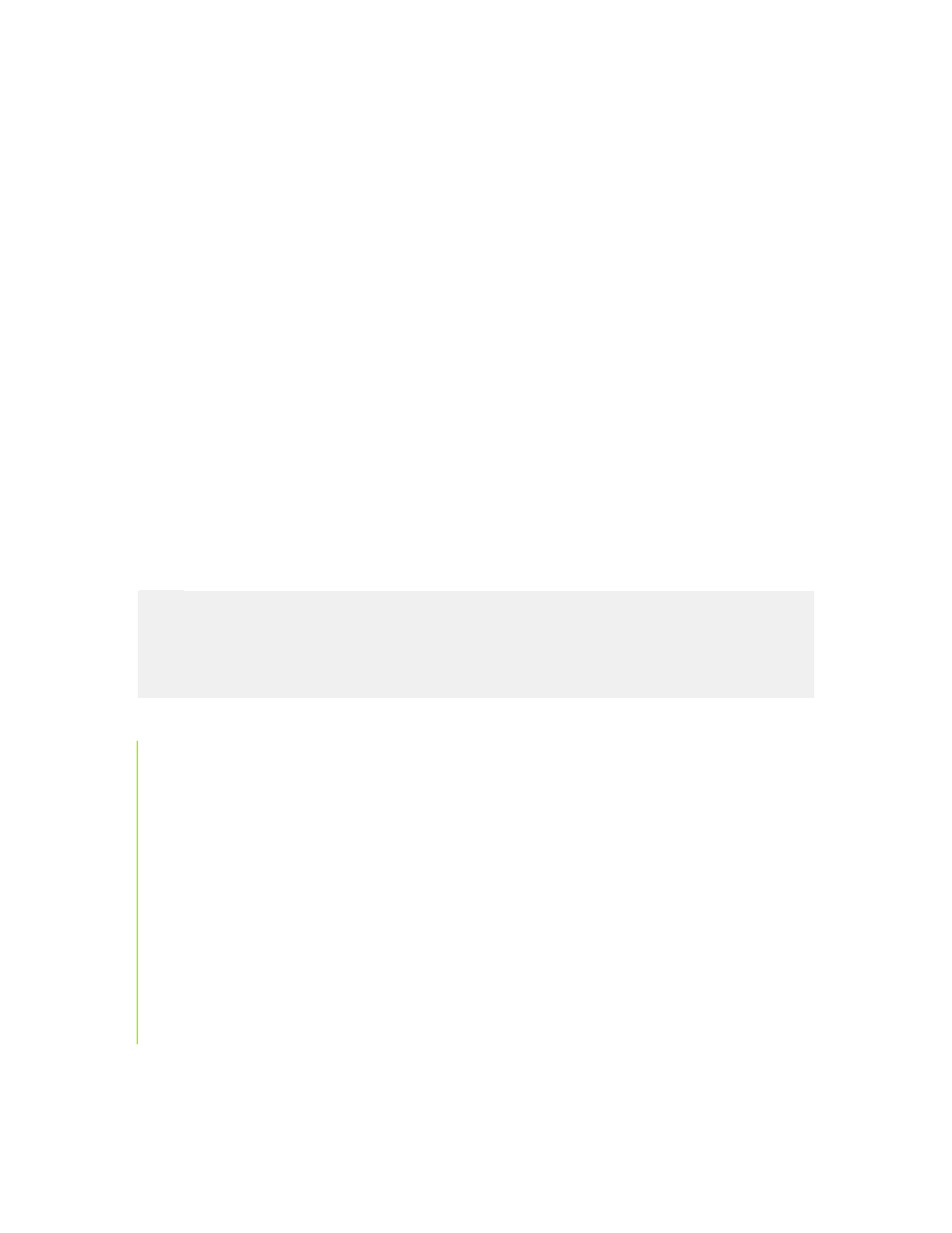
Working with Triggers
50
NiceWatch User Guide
Set Variable
The actions sets the defined value to the selected variable.
Condition: This is a Visual Basic Script boolean expression. Only two results are
possible (True and False). Use this option to enable current action only when some term
is met. The action will be started only if condition returns True as the result of the
expression.
Run Oracle XML
Use this command to print labels based on the Oracle XML file. You do not have to
manually define the XML database analysis filter, just point to the Oracle XML file, and
the application will do the rest.
When you need to print the labels from Oracle application, the application generates an
XML file and encodes the following information into it:
• label filename
• printer name
• quantity of labels to print
• data for variables on the label
This action can open the Oracle XML file, extract the values from it, open the correct
label and print it in specified quantity to the specified printer.
Note:
Labels from Oracle XML files can also be printed using the XML Database Analysis
filter. You need to use the filter, when you want to use the values from XML file in some
other actions. If you only want to print the labels with data from the XML file, just use
the action Run Oracle XML.
A typical Oracle XML file might look like this:
File Name: You can set a fixed Oracle XML filename or let some variable define it.
