Limiting access to the tcp/ip trigger, Running the executable in service mode – QuickLabel NiceWatch User Manual
Page 68
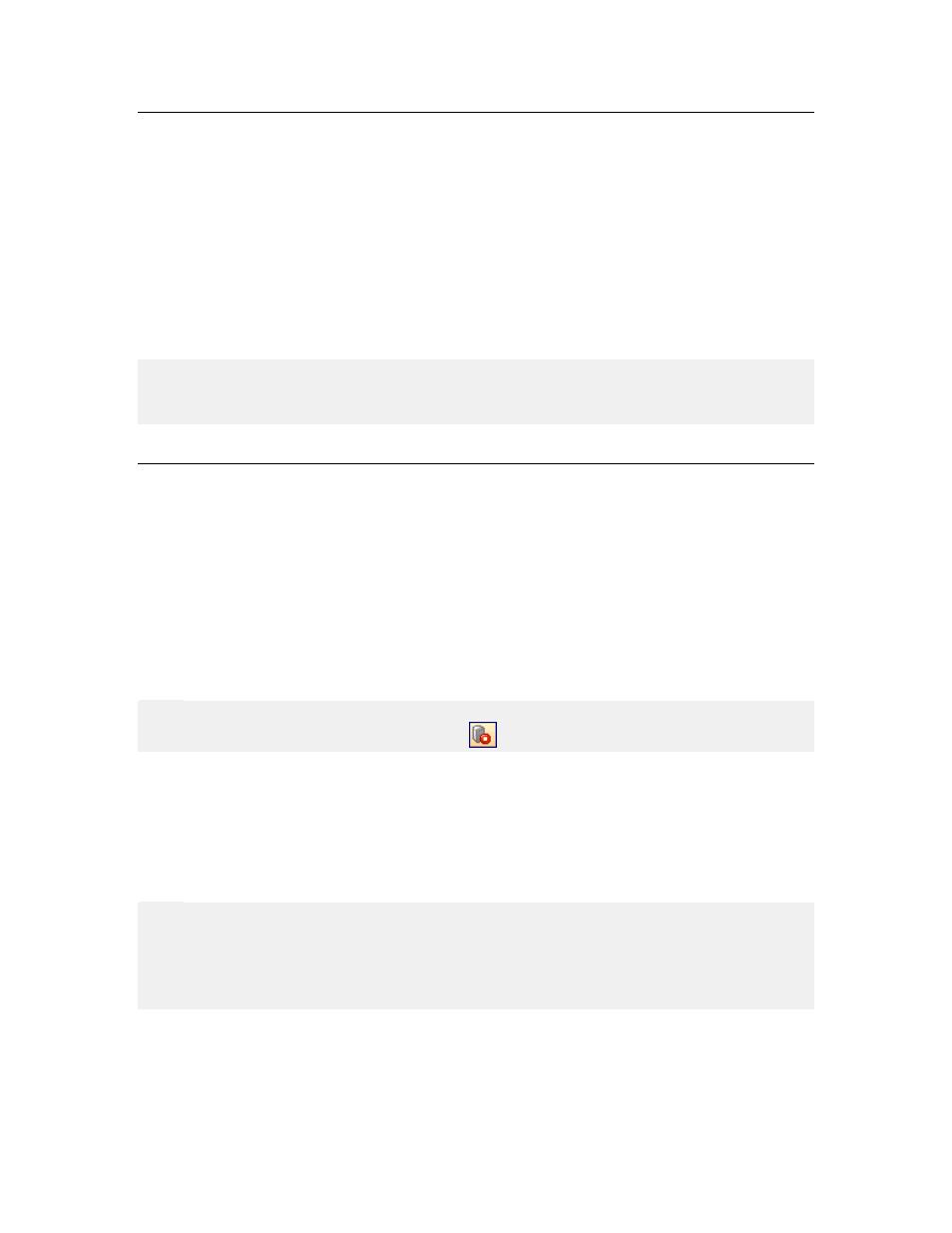
Working with Triggers
68
NiceWatch User Guide
Limiting Access to the TCP/IP Trigger
To limit connection to your TCP/IP triggers, do the following:
1. Double click your TCP/IP trigger to display its properties.
2. Go to the TCP/IP tab.
3. Click on the button Host Connection Permissions.
The dialog box Host Connect Options opens.
4. Type in the IP addresses of the hosts you do not want to connect to your TCP/IP
server in the text box Deny connection from the following hosts.
The connection requests coming from the entered hosts will be denied.
Note:
You can also enter the IP addresses from the hosts that you trust. Use the text box Allow
connection from the following hosts.
Running the Executable in Service Mode
When the middleware integration server executable runs in the service mode, it is started
automatically when the Windows operating system loads. There is no need for any of the
users to log in and manually start the service.
To start the middleware server in the service mode, do the following:
1. Open the middleware integration client.
2. Make sure the server is not running. To stop the server, select the command Stop
Server in the Activities menu.
Note:
To stop the server you can also click on the
button in the server toolbar.
3. Select the command Register Service from the Tools menu.
The dialog box Service Preferences will open.
4. For Startup Type select how the middleware server should start as service. You
probably want to select the option Automatic to be sure the server starts
automatically at each restart of the computer.
5. For Log On As select under which user the service should run.
Note:
To run the application under domain user type in the user name in the syntax
user name in the syntax .\
Account, select the option System Account.
6. Click on the OK button.
7. Select the command Start Server from the Activities tab.
