Using sap aii trigger, What is the sap aii trigger, Using the sap aii trigger – QuickLabel NiceWatch User Manual
Page 41
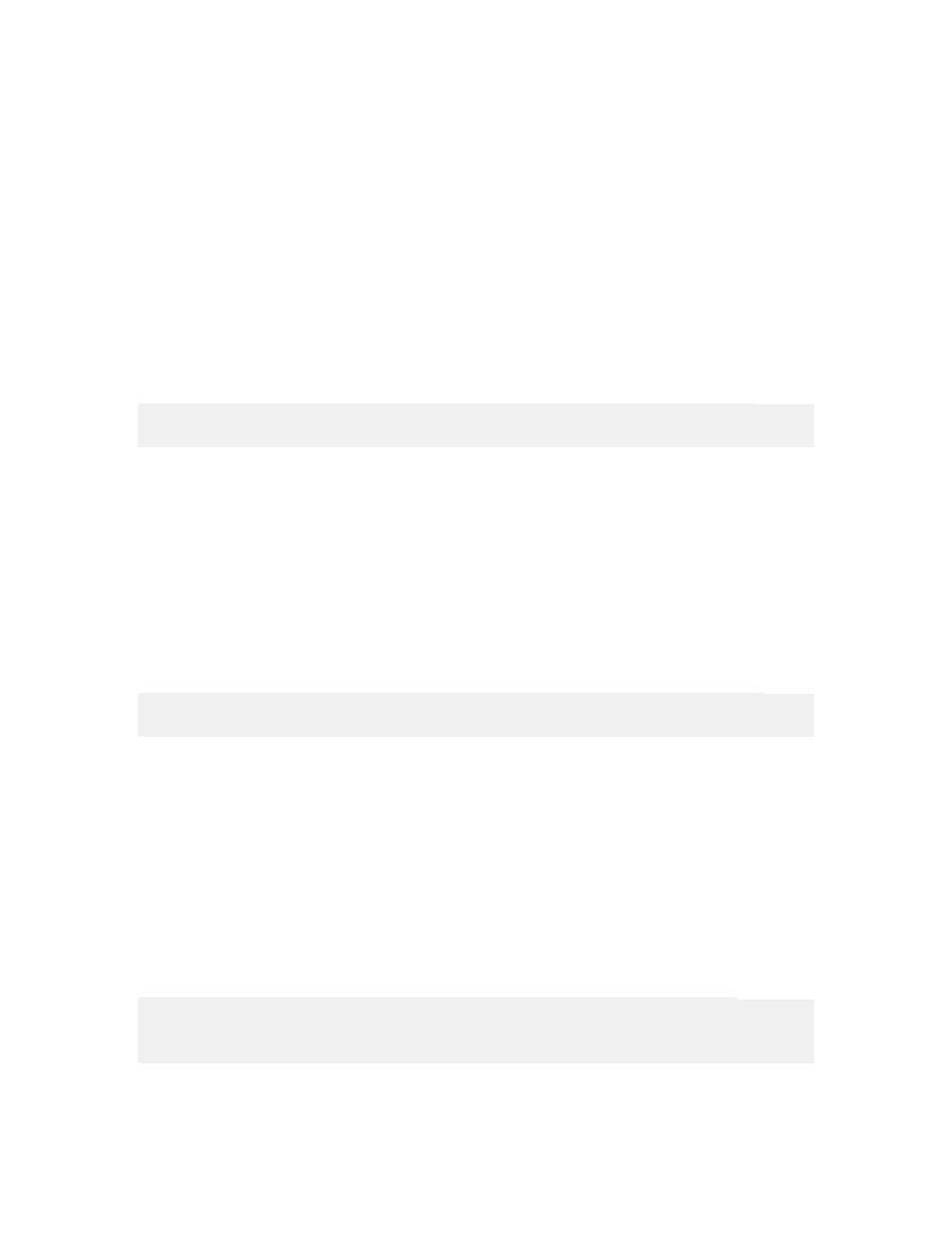
Working with Triggers
41
NiceWatch User Guide
9. Click on the button Verify the Definition to test the processing of your filter.
10. Click on the OK button.
Using SAP AII Trigger
What is the SAP AII Trigger
The SAP AII trigger detects incoming information from SAP Auto-ID Infrastructure
through the HTTP protocol. The connection through the AII infrastructure is essentially
identical to a RFC connection (for the purposes of NiceWatch and labeling), but it
includes a predefined format of the XML output file.
In order for NiceWatch to receive data from SAP ERP, the RFC destination must be set
up in SAP ERP (transaction SM59).
Note: This functionality is only available with the NiceWatch Enterprise Business
Connector product.
Using the SAP AII Trigger
Set a RFC destination (transaction SM59) - connection type G
In SAP ERP, on the Technical settings tab, make the following entries:
• In the Target host field, enter the IP of the NiceWatch Server.
• In the Service No.field, enter the port where NiceWatch Server will be waiting for
incoming messages from SAP. You will need to set the same port in NiceWatch
configuration.
Under Logon/Security, setup the connection type. The NiceWatch device controller
supports the following: o No logon o Basic Authentication
Set the trigger for receiving messages from SAP ERP:
• In the Edit menu, select Add trigger and then select SAP AII (or click on the SAP
AII trigger icon in the Triggers toolbar.
• In the Trigger Properties window, make the following configuration:
a. Trigger Name: select the name of your trigger
b. Port: select the port where SAP is going to send the messages. This port
needs to correspond to the Service No. field in the Technical settings of the
RFC destination in SAP (see RFC destination settings).
c. Press the OK button to save the settings and start the trigger.
Note: If you wish to secure the data exchange with a password, check the Basic
authentication checkbox and enter the username and password. This username and
password must match the one set in SAP RFC destination settings.
