If your data source is a .csv file, If your data source is an xml file, Defining actions – QuickLabel NiceWatch User Manual
Page 44: Overview of actions, Advanced options for load variable data
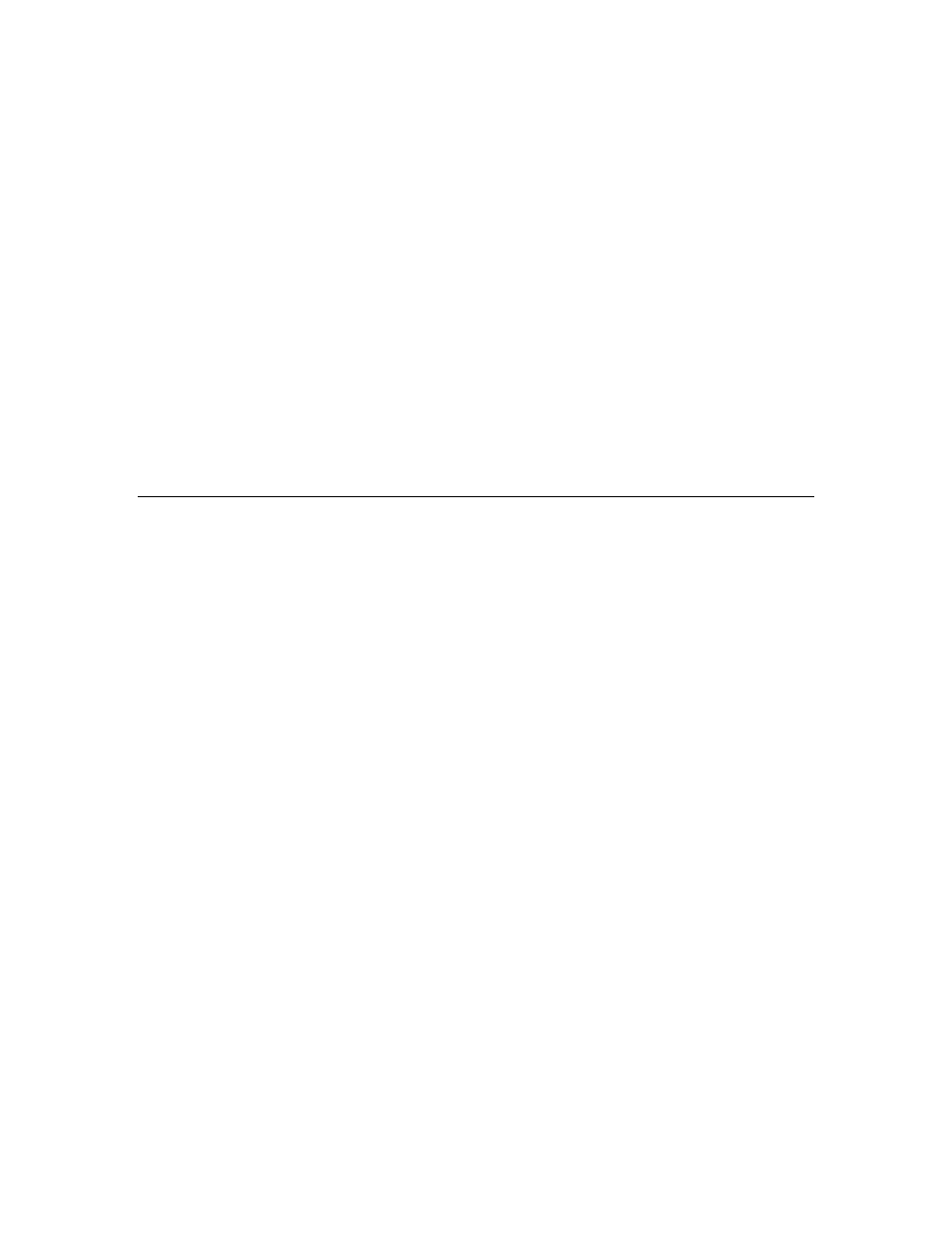
Working with Triggers
44
NiceWatch User Guide
4. From the Filter type dropdown, select the type of your data source.
If your data source is a .csv file
1. Select the Text Database analysis
2. Press the Get fields button and point to your sample csv file to import the structure.
If your data source is an XML file
1. Select the XML database analysis
2. Press the Get the structure button and point to your sample XML file to import
the structure.
After importing the structure, connect the structure to the variable fields in the label
template. If the variable field names in the .lbl file match the ones in your data source,
NiceWatch will connect them automatically.
Defining Actions
Overview of Actions
Every event must have a defined action. When an event occurs (file drop, serial port
communication, email or TCP/IP communication) the trigger actions tell the middleware
integration server what to do. Actions include commands like the following:
• "open the label"
• "set the variable on the label to some value"
• "select printer for printing"
• "print the required amount of labels"
If an action cannot be executed, the application records an error description in the log file
that helps to identify and resolve the problem.
Advanced Options for Load Variable Data
Advanced options for the text file containing the exported data are defined in this dialog
box.
Variables: Select which variables you want to load from the text file.
• All variables: The default setting is to load all variables.
• Selected variables: Click on the Select button and select the variables you
want to load.
