Orion System GPC-XP Controller User Manual
Page 43
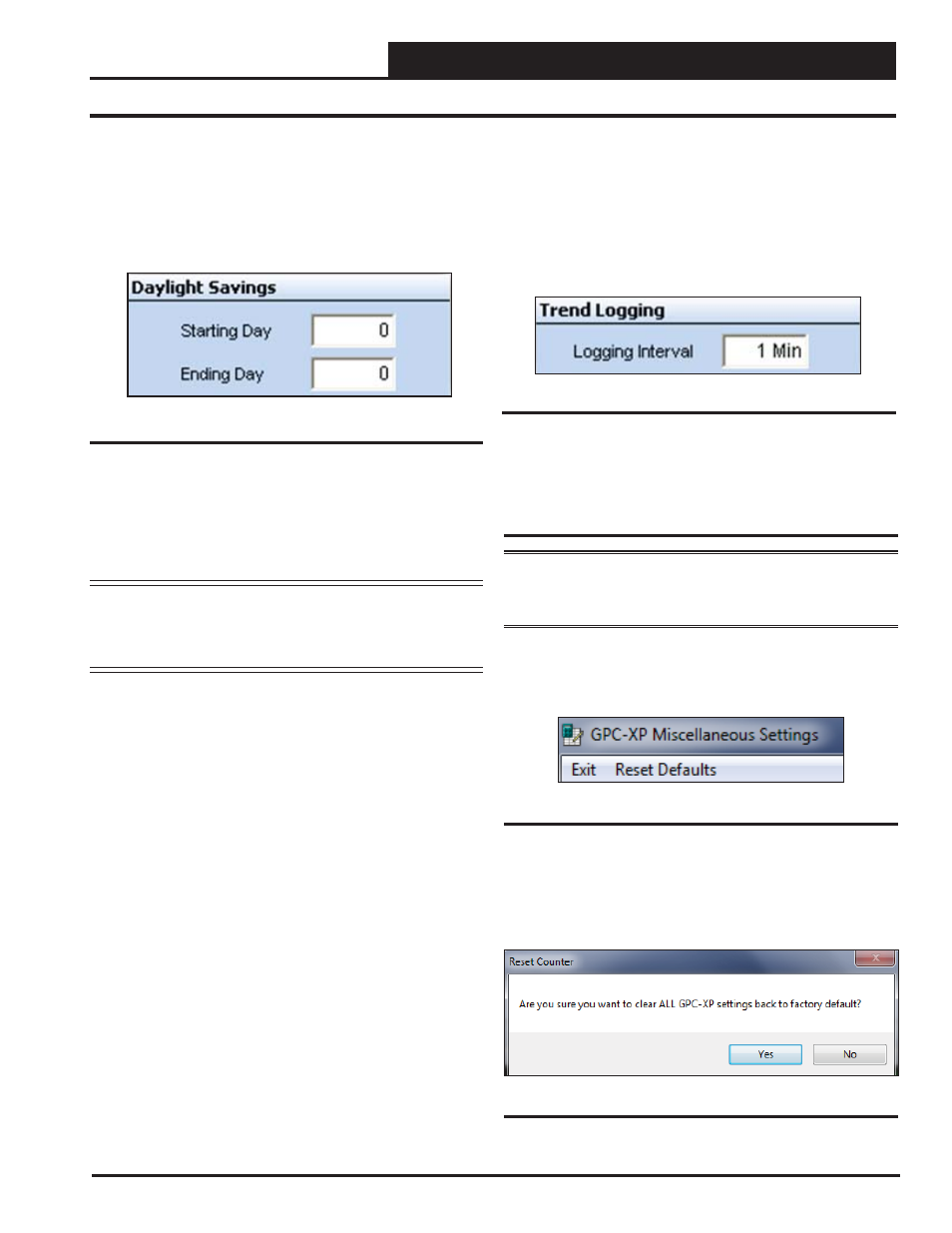
GPC-XP Controller Technical Guide
Section 11: Miscellaneous Settings
43
Trend Logging Interval
In the Trend Logging Interval Window (Figure 93) located in the
Miscellaneous Settings Screen (Figure 85, page 40), you can
confi gure how often you want the GPC-XP to log the Input and
Output values and conditions by entering a Logging Interval and
press
to save. The maximum amount of time that can be
entered is 60 minutes.
The GPC-XP will store up to 120 trend instances in its on-board
memory. So, if you are Trend Logging every minute, you will al-
ways have the latest 120 minutes worth of trend logging saved in
the controller.
Figure 93: Trend Logging Interval
Reset Defaults
WARNING:
resets ALL settings and
confi gurations back to defaults, so the GPC-XP Controller is
like brand new again. Use this option with extreme caution!
From the top toolbar of the Miscellaneous Settings Screen (Figure
85, page 40), click on
. See Figure 94 below.
Figure 94: Reset Defaults Option
The following warning will appear (Figure 95 below). Click
if you do not want to reset the defaults. Click
if you do want
to reset the defaults.
Figure 95: Reset Defaults Warning
No matter what your Trend Log Interval is, if you want to save Trend
Logs over a longer period of time (beyond the 120 on-board) you
can confi gure Prism 2 to download the Trend Logs your computer
hard drive at multiple intervals during the day. See the Auto Log-
ging instructions in the Prism 2 Technical Guide for instructions on
setting up Auto Log Retrieve Times. Prism 2 must be continuously
running on the computer for this Auto Logging to function.
Daylight Savings Time, Trend Logging, & Reset Defaults
Figure 92: Daylight Savings
Daylight Savings Time
In the Daylight Savings Time Window (Figure 92 below) located in the
GPC-XP Miscellaneous Setpoints Screen (Figure 85, page 40), if you
want the Schedules on this GPC-XP to respond to Daylight Savings
Time changes, you must enter the Start and End dates in this fi eld.
Daylight Savings Starting Day
This is the date in the Spring when the time clock automatically ad-
justs itself forward one hour. If you are in a time zone that does not
have daylight savings time or do not want to use this feature, leave
this value at zero. High limit = 1231; Low limit = 0; Default = 0.
NOTE:
The U.S. government has the authority to determine
the switch-over dates each year. Currently, the time
changes the second Sunday in March and then
switches back the fi rst Sunday in November.
Daylight Savings Ending Day
This is the date in the Fall when the time clock automatically adjusts
itself backward one hour. If you are in a time zone that does not
have daylight savings time or do not want to use this feature, leave
this value as zero. High limit = 1231; Low limit = 0; Default = 0.
