Confi guring alarms – Orion System GPC-XP Controller User Manual
Page 39
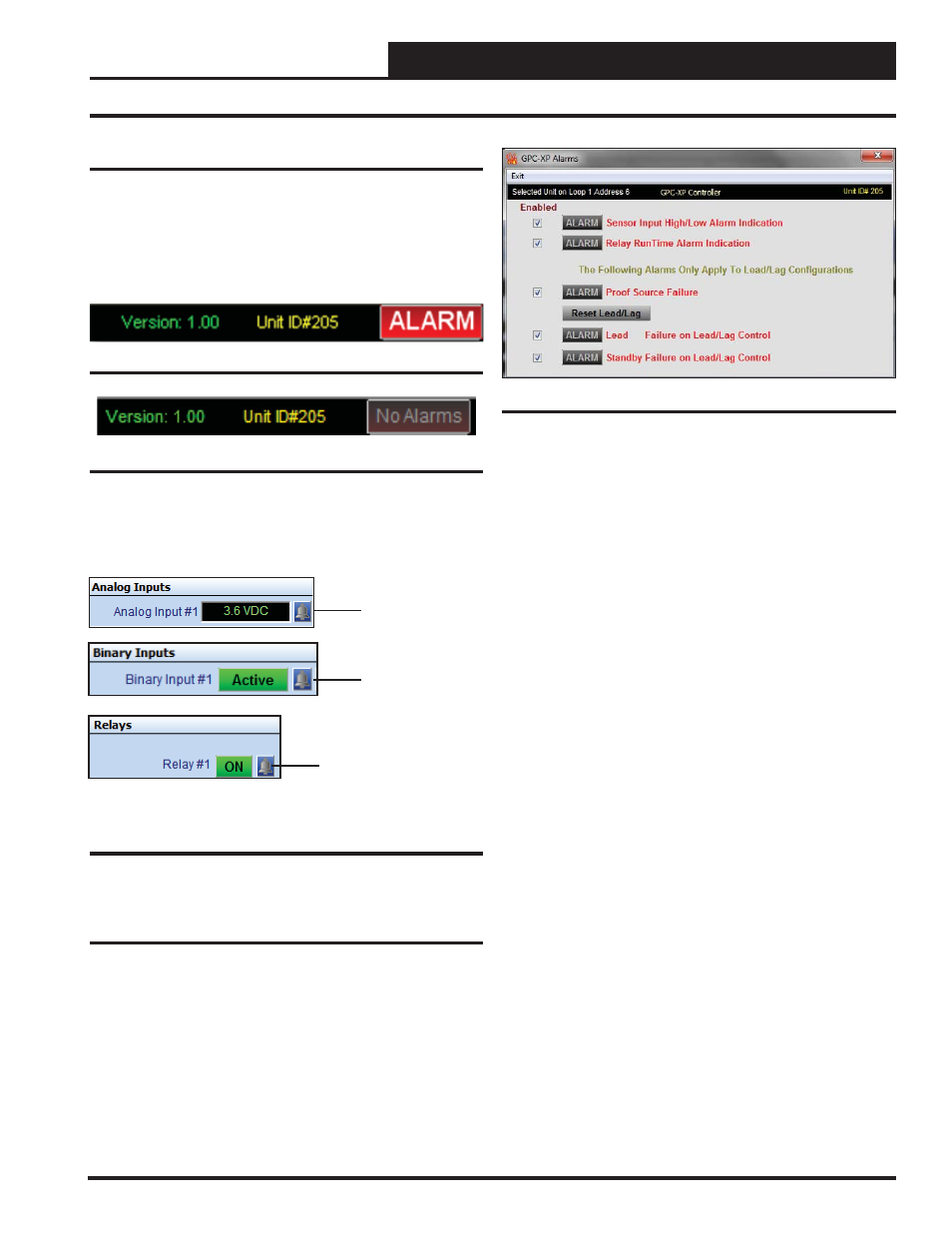
Section 10: Confi guring Alarms
GPC-XP Controller Technical Guide
39
Confi guring Alarms
Alarm Notifi cation
The GPC-XP can generate alarms for remote alarm notifi cation if
alarms have been enabled and Prism 2 is connected and running 24
hours a day. If an alarm condition occurs, the
button in
the upper right hand corner of the GPC-XP Controller Status Screen
will light up. See Figure 80 below. If no alarm(s) exists, the button
will be gray. See
Figure 81
below
.
Figure 81: No Alarms Button
Individual alarms will also be indicated with a bright red alarm bell
icon in the Analog Inputs Status, Binary Inputs Status, and Relays
Status Windows. See Figure 82 below.
Figure 82: Analog Inputs Status, Binary Inputs
Status, and Relay Status Alarm Icon
Alarm
Indicator
Alarm
Indicator
Alarm
Indicator
Confi guring and Enabling Alarms
Alarms are confi gured and enabled in the Analog Inputs Confi gu-
ration Window (Figure 11, page 13), Binary Inputs Confi guration
Window (Figure 26, page 18), and Relay Confi guration Screen
(Figure 34, page 21).
Alarms are also enabled in the GPC-XP Alarms Window.
To
confi gure alarms, click on the
or
button
in the upper right hand corner of the GPC-XP Controller Status
Screen (Figure 8, page 11). The GPC-XP Alarms Window will
open. See Figure 83.
Figure 80: ALARM Button
Figure 83: GPC-XP Alarms Window
Click the Enabled box beside any Alarm you wish to enable. When
that alarm condition occurs, the
button in the upper right
corner of the Main Prism Screen will turn bright red (Figure 80,
page 39 & Figure 6, page 10). This selection will also allow that
Alarm to send out an email notifi cation if your system is set up for
that function. See the Prism 2 Technical Guide for instructions on
setting up email alarm notifi cations.
Due to the quantity of Inputs and Outputs on the GPC-XP, alarms
have been grouped into ”Sensor Input High/Low Alarm Indication”
and “Relay Run Time Alarm Indication.”
The remaining 3 alarm indicators apply strictly to Lead/Lag Relay
operations. The Proof Source Failure indicator isn’t limited to fl ow
monitoring. It applies to any type of proof of operation your Lead/
Lag requires whether it is Temperature, CFM - Airfl ow, PPM – Parts
Per Million content, etc.
If the proof source doesn’t meet the requirements in the programmed
amount of time, the system switches to the standby output and gener-
ates the proof alarm and either the Lead or Standby alarm, depending
on which relay caused the condition.
If either or both Lead/Lag Relays generate an alarm, normal operation
can be restored by clicking the
< Reset Lead/Lag>
button. Clicking
the
button will restart the system using the relay
with the least amount of accumulated run time. Both do not have
to be in an alarm state for you to reset the lead/lag operation. If the
system has switched to the standby output, it can be restored to the
lead output if you want to test it again or repairs have been made
and you just want to restore normal operations.
If both outputs generate an alarm, they will not attempt to activate
again until the
button has been clicked. This is
to protect the equipment from possible severe damage if an output
is attempting to operate damaged equipment.
