Setting the humidifier ip address – Nortec Remote Interface User Manual
Page 9
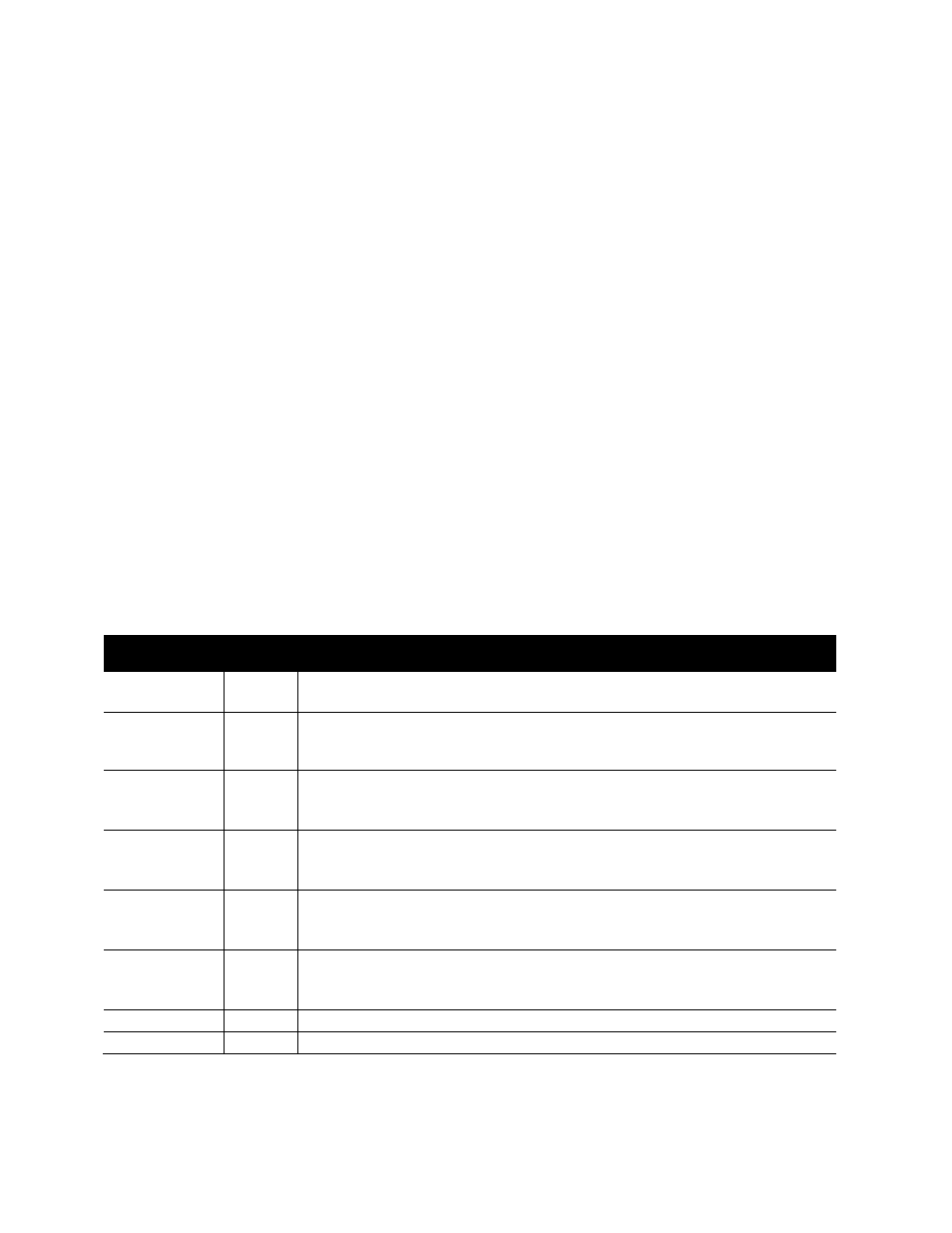
Web Interface | 5
Setting the Humidifier IP Address
In order to communicate on a Local Area Network (LAN), the humidifier must be assigned an IP
Address. By default the humidifiers will acquire an address automatically through DHCP. If your
network has DHCP disabled, you prefer to set a static IP address, or you are making a direct
cable connection, the humidifier configuration must be adjusted.
Perform these steps to find display or change the IP address of the humidifier. Be sure to note
the IP address of the humidifier as you will need to enter it later into your web browser to access
the Remote User Interface.
1. Power on the humidifier and wait until it has booted to the home screen.
2. Press Menu on the touchscreen.
3. Enter the Service password 0335 and press the ✓(checkmark button) to commit.
4. Select Configuration.
5. Select Comms Menu.
6. Press the ↓ arrow to scroll down to Network Parameters.
7. Available settings are described in Table 1: IP Address Settings. Press ✓ after entering
values to commit to change.
8. Record the IP address of the humidifier
Table 1: IP Address Settings
Setting
Options
Description
IP Type
Fixed
DHCP
Select between a Fixed (Static) IP address or a Dynamic (DHCP) IP address.
DHCP is the default setting.
IP Address
Display
Specify
In DHCP Mode, this field displays the IP that the humidifier has received. In
Fixed mode, use the numeric entry to specify an IP address.
Currently only IPv4 addresses are supported.
Subnet Mask
Display
Specify
In DHCP Mode, this field displays the subnet mask that the humidifier has
received.
In Fixed mode, use the numeric entry to specify a subnet mask.
Default
Gateway
Display
Specify
In DHCP Mode, this field displays the Default Gateway that the humidifier is
communicating with.
In Fixed mode, use the numeric entry to specify an Default Gateway.
Primary DNS
Display
Specify
In DHCP Mode, this screen displays the primary DNS that the humidifier will
use for resolving domain names.
In Fixed mode use the numeric entry to specify a DNS.
Secondary DNS Display
Specify
In DHCP Mode, this screen displays the secondary DNS that the humidifier will
use for resolving domain names if the primary is unsuccessful.
In Fixed mode use the numeric entry to specify a DNS.
MAC Address
Display
Displays the humidifier MAC address.
Host Name
Display
Displays the host name.
The procedure is summarized as follows:
Menu > 0335 > Configuration > Comms Menu
