Nortec Remote Interface User Manual
Page 10
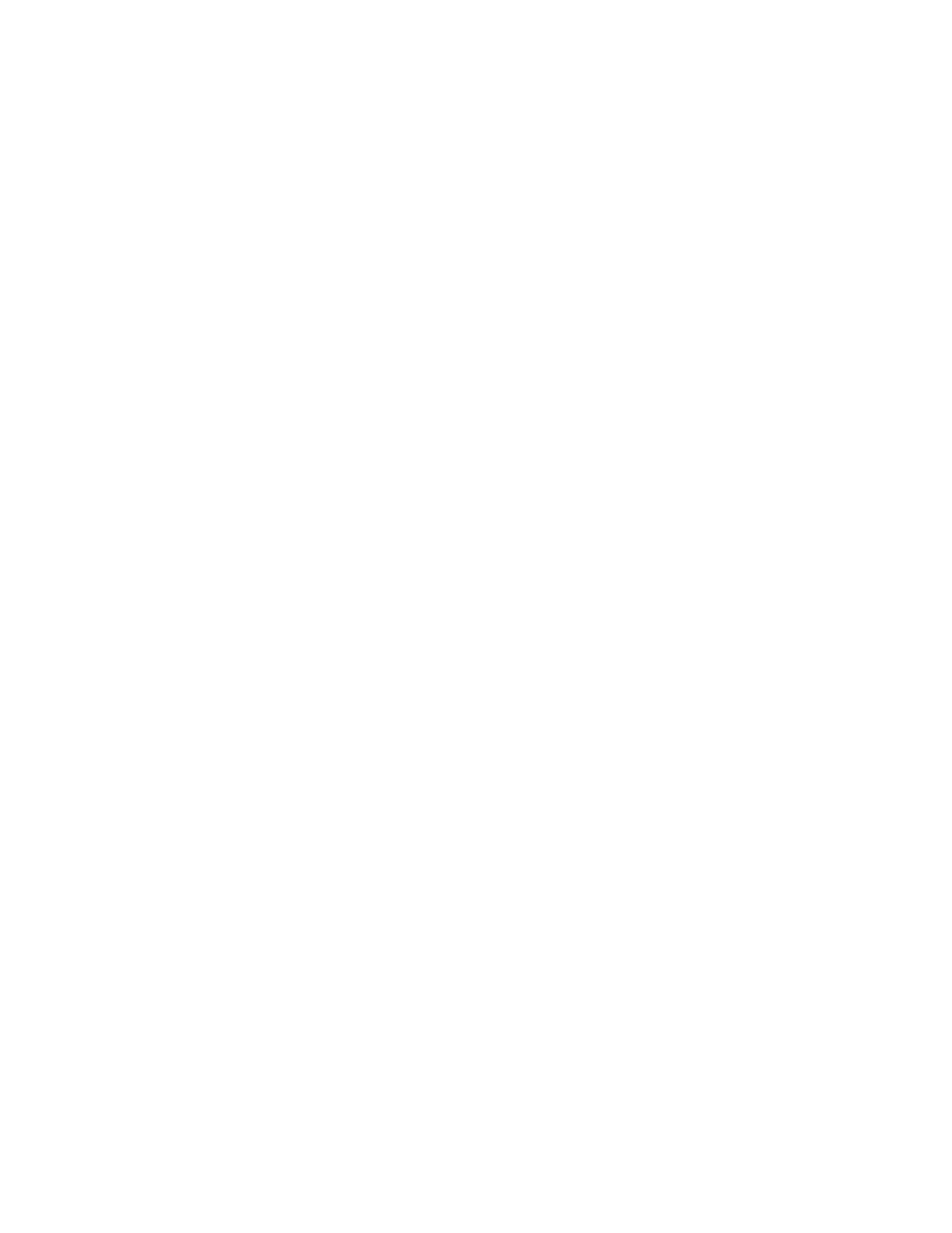
6 | Web Interface
Configuring the Computer
If you are making a direct cable connection to the humidifier, you will need to ensure that the
network settings match between the computer and humidifier. To display or change the
network settings on your computer, perform the following steps:
Windows XP / Vista / 7 /8 / 8.1:
1. Power the computer. Open the Control Panel by clicking Start followed by Control Panel
(Windows Vista / 7), or by clicking Desktop followed by This PC, followed by Open Control
Panel (Windows 8).
2. Select Network and Sharing Center (Network Connections in Windows XP).
3. Select Change Adapter Settings. (Skip to Step 4 in Windows XP).
4. Right click on your Ethernet adapter and select Status followed by Details to view your
configuration.
In a direct cable connection scenario, it is normally recommend to change the humidifier
settings to match the computer settings. In this case, you would follow the steps listed in
Setting the Humidifier IP address, and set the humidifier with the following settings :
IP Type : Static
IP Address : Use the same IP address as the computer, however change the last 3 digits to a
unique value. (Note : final 3 digits must be between 000 and 255).
Subnet Mask : Match the subnet mask displayed on the computer.
Default Gateway : Match the Default Gateway displayed on the computer.
Primary / Secondary DNS : Match the DNS settings displayed on the computer.
Alternatively, you can also choose to configure the computer to match the humidifier. In this
case follow steps 1 to 4 above, followed by these additional steps :
5. Click Close exit the popup window in step 4. You should still see the connection Status
window.
6. At the bottom of this window, under the Activity heading, click Properties.
7. Click Internet Protocol Version 4 (TCP/IP) followed by Properties.
8. Note the current settings, and then click the radio buttons for Use the Following IP Address
and Use the following DNS server addresses.
9. Configure the computer with the following settings :
IP Address : Use the same IP address as the humidifier, however change the last 3 digits to a
unique value. (Note : final 3 digits must be between 000 and 255)
Subnet Mask : Match the subnet mask displayed on the humidifier.
Default Gateway : Match the Default Gateway displayed on the humidifier.
Primary / Secondary DNS : Match the DNS settings displayed on the humidifier.
