Chapter 4: designing labels using lds – Microcom 412 User Manual
Page 25
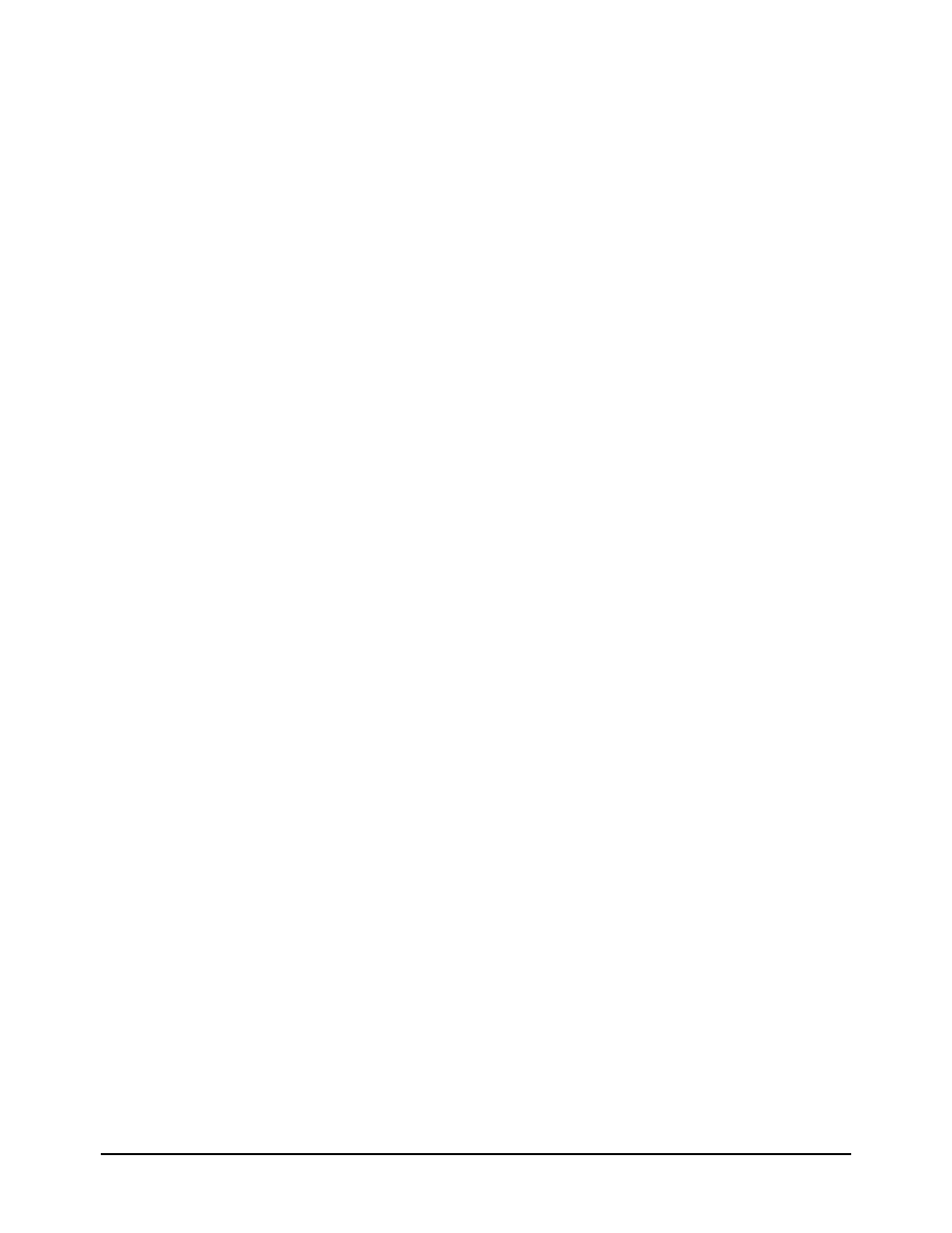
412 Operators Manual
17
CHAPTER 4: DESIGNING LABELS USING LDS
Label Design Software (LDS) refers to the firmware resident in the printer used which is used
to create labels. All fonts, character sets and bar codes are resident in the printer. Additional
fonts and graphic images may be sent from a host.
A label format is produced by a series of 5 steps:
1: Control commands to define printer operation
2: A header to define label height, width, print speed, etc..
3: Field data to define placement of text, bar code, graphic or line
4: Actual text data to place in the above text or bar code fields
5: Control commands to initiate printing
4.1
CONTROL CHARACTERS
Throughout this manual there are references to control characters. In order to print them in this
manual, they have been written using standard characters and icons. Escape characters are
represented by
note that all printer functions, unless otherwise noted, must be followed with a carriage
return.
4.2
GETTING STARTED
There are many different machines that can send information to the 412. For example, main
frames, mini-computers, special purpose computers and PC's. However, the easiest way to
start is with a PC and a terminal emulation software program. This will method of connection
will allow two-way, serial communication with the printer.
4.2.1 PC CONNECTION (SERIAL)
Items required:
-
A computer with at least one unused serial communications port. (COM1,COM2...)
-
A serial interface cable. (See section 3.2 for cable information)
-
A terminal emulation program for testing. (Such as HyperT
erminal™)
Set the communication parameters in the PC terminal software program to 9600 bits per
second, no parity, 8 data bits and 1 stop bit. Unless modified by the user, this is the printers'
communication configuration out of the box. Send the characters ^D3 and a carriage return
character to the printer. If the printer prints a label, proper PC to printer communications have
been confirmed. Send the characters ^D5 followed by a carriage return character to verify
printer to PC communication. A text response should be returned from the printer.
If a terminal program is not available, it is possible to send files to the printer using the DOS
COPY command. To do this, create a text file containing the information to be sent (i.e. ^D3).
Note: Use an editor that does not add its own formatting characters.
Use the following DOS MODE command to set up the appropriate PC port. (COM1 may be any
available communications port on your PC.)
C:>MODE COM1:9600,N,8,1,P
