Getting started, Mount the hardware, Install ethernet/rs485 wiring between modules – Measurement Computing PointScan 100 Series rev.1.0 User Manual
Page 11: Connect power and i/o wiring to the modules, Install communication cabling, Apply power, Configure using io toolkit, Test the system, Configure your computer, Run the (citec) software
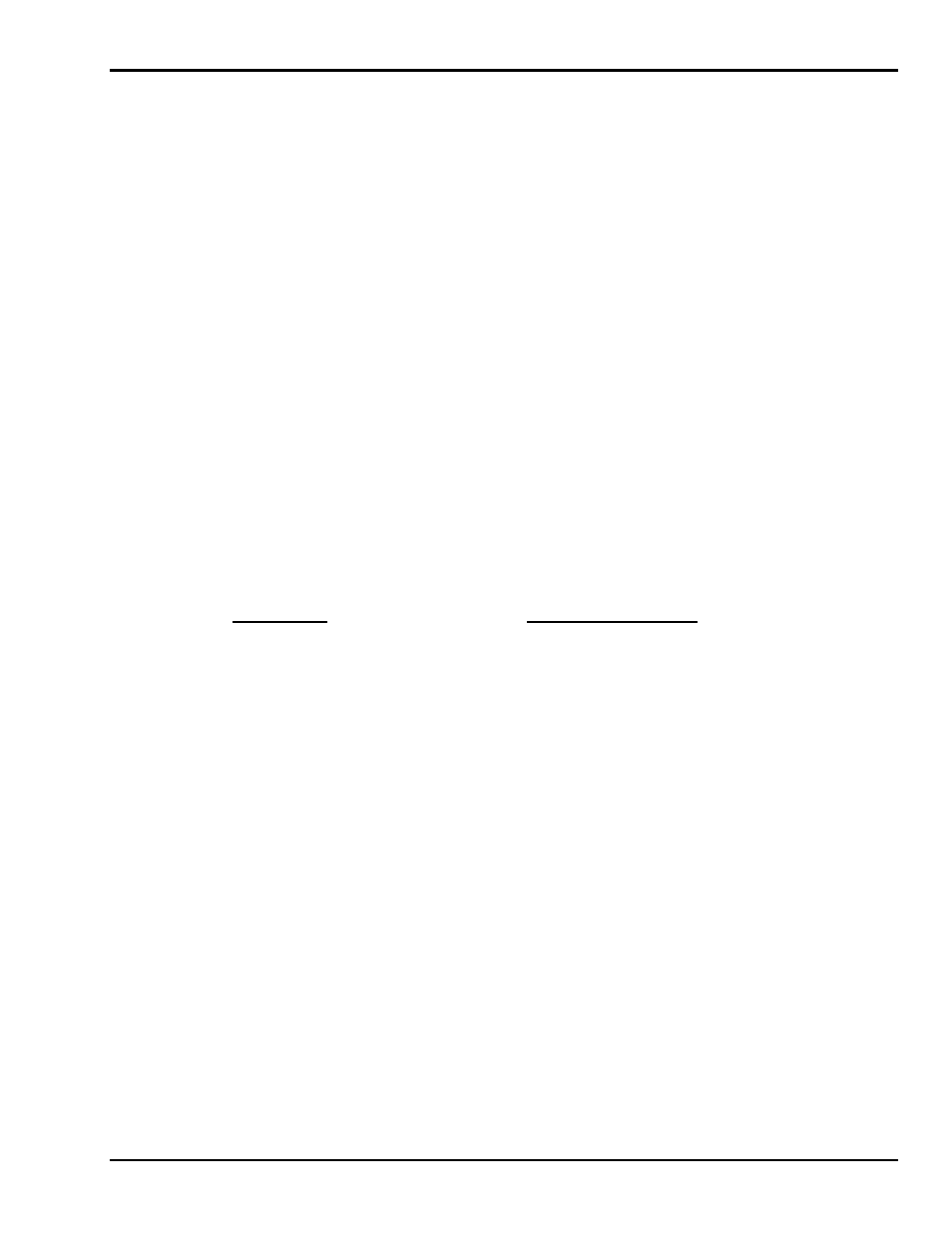
PointScan/100 User’s Manual
9-12-01
General Information 1-5
Getting Started
Following these steps will make installation and start-up easier.
nMount the Hardware
Refer to
Section 2 for installation instructions
for PointScan series I/O and optional accessories
oInstall Ethernet/ RS485 Wiring Between Modules
Make PT-Bus (PointScan/300) or RS485 (PointScan/200) wiring connections the modules.
Refer to
pConnect Power and I/O Wiring to the Modules
Connect AC power to the PointScan/442 power supply. Make DC power connections from the power
supply to the I/O modules and optional accessories (as needed.) Make field wiring connections to the
PointScan/100 Series I/O modules and any peripheral equipment.
Refer to the individual module sections in this manual for connection details.
qInstall Communication Cabling
For PointScan/100 Series modules connect the Ethernet Cable (RJ45) to the resident connecter.
For PointScan/200 Series modules connect the Twisted Pair (RS485) cabling.
Refer to
Chapter 2 for wiring details.
r Apply Power
Power up the PointScan/100 Series I/O and related peripherals. Observe the status LED on each module.
The normal conditions are as follows:
Module Type
LED, Normal Indication
PointScan/442 Power Supply
Power LED On
PointScan/100 Series
Status LEDs Blinking
s Configure Using IO Toolkit
and the steps outlined in the online help for each PointScan/100 Series
module.
t Test the System
Use the Test I/O window in the IO Toolkit program to verify proper I/O operation in all PointScan/100
Series module.
u Configure Your Computer
Refer to the on-line help in the IO Toolkit for more information.
v Run the (Citec) Software
Refer to the on-line help in the Citec software for more information.
w If You Have Difficulty
If you experience startup trouble, contact IOtech at
