Measurement Computing DaqView for DaqTemp Applications User Manual
Page 8
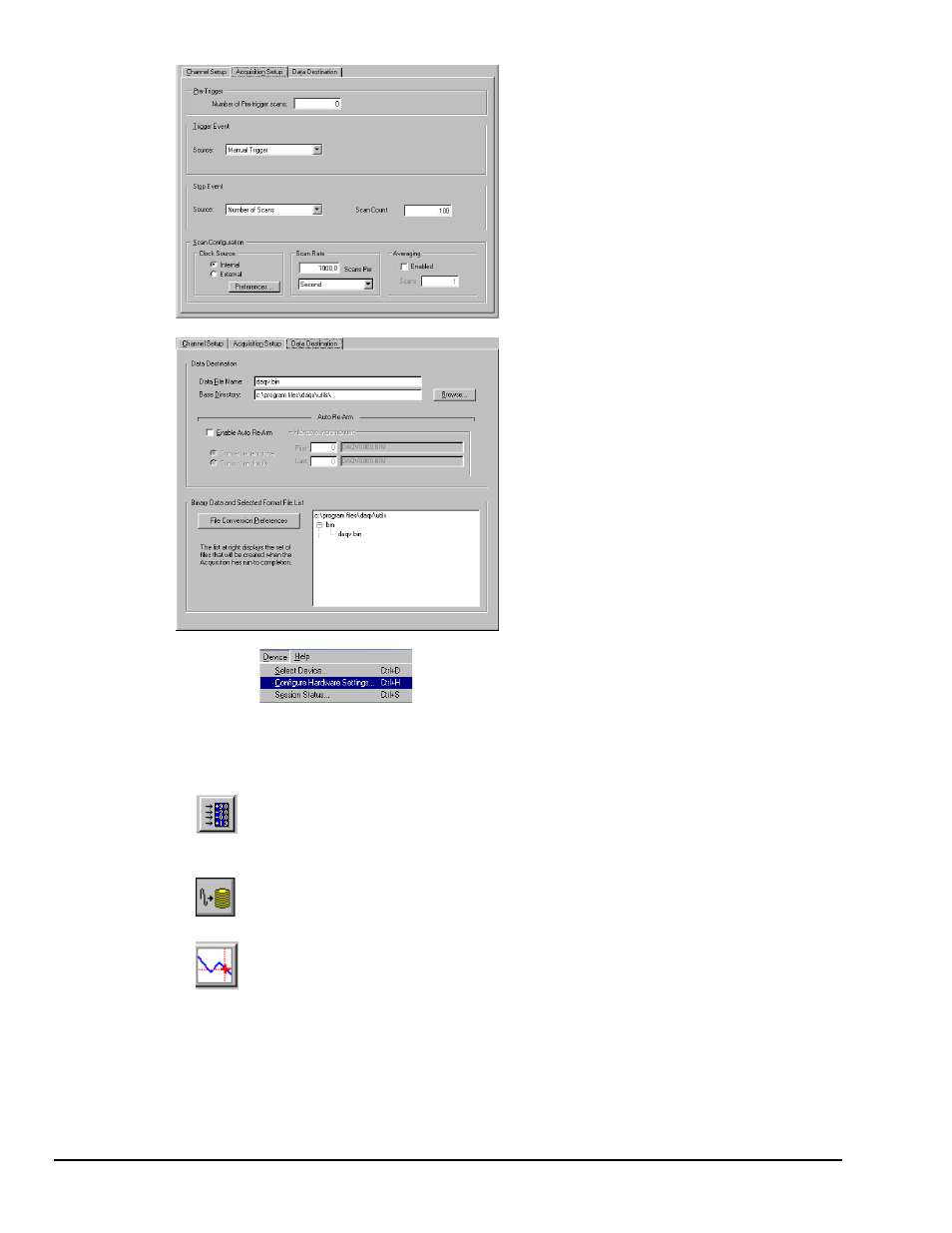
DaqView, pg. 6
967996
DaqTemp Applications
Acquisition Setup displays a window that includes
parameters for triggering and configuring the scan.
These settings are used when an acquisition to disk
is started with the toolbar’s Acquire button. When
the trigger is satisfied, scans are collected at the
selected scan frequency and stored to disk in the
designated file. Note that these parameters cannot
be altered while an acquisition is in progress.
Data Destination provides a means of designating
the desired file formats and directories for acquired
data.
From DaqView’s Device menu, select
Configure Hardware Settings.
The window Configure System Hardware will appear. The right side of the screen is used to set up
digital connections.
Click OK to return to DaqView’s main window. If Channel Setup is not selected, select it at this time.
Select the Channel Readings button. If in the Simulated Instrument mode, the Reading
column of the Analog & Scanned Digital Inputs spreadsheet will display simulated data.
Selecting the Channel Readings button again will freeze the Reading column’s display.
If working hardware is connected, the readings will quantify actual signals.
To acquire data to a file, press the Acquire button. For simulated hardware, you will be
prompted to enable a manual trigger. Binary data is acquired to a file (with default name
of daqv.bin).
This button is used to launch eZ-PostView, an independent post-data acquisition
program. eZ-PostView is discussed in a separate document and is included [in PDF
format] on the install CD.
