A daqview walk-through, A daqview walk-through …… 5 – Measurement Computing DaqView for DaqTemp Applications User Manual
Page 7
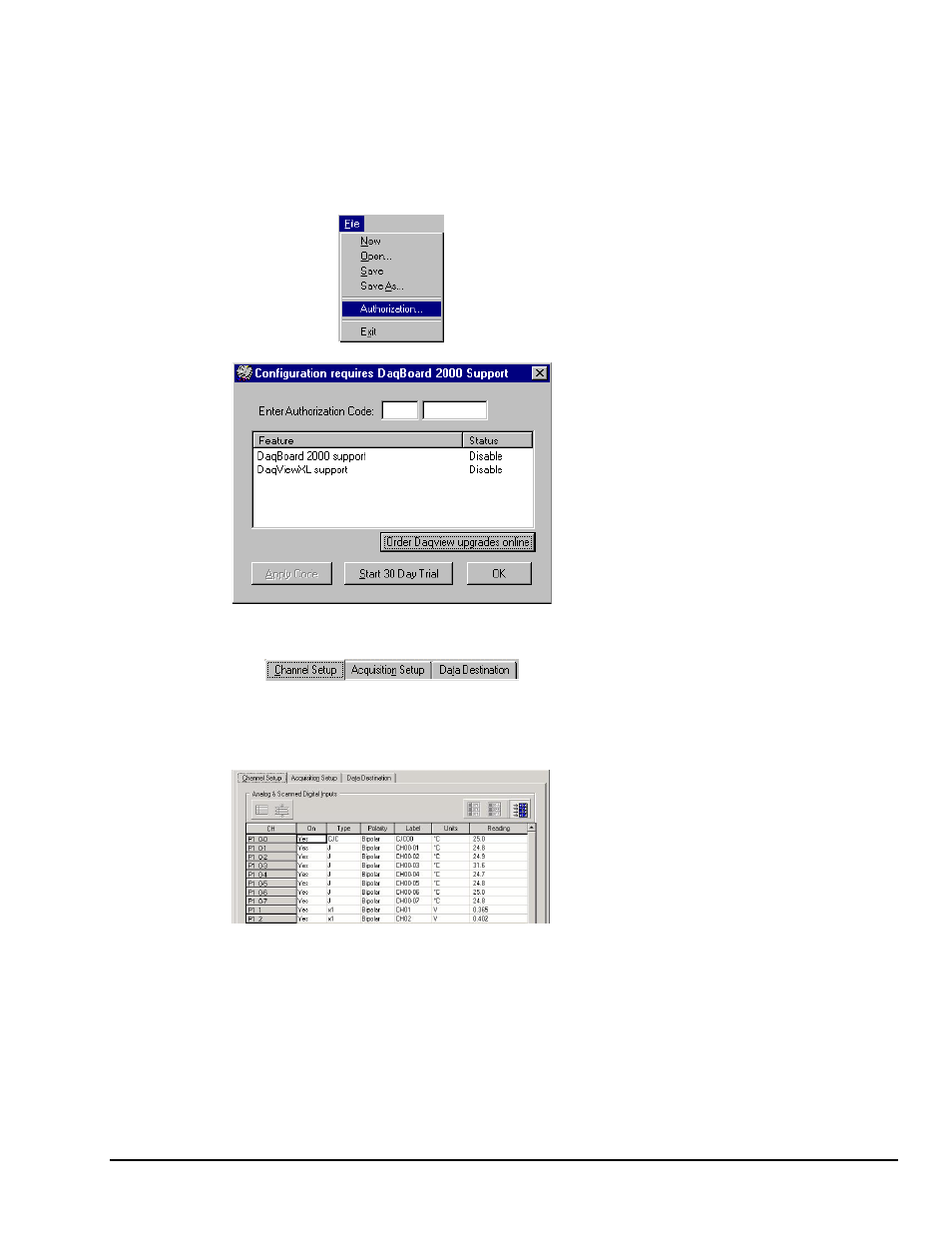
DaqTemp Applications
967996
1108-0902, rev 2.0
DaqView, pg. 5
A DaqView Walk-Through
The following walk-through is intended to familiarize you quickly with aspects of DaqView not yet
discussed.
(1) Open DaqView. If your DaqTemp is not connected you can select Simulated Instrument as your
device.
(2) From DaqView’s File menu, select
Authorization.
(3) If you ordered a DaqView upgrade, for
example, DaqViewXL, enter the Authorization
Code [found on a separate sheet] and click the
<Apply Code> button.
If you have no Authorization Code you can click
the <Start 30-Day Trial> button to enable a
temporary version of an upgrade.
Note that you can order upgrades “online.”
(4) To familiarize yourself with the three windows
available from DaqView’s main window, click the
tabs Channel Setup, Acquisition Setup,
and Data Destination.
Channel Setup displays a spreadsheet for viewing
and changing the configuration of analog and
scanned digital input channels. Each row is
dedicated to a single channel.
The columns and buttons pertaining to Channel
Setup were discussed in the preceding sections.
