Active and passive layout elements, Active and passive layout elements -12 – Measurement Computing DASYLab User Manual User Manual
Page 41
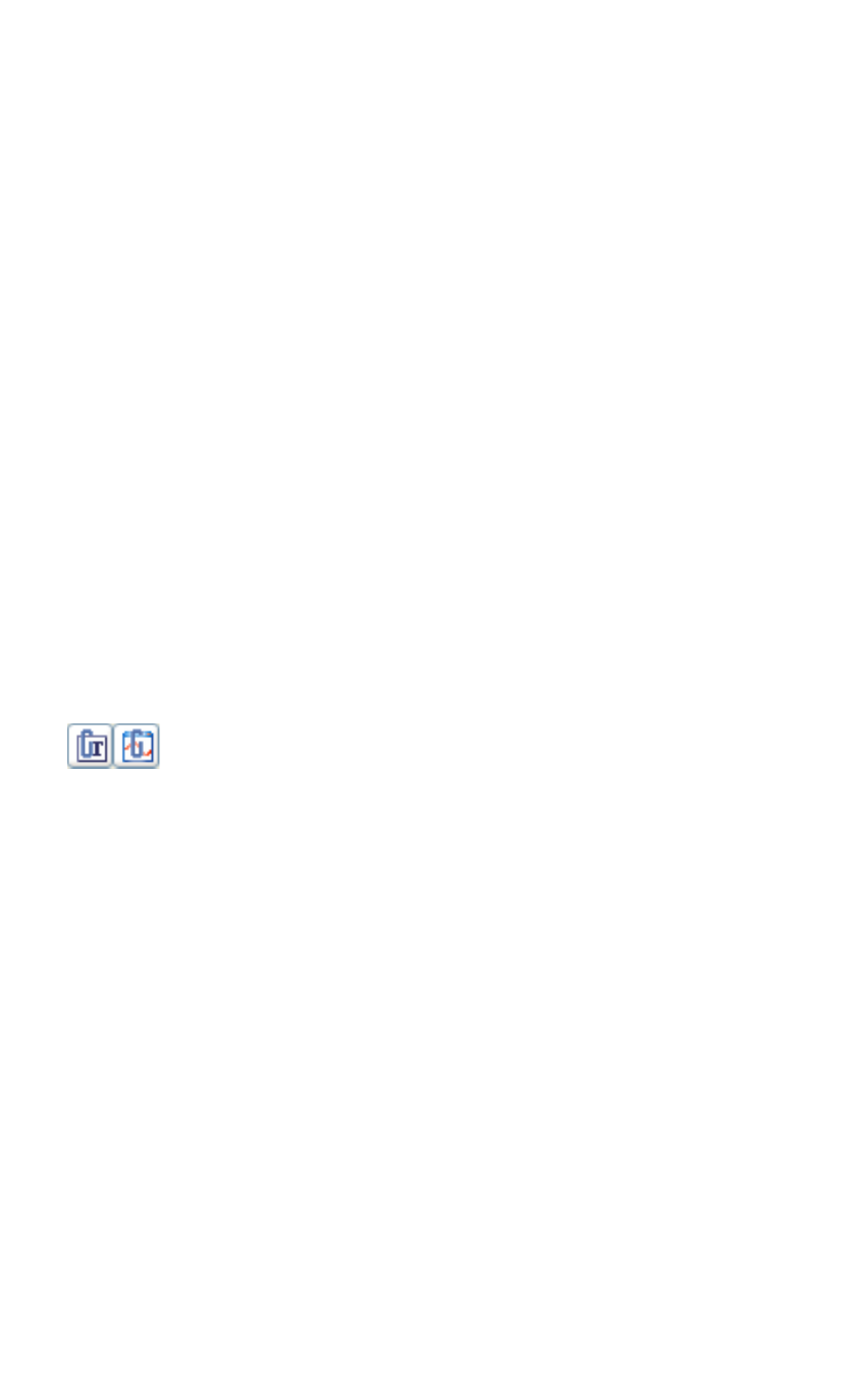
Chapter 3
Visualizing Measurements
3-12
|
dasylab.com
also can enter a name for the layout which DASYLab displays in the
selection list on the function bar. Select Layout Settings from the context
menu to limit mouse operation to input instruments or to enable the full-
screen mode when a worksheet is loaded.
Press
DASYLab hides all worksheet elements such as the function bar, the title bar,
the module bar, the browser, and the info block. In full-screen mode you start
a measurement with
If you insert an action module in the worksheet and, for example, connect it
to a button, you can trigger an action in the layout with this button. For
example, you can change the layout, save it as a graphic, or print out specific
layouts for specific measurement situations.
Active and Passive Layout Elements
In the layout you position the layout elements in the workspace, specify the
size, and align the layout elements to each other. DASYLab differentiates
between the active layout elements such as graphic links and text links, and
the passive layout elements such as text, logos, frames, and lines.
DASYLab inserts the active layout elements as a link in the
layout. You can include every display module and input module
that the worksheet contains in a graphic link. In text links you only can
include digital instruments to display measurement values numerically.
You can zoom in on diagrams, Y/t chart displays, x/y chart displays, and chart
recorder displays in the layout during a measurement. Press the
and drag open the area with the mouse button. You can zoom multiple times.
To undo the last zoom, press the
You can operate input instruments such as the switch or the slider in the
layout, for example, to execute selected functions in the full-screen mode.
Passive layout elements are layout labels or decorations and are not linked to
the modules in the worksheet. Passive layout elements are graphical objects
such as lines, circles, ellipse outlines, rectangles, filled ellipses, or texts. You
can use figures in BMP format or WMF format as a background picture or as
a logo. DASYLab creates a reference to the graphic file but does not integrate
the file in the layout. If you copy a worksheet with a layout to a different
