Installing the e-1608, Unpacking, Installing the software – Measurement Computing E-1608 User Manual
Page 8: Connecting the external power adapter, Connecting the e-1608
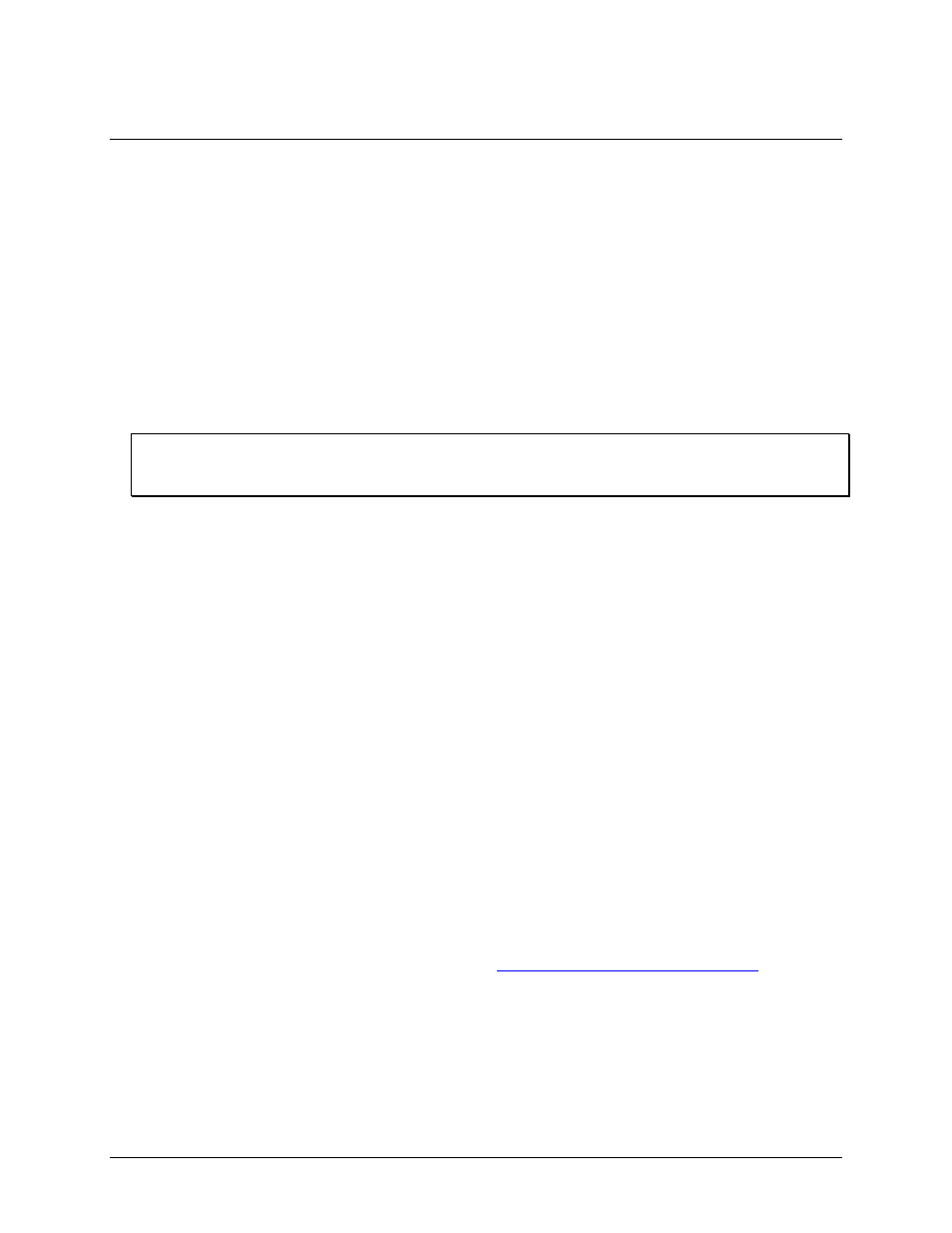
8
Chapter 2
Installing the E-1608
Unpacking
As with any electronic device, you should take care while handling to avoid damage from static
electricity. Before removing the device from its packaging, ground yourself using a wrist strap or by simply
touching the computer chassis or other grounded object to eliminate any stored static charge.
Contact us immediately if any components are missing or damaged.
Installing the software
Refer to the MCC DAQ Quick Start for instructions on installing the software on the MCC DAQ CD. Refer to
the device product page on the Measurement Computing website for information about the included and
optional software supported by the E-1608.
Install the software before you install your device
The driver needed to run the E-1608 is installed with the software. Therefore, you need to install the software
package you plan to use before you install the hardware.
Connecting the external power adapter
Power to the E-1608 is provided with the 5 V external power adapter (PS-5V1AEPS). Connect the adapter cord
to the power connector on the E-1608 device, and plug the AC adapter into an electrical outlet.
The
Power
LED turns on when 5 V power is supplied to the E-1608. If the voltage supply is less than 3.3 V or
more than 5.9 V, the
POWER
LED does not turn on.
Refer to Figure 2 on page 11 for the location of the
Power
LED.
Connecting the E-1608
The E-1608 requires a TCP/IP and UDP connection to a network or computer. Use the standard Ethernet cable
provided to connect the E-1608 to a 10Base-T- or 100Base-TX compatible Ethernet port, hub, or switch.
When connecting the E-1608 for the first time, make sure that you connect to a local network with DHCP
enabled.
If you are unsure whether you have access to a local network or that DHCP is enabled on that network, you
should use a direct connection to a Windows PC.
It may take a minute or two to detect the device and assign the address. The green
Link/activity
LED on the
lower left of the Ethernet connector turns on when there is a valid Ethernet link, and blinks when network
activity is detected.
Once the E-1608 is physically connected to the local network or PC, you can run the software (InstaCal for
example) to establish a connection. If a connection cannot be established, make sure the device is using the
default configuration by following the instructions in the
Restoring factory default network settings
Once a connection is established and you can communicate to the device, you can change the configuration for
other network scenarios.
