Configuring network alarms, Restoring factory default network settings, Calibrating the hardware – Measurement Computing E-1608 User Manual
Page 10: Updating firmware
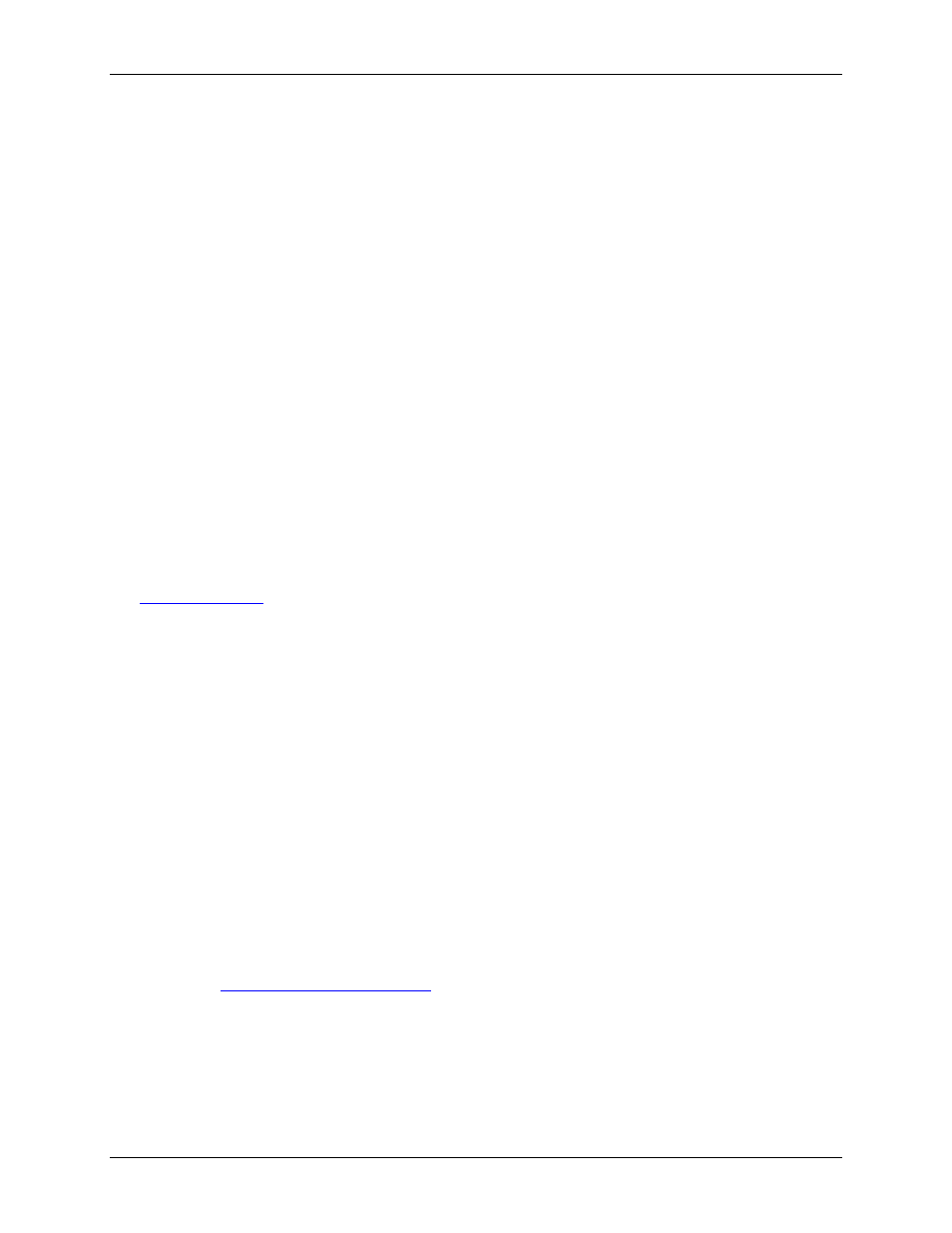
E-1608 User's Guide
Installing the E-1608
10
1. Assuming you have successfully connected to a local network, determine the IP address of the device. If
the address was assigned by DHCP, it is recommended you change it to a static address by setting the
default address to the address assigned and setting the device network configuration to static.
2. Configure the firewall/router to forward incoming traffic to the following ports to the IP address assigned
to the device:
o UDP:54211 (discovery)
o TCP:54211 (commands)
o TCP:54212 (scan data)
3. On the computer connected to the client LAN, manually enter the WAN address of the host router, and
specify the ports that were forwarded to connect to the remote E-1608.
If the ports listed above are not available on your router, you can use the following guidelines to select different
ports: The first port must be configured for both UDP and TCP. The second port must be adjacent to the first
and configured for TCP. For example, you could use 54221 (TCP and UDP) and 54222 (TCP).
Configuring network alarms
You can use software to configure any digital output bit and/or each analog output channel to generate specific
values to indicate when the device is connected and/or disconnected.
The settings can also be used to initialize an output to a specific value when the device connects or disconnects
from the network.
Restoring factory default network settings
To reset the network configuration settings to the factory default values, complete the following steps (refer to
on page 11 for the location of this button):
1.
Remove power from the device.
2.
Press and hold the Factory reset button while re-applying power.
3.
Hold the button for at least four seconds until both the Power and Activity LEDs blink , indicating that the settings
have been restored to the factory defaults.
4.
Release the button so the device continues startup with the default settings. If the button is released before the two
LEDs blink, the settings are not affected and the device starts up normally.
If InstaCal is open when default settings are restored, click the
Refresh Boards
button on the InstaCal toolbar
to reflect the changes.
Calibrating the hardware
The Measurement Computing Manufacturing Test department performs the initial factory calibration. Contact
Measurement Computing for details about how to return your device and have it calibrated to the factory
specifications. The recommended calibration interval is one year.
Field calibration is not supported.
Updating firmware
Your DAQ device contains firmware that can be updated in the field if required. Firmware is available for
download
MCC recommends that you check this page periodically to see
if an update to your device firmware is available.
