MacroSystem Power Key-Option User Manual
Page 8
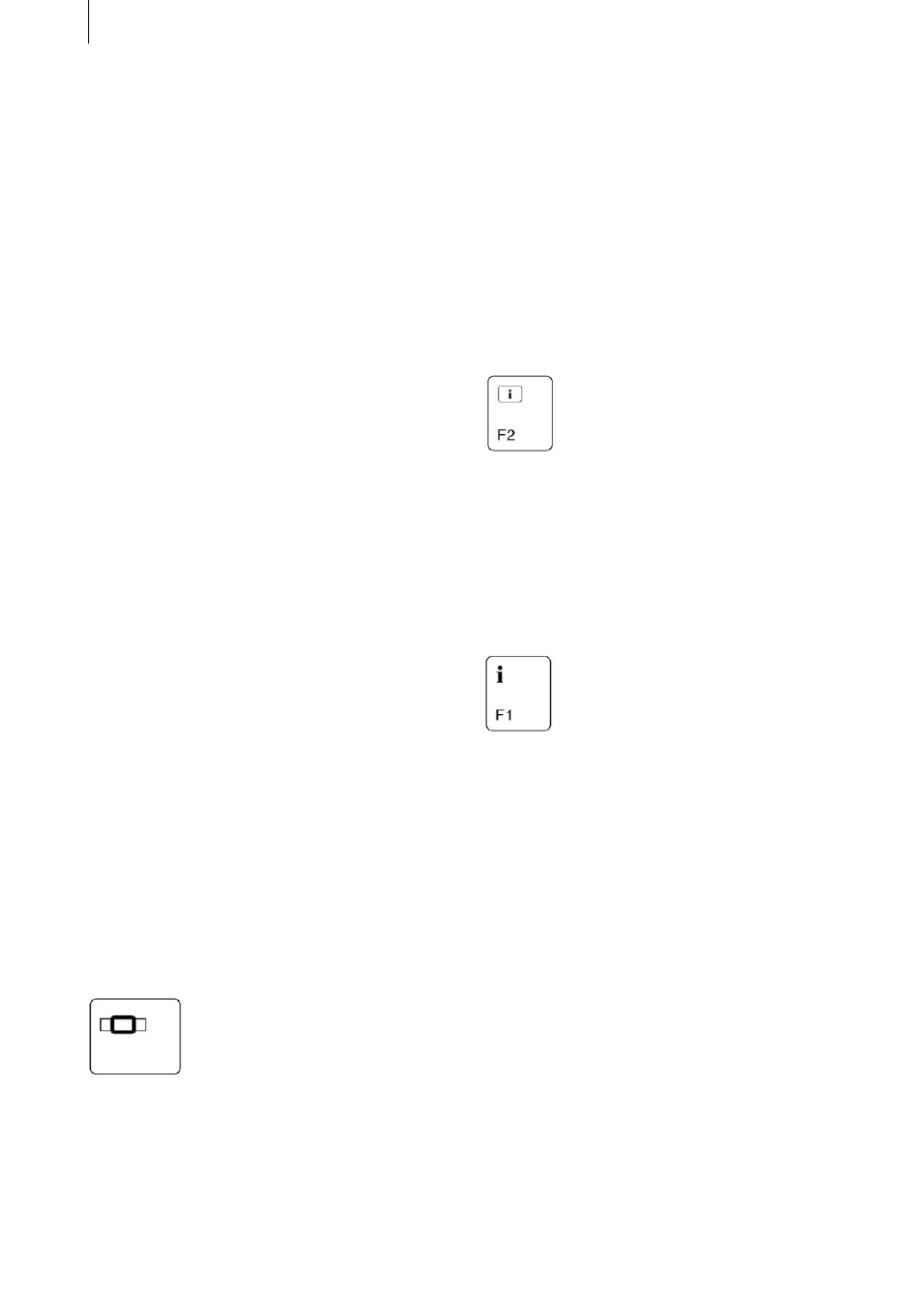
8
9
If you’re not familiar with this input method (it’s
standard on PCs), you might need some time to
get used to it. But you’ll soon discover that opera-
ting the system with the keyboard is much more
convenient and it opens up a whole new range of
options.
Please refer to the table in the appendix for a list
of qualifiers.
Repeating keystrokes
The keyboard’s repeat function for repeating keys-
trokes is supported. However, if the repeat com-
mands are entered more quickly than the function
can carry them out, they will simply „go under.“
This is not the case if you rapidly press and re-
lease the key many times in succession. None of
the commands will be ignored in this case, even if
the function seems slow in carrying them out.
Localization of key codes
The key codes are not localized, which means that
the selected key code is independent of the confi-
gured language. However, the position of certain
keys may change, for instance, the „Z“ key is in a
different position on a German keyboard than on
an English one.
As you can see from the table, many key codes
are in some way related to the English descripti-
ons of the on-screen buttons.
Standardization
Storyboard functions are generally accessed using
this key:
All the codes for switching between screens can
be used in any of the screens.
Identical or similar functions in various screens
are controlled by using the same key codes.
The Enter key and the Esc function in windows
generally correspond with the „OK“ and „Cancel“
buttons on the Casablanca user interface.
Functions that cannot be accessed from the on-
screen interface are generally accessed by using
the Ctrl key.
Help functions
The key codes for the available buttons can optio-
nally be displayed on-screen to simplify operation
for beginners. Pressing the
key will display the codes on screen for as long as
the key is pressed. Once you let go of this key, you
will return to normal mode.
Many add-on software applications that you can
install are also supported. You can therefore dis-
play the key codes in other programs by pressing
this key. The
key also provides on-screen help, however, the
key actually refers to the „i“ (information) button
as seen in various menus and screens (such as in
the Special menu and Effects screens). You can
use this button and key to open a gray window
containing information on additional effects.
2.3 Differences when activating
the Multi-User Edition
If you have installed and activated the „Multi-User
Edition“ software, you must bear certain changes
in mind.
Activating the Multi-User Edition does changes
the project menu. Since you are no longer presen-
ted with a selection of the usual projects (instead,
you see an administrator project and a selection
of up to 30 user projects), the key codes will na-
turally be different too. Though you can display
