Navigation in the program – MacroSystem Power Key-Option User Manual
Page 17
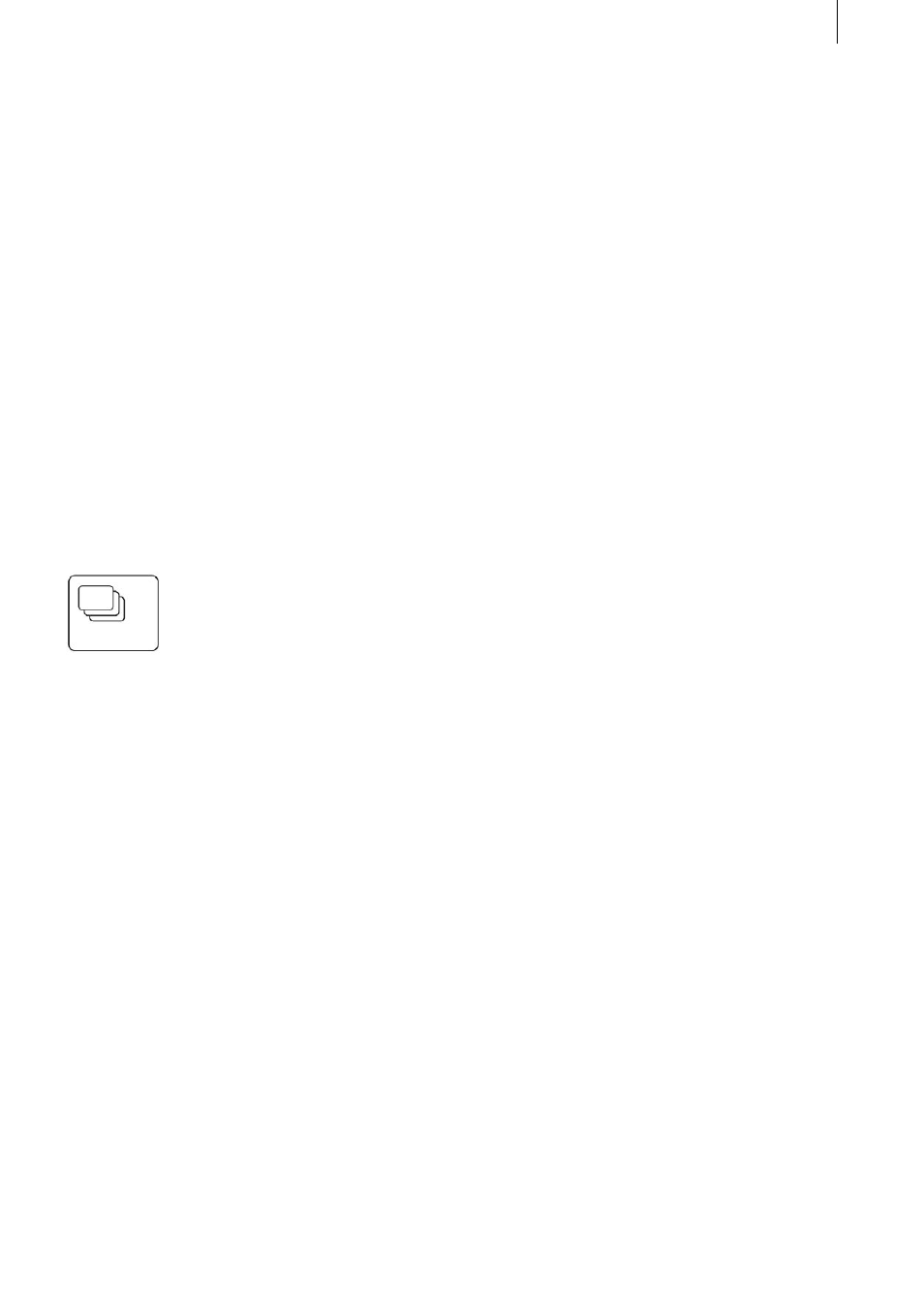
16
17
5. Navigation in the program
Switching screens
Of course you already know how to switch from
one Casablanca screen to another. To do so, you
have so far clicked on the screen symbols in the
bottom right corner of each screen and have re-
turned by pressing the right trackball button.
You can now also switch to any screen using a
key combination. The particular advantage of
this is that you can also switch to screens who-
se screen symbols are not listed in the currently
open screen. This means you no longer have to
go via the main screen. For instance, you can
now jump from the Transitions screen directly to
the Project Settings screen, or you can go to the
Finish screen directly from the Edit screen.
To switch to a screen, press the navigation key
Keep this key pressed (please also refer to the
previous Chapter 2.3 entitled „Information on the
essentials“, „Qualifier keys“) and now press the
key code corresponding to the required screen
(e.g. e = Edit screen. Please refer to the codes
listed in the table in the appendix). When you see
the screen changing, let go of the two keys again.
Windows
Various windows can be opened from various
screens. Most contain the „OK“ and „Cancel“ but-
tons. To operate the „OK“ button, you can press
the Enter key. To operate „Cancel“, press the Esc
key.
A window containing the reply options „Yes“ and
„No“ can be controlled using the Enter (confirm)
and Esc (cancel) keys as well as the Y (yes) and N
(no) keys.
