Additional options for special elements – MacroSystem Power Key-Option User Manual
Page 19
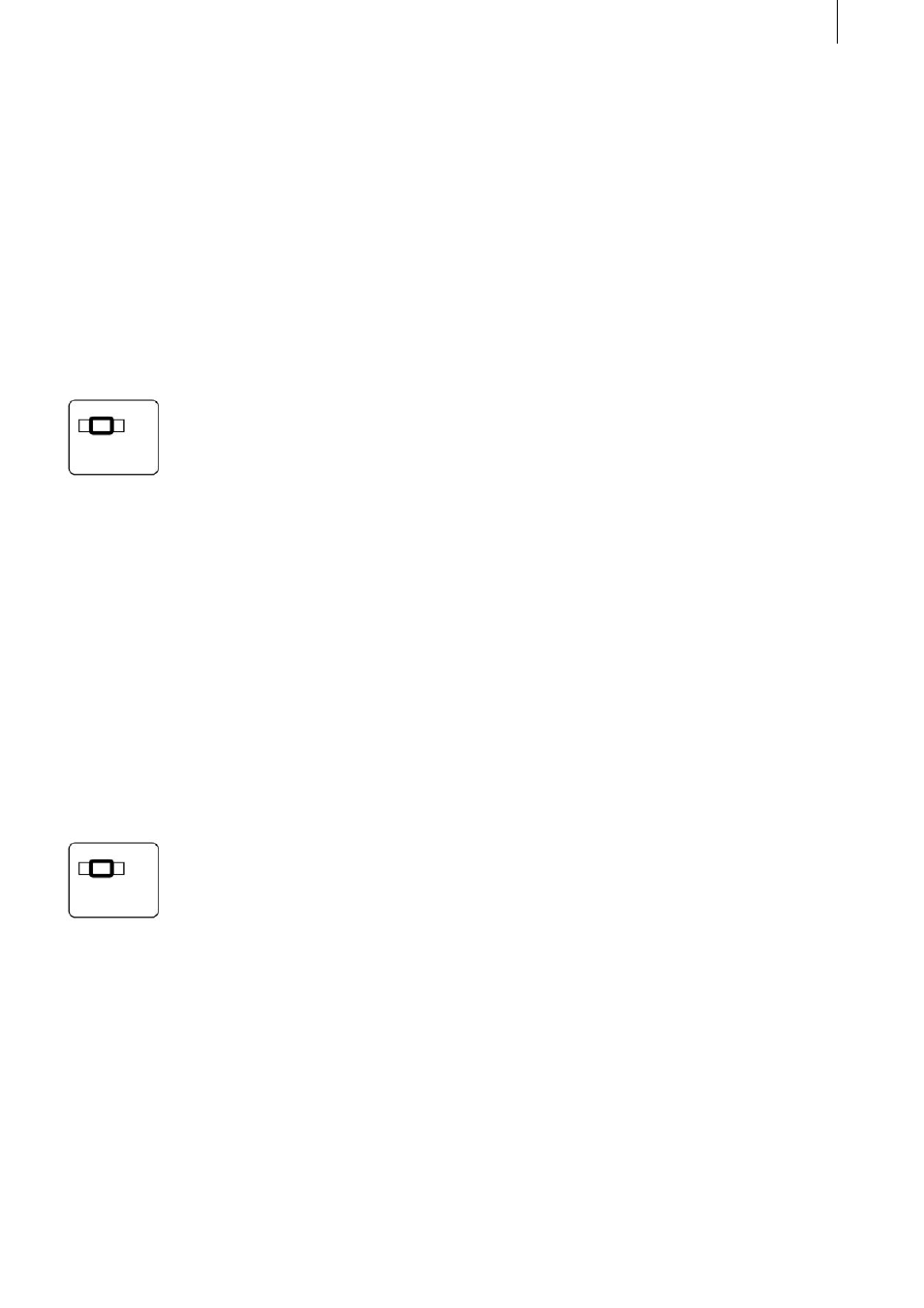
18
19
6. Additional options for
special elements
Storyboard
In this chapter we shall list the individual keys
(key combinations) and the options available for
operating the storyboard that you will require in
all screens containing a storyboard.
To activate the storyboard’s slider control, you
must press the
key in combination with l.
When the slider control is active, you can move to
the left and right scene-by-scene using the navi-
gation arrows (i.e. their function is comparable
with the separate on-screen buttons located on
the right of the slider).
The Page Up and Page Down keys can be used to
browse through the storyboard „page-by-page“,
whereby each page overlaps the other by one
entry in the storyboard.
The Home and End keys can be used to jump to
the beginning or end of the storyboard.
If the slider is not active, you must activate the
above functions using the
key. If the slider is active, you can additionally
press this key but it is not required. It is also pos-
sible to search for a scene marked in the scene bin
or search for a scene directly using its name. For
further details, read the corresponding sections in
Chapter 3 entitled „New functions“ („Searching
in the storyboard by name“). During audio post-
editing you can move the storyboard easily by
selecting the required audio track and moving
from audio sample to sample using the navigation
arrows – they therefore provide the same function
as the separate on-screen buttons.
Selection lists
Selection lists are lists containing several items
that can be selected (e.g. Effects lists, Special
menu).
The navigation arrows (pointing up and down)
can be used to move up and down to each entry
in the list.
The Page Up and Page Down keys can be used to
browse through selection lists „page-by-page“
(i.e. the effects that you see listed at the same
time), whereby the last entry of the last page ap-
pears as the first entry in the next page.
The Home and End keys can be used to jump to
the beginning or end of the selection list.
The above functions can be selected at any time
even if the slider control in the selection list is not
active.
However, there is also a function that does re-
quire the slider to be active. To activate it, press
key l to highlight it. You can then search for the
required entry by pressing a letter (e.g. the Color
Fade effect). Simply enter the first letter of the
effect you require (in this case the letter „c“), and
the selection list jumps to this entry. If there are
several entries beginning with the same letter, the
first one occurring in the list will be highlighted.
If there are no entries starting with the selected
letter, the list jumps to the entry occurring next in
the alphabet.
Note: Since the list for the Special menu is subdi-
vided (into special effects and image-processing
effects), it is only possible to select an entry in the
upper list (special effects) using the „first-letter
method.“ If you want to select an entry from the
lower list, you have to press the Alt key in additi-
on to the required letter.
The displayed list entry can then be accepted by
pressing the Enter key, and the Esc key lets you
cancel the procedure.
Windows containing a grid, like the „Select Pat-
tern“ window, can be controlled in the same way
as selection lists. Furthermore, you can use the
navigation arrows here to move to the left and
right. The feature allowing you to select an entry
directly by way of its first letter is not supported
here.
The entries in some lists are not sorted alphabe-
tically (e.g. audio samples) or they have
multiple
