Lencore Spectra i.Net: Sound Manager User Manual
Page 8
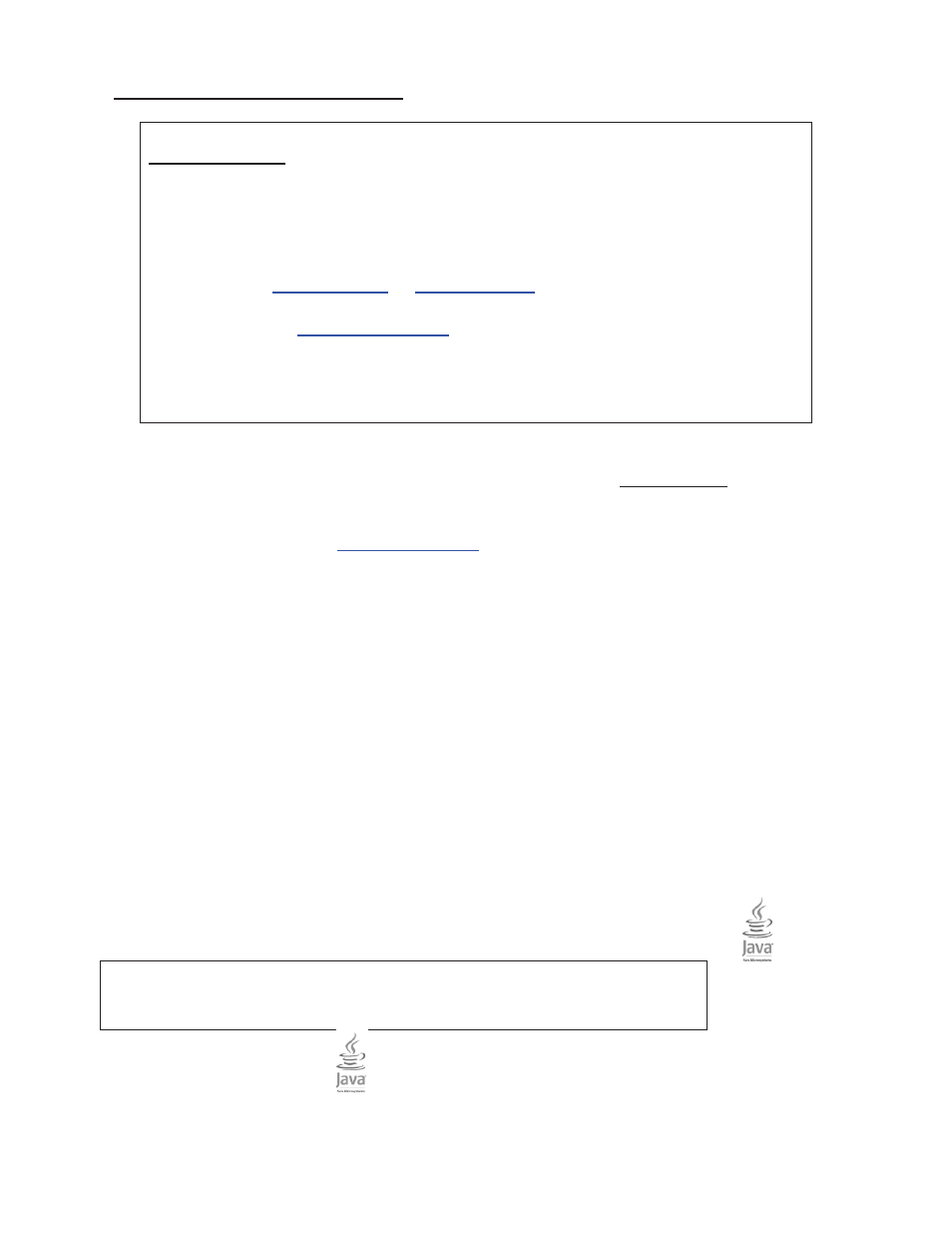
4. Interfacing with the i.LON Server
What You Need:
x
An Internet browser on your computer (Internet Explorer, Mozilla,
Netscape, etc.)
x
JAVA – If you are not sure if you have Java on your computer you need
to go to
www.sun.com
or
www.java.com
and download Java for your
computer. See Part A, section 9 for more information or contact
Lencore at
or call Lencore at 516-682-9292 to find
out which current version of Java the system is using.
x
Turn off all pop-up blockers.
1.
Open your Internet browser – YOU WILL MOST LIKELY GET AN ERROR MESSAGE
AS YOUR HOME PAGE WILL NOT OPEN PROPERLY! THIS IS O.K.
2.
Once you receive the error message, go to the URL box where you normally type in a
URL address, such as
www.google.com
, and type in the following address:
192.168.100.225
Type in the address exactly, without any www or http.
3.
After you type in the correct address such as, 192.168.100.225, press return and you
will see the Lencore Sound Manager displayed in you internet browser.
4.
Click the “Spectra i.Net Sound Manager” link.
NOTE: Make sure to always allow Pop-Ups from this site and make sure your virus
protection software is not blocking the performance of this website. The best practice is to
turn Virus and Pop-Up blockers to the disabled or off position.
REMEMBER: Turn your virus and Pop-Up blockers back on when you have completed using
the Sound Manager to tune your Spectra i.Net
®
Sound Masking System.
5.
The next screen that will appear will have a security message
Warning- Security
The application digital signature has been verified. Do you want to run
this application?
Choose “yes” or “run”
Note: This screen may or may not appear. If not, proceed to step 6 or 7.
The information contained herein is proprietary to Lencore Acoustics Corp. and copyright protected. No part of this manual can be copied,
used or distributed without prior authorization from Lencore Acoustics Corp. © Copyright 2010
5
V 1.9
