8 changing the default settings, English, On / standby – Denon DVD-5910 User Manual
Page 27
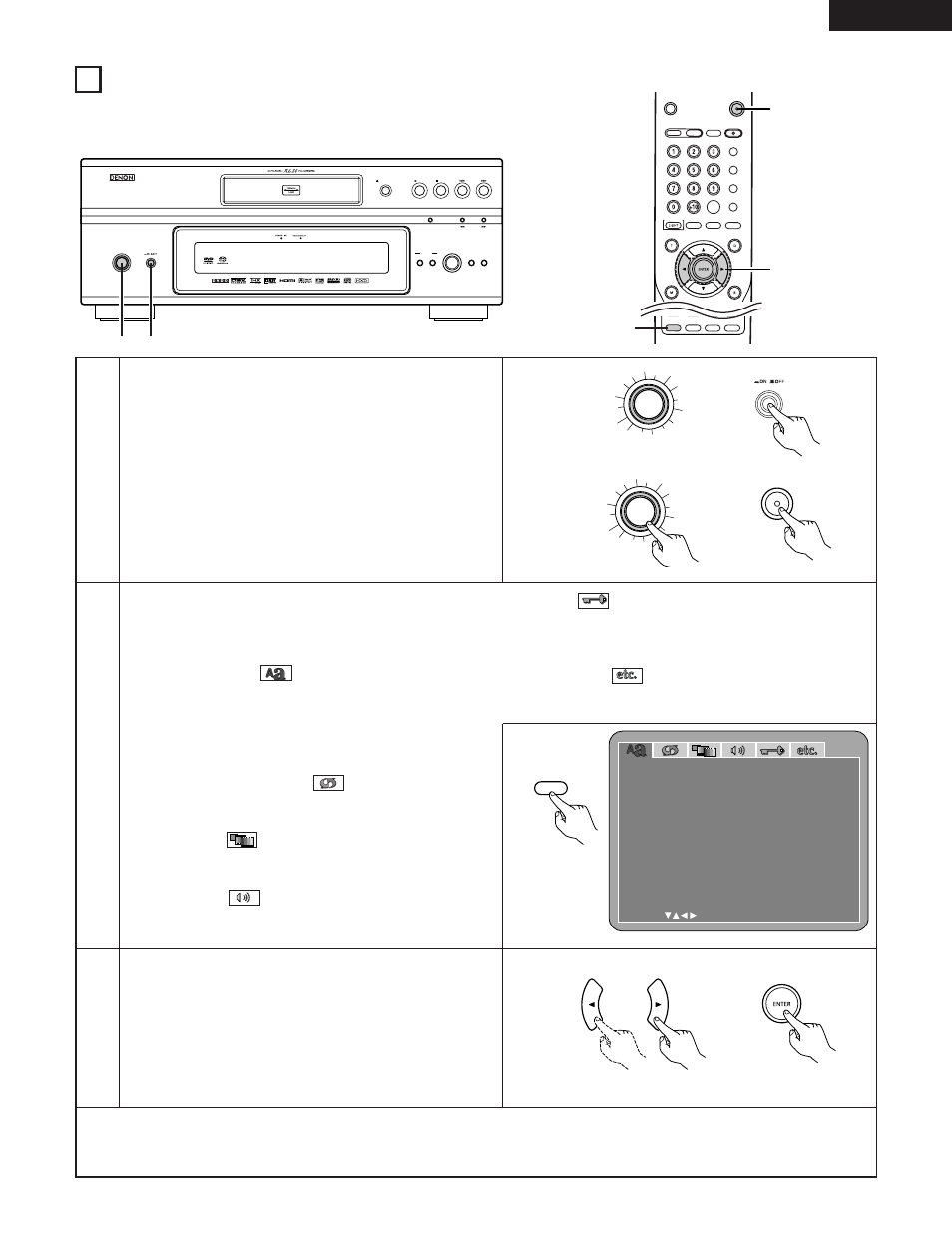
27
ENGLISH
2
3
In the stop mode, press the SETUP button.
• The setup (default settings) screen appears.
NOTE: For some menus, the initial values can be changed
during playback.
LANGUAGE SETUP
Use this to set the language to be used when playing the
disc. If the set language is not offered on that disc, the discs
default language is set.
And use this to set the language for the default setting screen
and messages displayed on the TV screen (“PLAY”, etc.).
DIGITAL INTERFACE SETUP
Use this to set the output of DVI, HDMI, DENON LINK and
IEEE1394 terminals.
VIDEO SETUP
Use this to set the DVD-5910’s screen mode. (TV aspect and
TV type.)
AUDIO SETUP
Use this to set the DVD-5910’s audio output mode.
(Digital and LPCM output settings.)
RATINGS
Use this to disable playback of adult DVDs so that children
cannot watch them. Note that playback of adult DVDs cannot
be disabled if the rating level is not recorded on the DVD.
OTHER SETUP
These include special settings such as CAPTIONS, WALL
PAPER , etc,.
Use the
0
and
1
cursor buttons to select the desired setting
item, then press the ENTER button.
Select “LANGUAGE SETUP”. (See pages 30 ~ 32.)
Select “DIGITAL INTERFACE SETUP”. (See pages 33 ~ 37)
Select “VIDEO SETUP”. (See pages 37 ~ 39.)
Select “AUDIO SETUP”. (See pages 40 ~ 44.)
Select “RATINGS”. (See pages 45, 46.)
Select “OTHER SETUP”. (See pages 47 ~ 49.)
L ANGUAGE SE TUP
SE L EC T :
DE C I S I ON : ENT E R BUT TON
D I AL OG
D I SC MENUS
OSD LANGUAGE
E X I T SE TUP
SUBT I T L E
ENGL I SH
OFF
ENGL I SH
ENGL I SH
8 CHANGING THE DEFAULT SETTINGS
SELECT
FORMAT
NTSC/PAL
AUDIO
SUBTITLE
ANGLE
HDMI/DVI
OPEN/
SUPER AUDIO
CLOSE
CD SETUP
PROGRAM
/DIRECT
CLEAR
CALL
SEARCH MODE
DISPLAY
TOP MENU
RETURN
MENU
BACK LIGHT
POWER OFF
POWER ON
PICT ADJ.
SETUP
MEMORY
SELECT
PICTURE
ADJUST
PURE DIRECT
2
1
3
SETUP
Remote control unit
Remote control unit
✽ To exit the setup mode
Use the ª cursor button to select “EXIT SETUP”, then press the “ENTER” button. It is also possible to quit by pressing the
“SETUP” button on the remote control unit.
1
Turn on the power.
• Press the power button, the power indicator lights green
and the power turns on.
When pressed again, the power turns off and indicator is
off.
• In the standby mode (the power indicator lights red), press
the ON/STANDBY button on the main unit or POWER ON
button on the remote control unit (RC-993).
ON / STANDBY
ON / STANDBY
Main unit
2
Make the initial settings to suit your usage conditions before starting playback.
The initial settings are retained until they are next changed, even if the power is turned off.
PLAY
STOP
OPEN /CLOSE
DVD AUDIO-VIDEO / SUPER AUDIO CD PLAYER
DVD-5910
STILL / PAUSE
PURE
DIRECT
SELECT
VIDEO MODE
PUSH ENTER
FORMAT
SELECT
HDMI / DVI
SUPER
AUDIO CD
SET UP
ON / STANDBY
1
1
Remote control unit
(Green)
ON / STANDBY
ON / STANDBY
Main unit
Remote control unit
POWER ON
(Red)
ENGLISH
