5 part names and functions – Denon DVD-5910 User Manual
Page 22
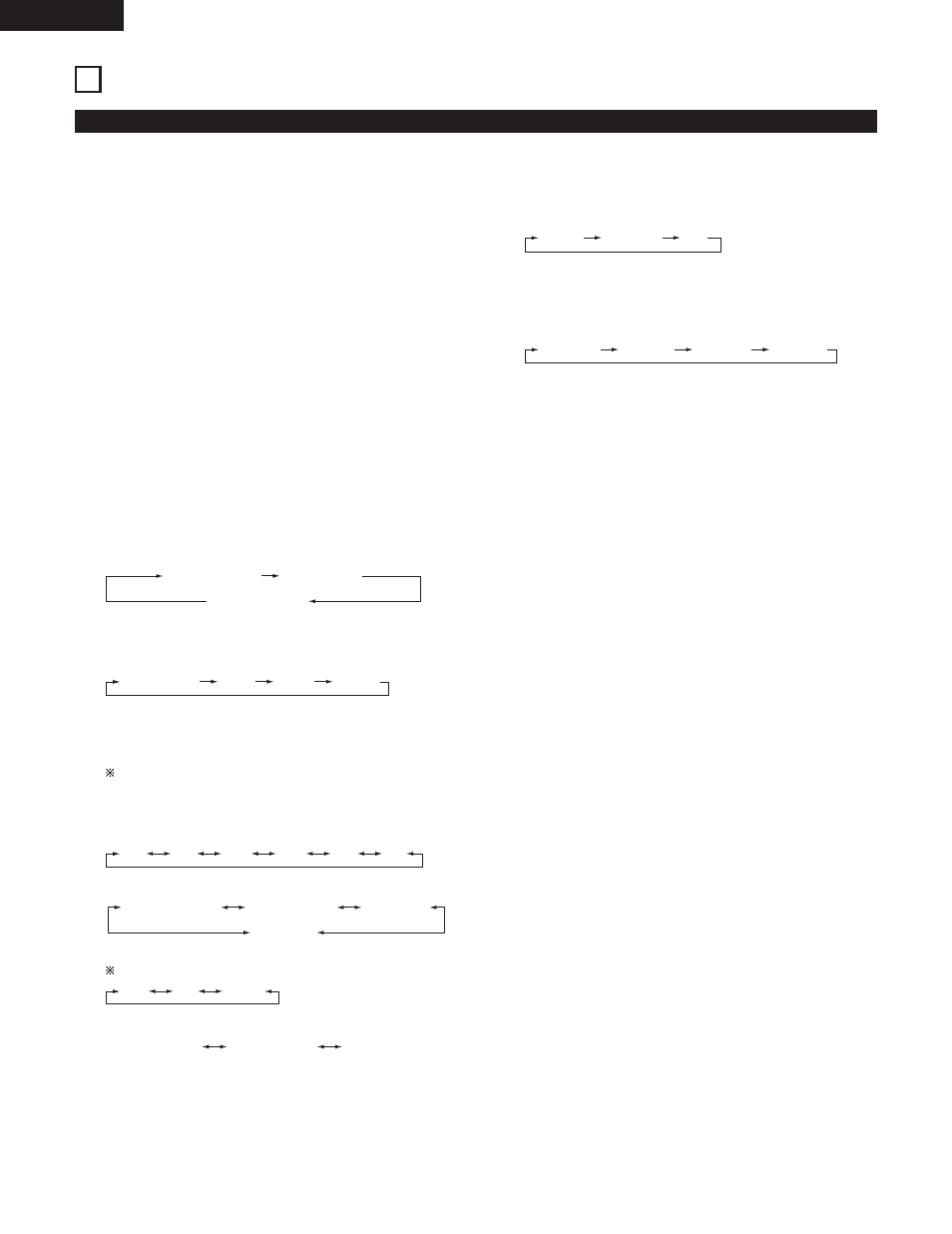
22
ENGLISH
5 PART NAMES AND FUNCTIONS
(1) Front Panel
See page 3.
q
Power ON/STANDBY button
• Press once to set to the standby mode. The indicator
lights up in red.
• Press again to turn the power on. The indicator lights up in
green.
w
Power indicator
• This indicator lights when the power is on and when the
power is in the standby mode.
Light green : Power is on
Light red
: Power is in the standby mode
e
Power switch
• Press once to turn the power on.
• Press again to set to the “OFF” position and turn the
power off.
r
Display
• Information on the disc that is currently playing is shown
on the display.
(See page 23.)
t
Remote control sensor
y
SELECT of HDMI/DVI button
• Press this to set the video signal output via the HDMI/DVI
connector.
(See page 56.)
u
FORMAT of HDMI/DVI button
• Press this to set the video signal format via the HDMI
connector or the DVI connector.
(See page 56.)
i
VIDEO MODE button
• Use this to instantly change the adjustment mode of the
stored video signals.
(See page 56.)
The setting values of PICTURE MODE and SQUEEZE
MODE will not be stored.
(The unit will return to the stored setting values when the
power is switched off.)
• PICTURE MODE
• TV SYSTEM
• SQUEEZE MODE
No effective for interlaced image.
• AUDIO ADJUST
o
Select the playback area/layer of SUPER AUDIO
CD (SUPER AUDIO CD SETUP)
• Switch the area /layer of the Super audio CDs played with
priory.
• MULTI .......When playing Super audio CDs, the Multi
TIME: -30msec
TIME: +200msec
TIME: 0msec
OFF
AUTO
ON
PROGRESSIVE
HDMI/DVI
INTERLACED
OTHERS
STD
M1
M2
M3
M4
M5
480P/576P
720P
AUTO
1080i
HDMI Y Cb Cr
HDMI RGB
HDMI/DVI OFF
channel area is played with priory
• STEREO....When playing Super audio CDs, the stereo
channel area is played with priority.
• CD.............When playing Super audio CDs, the CDs layer
is played with priority.
!0
PURE DIRECT SELECT button
• Press to switch the modes with the specific video signals,
digital audio signals and indicate in display on and off.
(See pages 50, 51.)
!1
DVD AUDIO/VIDEO indicator
• This indicator lights when playing the DVD audio or DVD
video.
!2
Super Audio CD indicator
• This indicator lights when playing the Super Audio CD.
!3
Disc tray
• Load discs here.
(See page 26.)
• Press the OPEN/CLOSE button
!6
to open and close the
disc tray.
• The disc tray is also closed when the PLAY button
!8
is
pressed.
!4
DENON LINK indicator
• This indicator lights when the audio signals are transferred
by DENON LINK connections.
!5
Advanced AL24 Processing indicator
• This indicator lights when the audio signals of a DVD, etc.,
are being processed digitally with the Advanced AL24
processing.
!6
OPEN/CLOSE button (
5
)
• Press this to open and close the disc tray.
(See pages 26, 60.)
!7
STILL/PAUSE button (
3
)
• Press this to pause images or music or to play images
frame by frame.
(See page 62.)
!8
PLAY button (
1
)
• Press this to play the disc.
(See page 61.)
!9
STOP button (
2
)
• Press this to stop the disc.
(See page 62.)
@0
Skip button (
8
)
• Press this to move back to the beginning of the current
track (or chapter).
(See page 63.)
• Press again to move back to the beginning to the previous
track (or chapter).
@1
Skip button (
9
)
• Press this to move ahead to the beginning of the next
track (or chapter).
(See page 63.)
@2
Slow/Search buttons (
6 7
)
• Press this to set the slow or search play mode.
(See pages 62, 63.)
6
: search in the reverse direction.
7
: search in the forward direction.
NORMAL
MODE 1
MODE 2
ALL OFF
MULTI
STEREO
CD
ENGLISH
