Denon DVD-5910 User Manual
Page 25
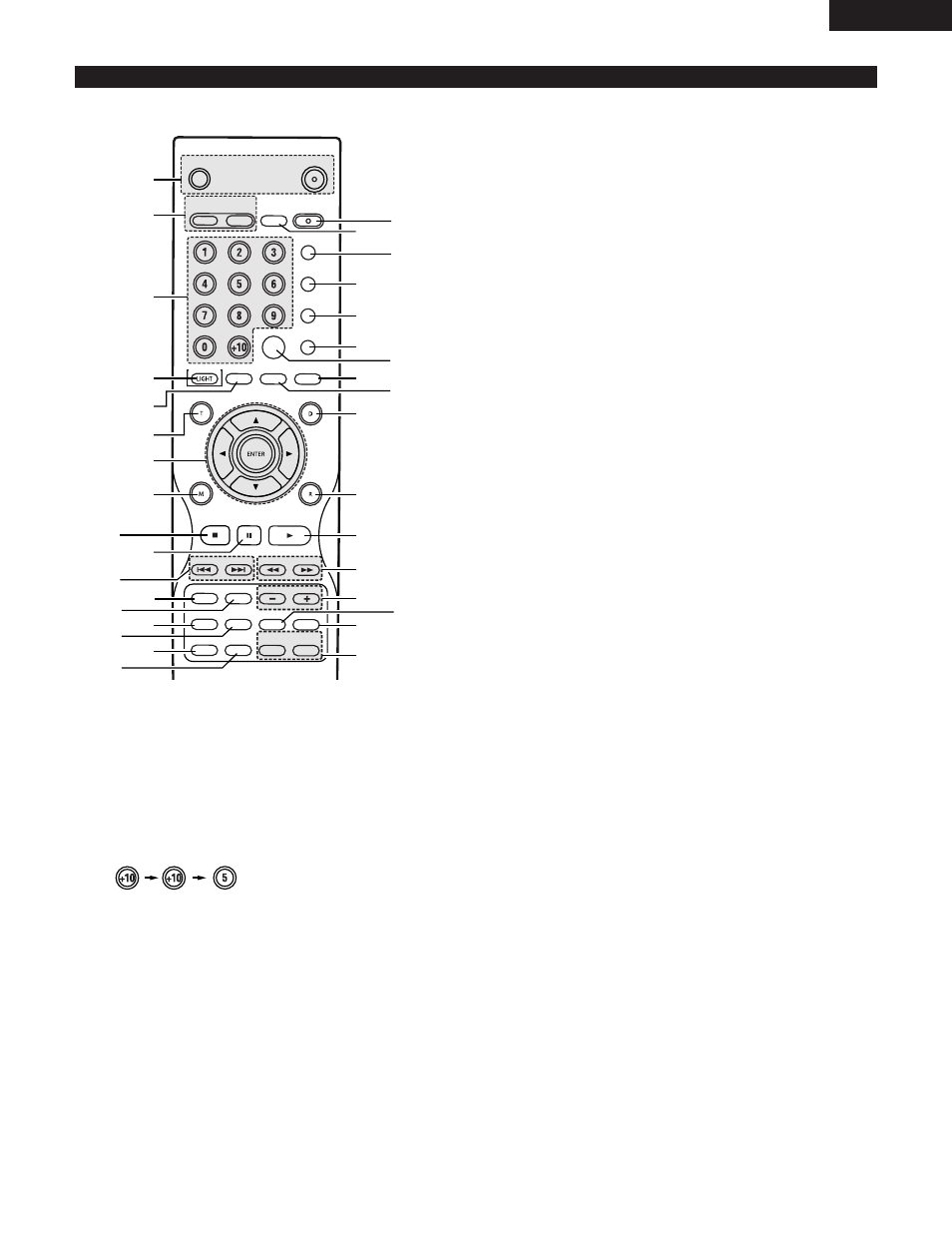
25
ENGLISH
(3) Names and Functions of Remote Control Unit Buttons
MARKER
RANDOM
DIMMER
ZOOM
PICT ADJ.
SETUP
MEMORY
A-B
REPEAT
SELECT
SELECT
FORMAT
NTSC/PAL
AUDIO
SUBTITLE
ANGLE
HDMI/DVI
OPEN/
SUPER AUDIO
CLOSE
CD SETUP
PROGRAM
/DIRECT
CLEAR
CALL
SEARCH MODE
PAGE
PICTURE
ADJUST
PURE DIRECT
DISPLAY
TOP MENU
RETURN
MENU
SKIP
SLOW/SEARCH
PLAY
STILL/PAUSE
STOP
BACK LIGHT
POWER OFF
POWER ON
q
@1
@2
@3
@5
@7
@8
@9
#0
#1
#3
#2
#4
@0
@4
@6
!8
!9
w
e
r
u
i
o
!2
!3
!5
!7
!4
!6
!1
!0
y
t
2
Button not explained here function in the same way as the corresponding buttons on the main unit.
q
POWER ON/POWER OFF buttons
• Press this to switch the power between on and standby.
w
HDMI/DVI SELECT/FORMAT buttons
• Use these to select to use HDMI connector or DVI connector,
and the format of video signals (480P/576P, 720P, 1080i, AUTO).
e
Number buttons
• Use these to input numbers.
Use the +10 button to input numbers of 10 or over.
Example: To input 25
r
LIGHT button
• Press this to light the all buttons.
Press again this to put out light.
t
ANGLE button
• Press this to switch the angle.
y
TOP MENU button
• The top menu stored on the disc is displayed.
u
Cursor buttons/ENTER button
• Use the • and ª cursor buttons to select in the vertical
direction.
Use the
0
and
1
cursor buttons to select in the horizontal
direction.
Press the ENTER button to select the item selected with
the cursor buttons.
i
MENU button
• The DVD menu stored on the disc is displayed.
o
STOP button (
2
)
!0
STILL/PAUSE button (
3
)
!1
SKIP buttons
!2
REPEAT button
• Press this to play tracks repeatedly.
!3
A-B repeat button (A-B)
• Use this to repeat sections between two specific points.
!4
RANDOM button
• Press this to play the tracks on the video or music CD in
random order.
!5
MARKER button
• Press this to mark places you want to see again.
!6
SETUP button
• Press this to display the default setting screen.
!7
PICTURE ADJUST button
• Press this to adjust the picture quality to suit your tastes.
!8
OPEN/CLOSE button
!9
NTSC/PAL button
• Use this to switch the set’s video output format
(NTSC/PAL).
@0
SUPER AUDIO CD SETUP button
@1
PROGRAM/DIRECT button
• Press this to switch between the normal play,
programmed play.
@2
CLEAR button
• Press this to clear numbers that you have input.
@3
CALL button
• Press this to check the program contents.
@4
SEARCH MODE button
• Press this to change the search mode to search for groups
or titles, tracks or chapters when selecting sections of
discs directly using the number buttons.
@5
AUDIO button
• For DVDs, press this to switch the audio language. For
video CDs, press this to switch the channel between
“STEREO”, “MONO LEFT” and “MONO RIGHT”.
@6
SUBTITLE button
• Press this to switch the DVD’s subtitle language.
@7
DISPLAY button
• Press this to display the ON-SCREEN.
@8
RETURN button
• Press this to return to the previous menu screen.
@9
PLAY button (
1
)
#0
SLOW/SEARCH buttons
#1
PAGE –/PAGE + buttons
• Use these to selected the desired still picture on DVD
audio discs containing browseable still pictures.
#2
ZOOM button
• Press this to enlarge the image.
#3
DIMMER button
• Use this to adjust the brightness of the main unit’s display.
Can be switched in 4 steps, from all off to always on.
#4
PURE DIRECT MEMORY/SELECT buttons
• Use these to make and select that various setting to
achieve higher quality sound.
ENGLISH
