Total copy count, Update firmware – Kanguru 5HD-SATA User Manual
Page 37
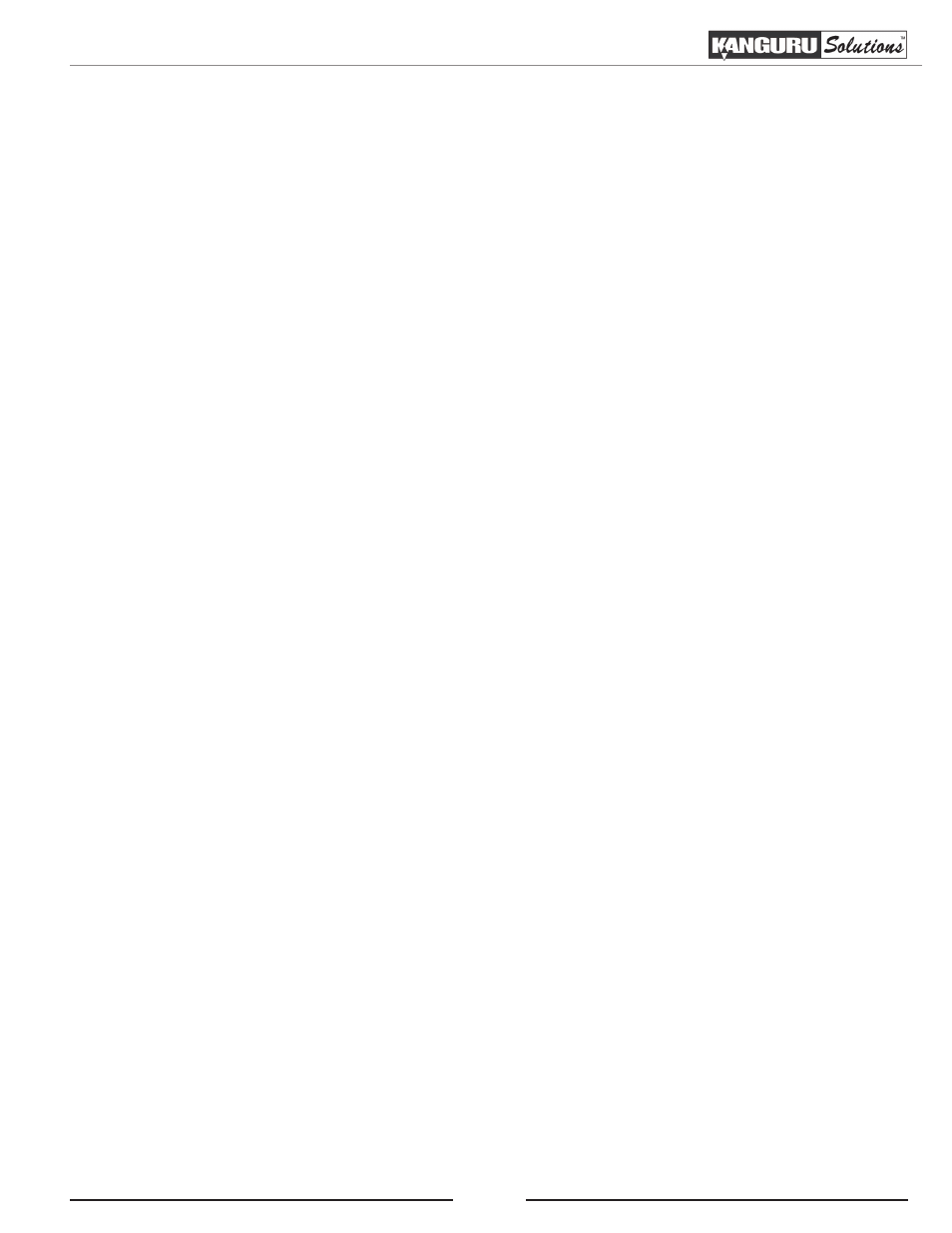
37
8.21 Total Copy Count
TOTAL COPY COUNT keeps track of the total number of successful and unsuccessful duplications
produced by the system. This is a running count that includes all copy modes. Tap the ‘RUN’ button
to view the total copy count.
8.22 Update Firmware
The UPDATE FIRMWARE function allows you to upgrade your Kanguru Hard Drive Duplicator to
the latest firmware version.
Warning! Do not attempt to update your duplicator’s firmware unless specifically instructed to do so
by a Kanguru Technician.
To update your firmware:
1. Contact Kanguru Technical Support at 508-376-4245 to receive a firmware update file.
2. Format a SATA hard drive as FAT32.
3. Copy the firmware file to the hard drive.
4. Connect the hard drive to the duplicator’s Source port.
5. From the ADVANCED SETUP menu, tap the ‘SET’ button to navigate to UPDATE FIRMWARE
and then tap the ‘RUN’ button.
6. Once the system has confirmed the firmware file, a message will be displayed on the screen
asking you to confirm the firmware update. Tap the ‘RUN’ button to proceed or tap the ‘SET’
button to cancel.
7. Wait for the firmware update process to complete.
8. Once the firmware update process has completed, reboot your system and the new firmware
version and build number will be displayed on the startup screen.
Warning! Do not disconnect power or turn off the duplicator while updating the firmware. Doing so
may cause the duplicator to become non-functional.
Total Copy Count / Update Firmware
