Troubleshooting – Kanguru Mobile Clone 1HD Duplicator User Manual
Page 31
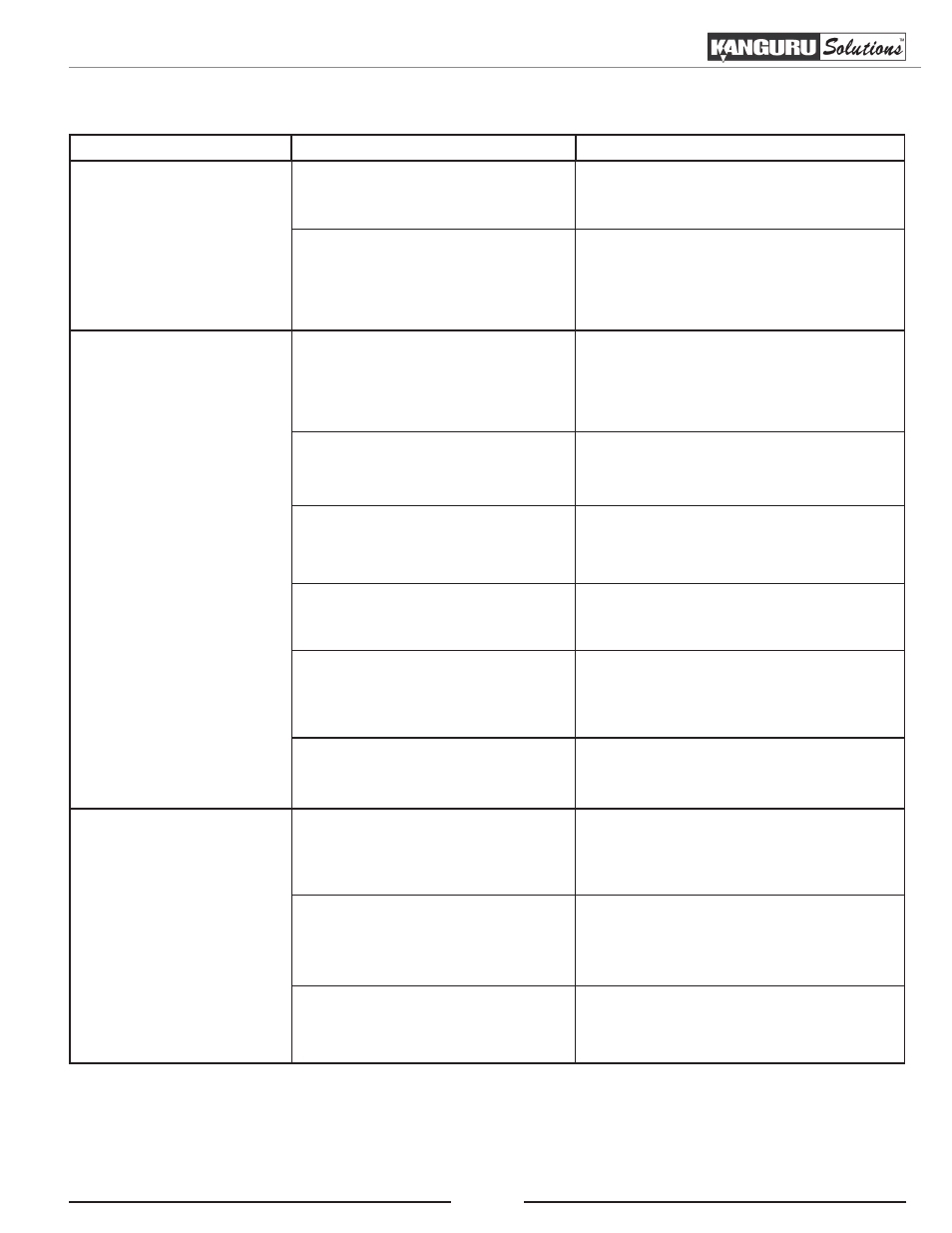
31
11. TROUBLESHOOTING
Problem
Possible Cause
Solution
The KanguruClone will
not start or there is no
display on the LCD
screen.
The power cable is damaged or
not connected securely.
Make sure that the power cable is not
damaged and is not loose.
The voltage of the outlet the
KanguruClone is plugged
into does not match the
KanguruClone.
Make sure that the voltage of the
outlet matches the voltage of the
KanguruClone.
The KanguruClone
cannot make copies of a
Master hard drive.
The hard drive is not connected
or was not detected by the
Kanguru Clone.
Make sure that all connected hard
drives have been successfully detected
by the KanguruClone.
The cables connecting the hard
drive are not connected securely.
Make sure that no hard drive
connection cables are loose.
The hard drive jumpers are not
set in the correct position.
Make sure that all the hard drive
jumpers are set to the Master or Cable
Select position.
The hard drive may be faulty.
Make sure that the Master hard drive is
not broken and does not have errors.
The hard drive’s format is not
supported by Brief Copy or
Resize Copy.
When executing a Brief Copy or
Resize Copy, make sure that the format
of the Master hard drive is supported.
The hard drive contains a Host
Protected Area.
Enable the HPA CHECK option under
the Advanced Setup menu.
The KanguruClone is
unstable or operates very
slowly.
The data cables from the
KanguruClone to the hard drives
are not connected securely.
Make sure that none of the data or
power cables are loose.
A hard drive may have an error
that is affecting the other hard
drives, causing slow operation.
Try to identify the faulty hard drive
and replace as needed.
The cables do not meet the
UDMA standards.
Only use the cables provided
by Kanguru Solutions with the
KanguruClone.
Troubleshooting
