Kanguru Mobile Clone 1HD Duplicator User Manual
Page 17
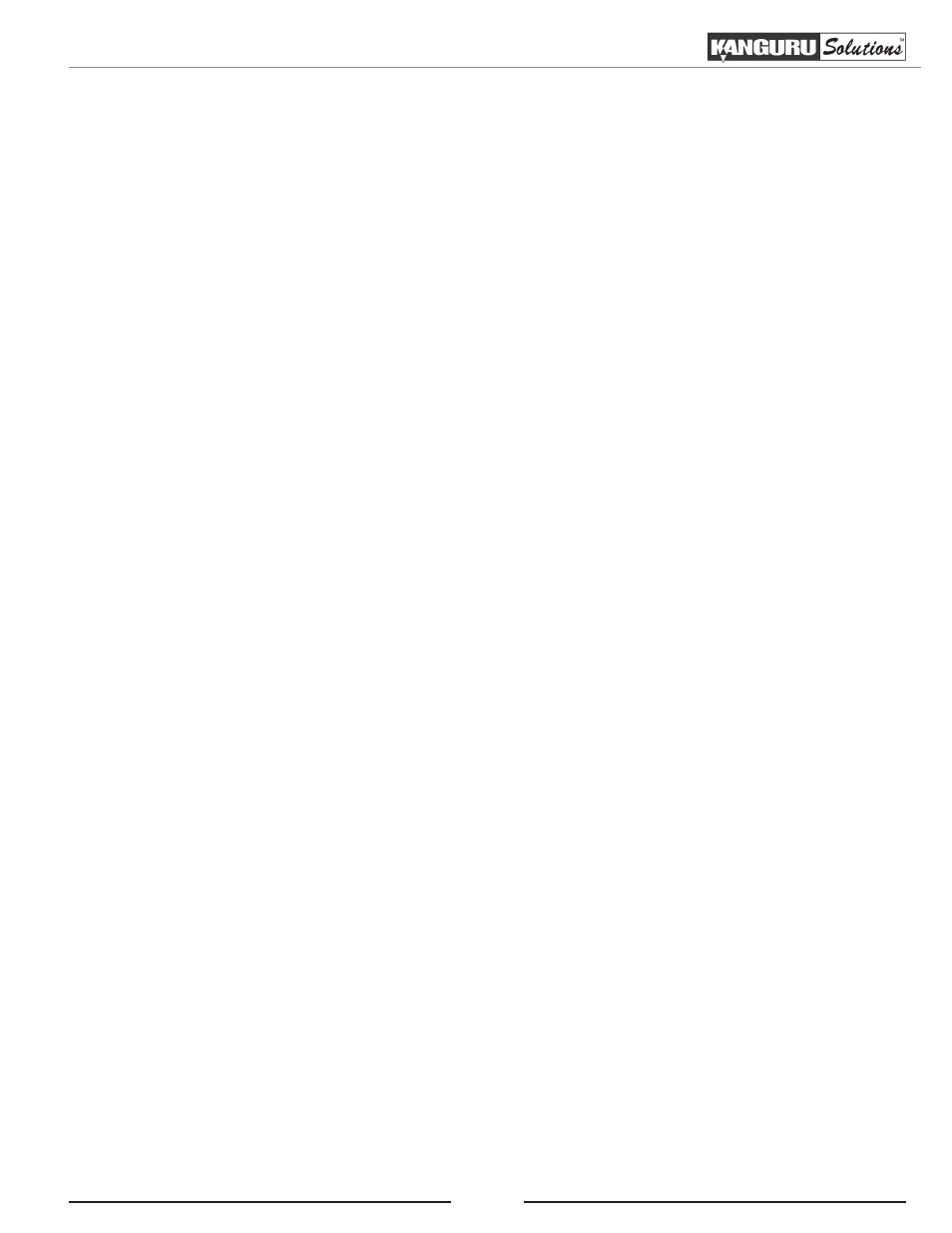
17
3. Tap the ‘RUN’ button to select an image file.
a) The file name consists of three digits. The digit furthest to the right will be blinking, indicating
that it is currently selected. Tap the ‘RUN’ button to increase the digit by one.
b) Tap the ‘SET’ button to select the next digit to the left. Tap the ‘RUN’ button to increase the
digit by one. Repeat this step as necessary.
4. Hold the ‘RUN’ button when you have completed selecting the image file name.
5. Hold the ‘SET’ button to return to the Main menu.
6. From the Main menu, tap the ‘SET’ button to navigate to the desired copy mode.
7. Connect your Target drive to the side of the duplicator labaled “TARGET”.
8. Tap the ‘RUN’ button to execute. Once all connected disks have been detected and initialized,
the duplication process begins.
WARNING! Do not remove any drives while duplication is in progress. Wait for duplication to finish
before removing a drive. If you wish to interrupt the current process, tap the ‘RUN’ or ‘SET’ button
at any time.
Note: If you receive the following error message: “NO DATA FOUND”, then the image file that you
selected does not contain any data. Either select a different image file or load the data from a Master
HDD to that image file.
9. Once the copy process is completed the screen will either provide you with a “Success” message
or, if for any reason a drive was not duplicated successfully, an error message. Tap the ‘SET’
button to view the total duplication time.
Duplicating From a Storage Center
