Rf connection, Enabling terminals for rf connectivity, Enabling termi – Datalogic Scanning PDA User Manual
Page 64: Fmu (see, Enabling terminals for rf connectivity” on
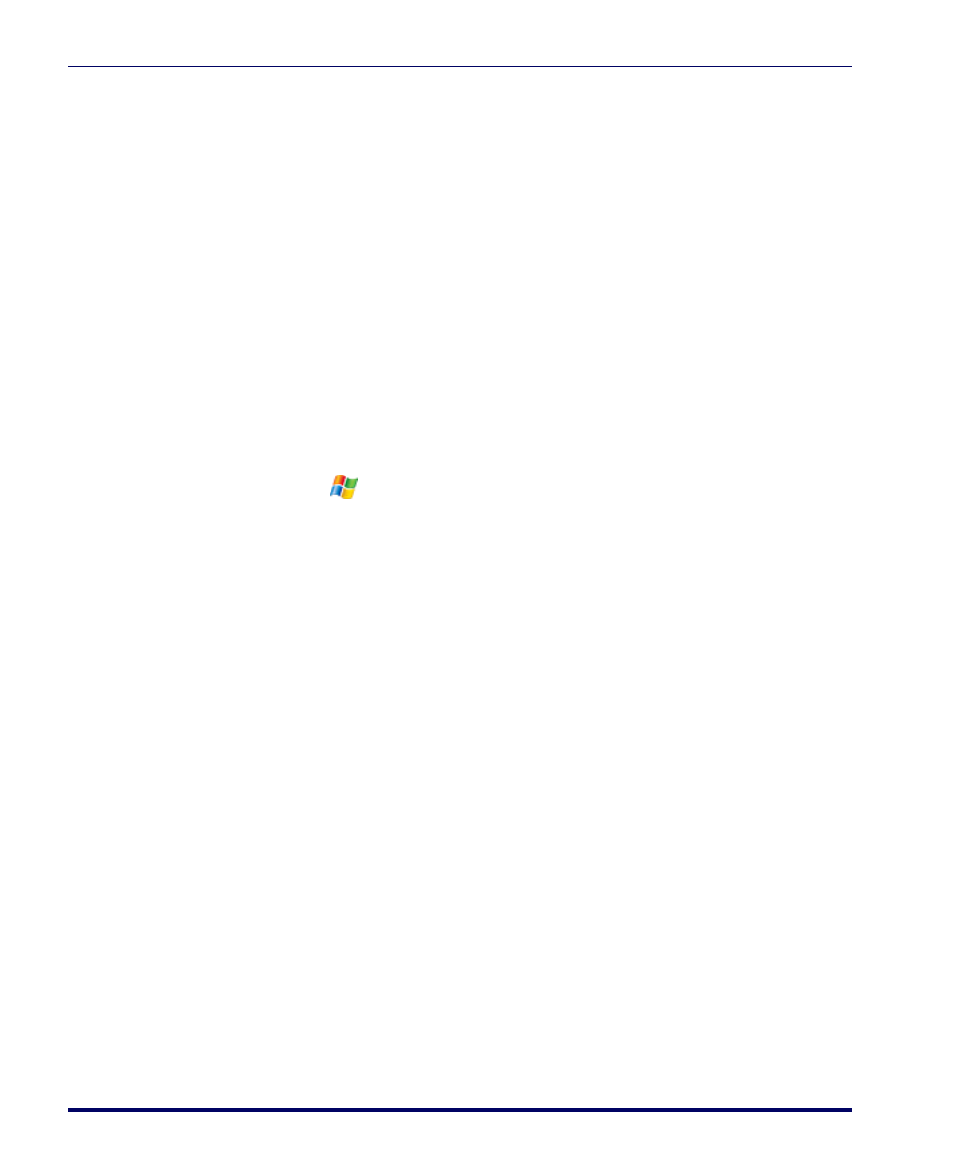
Terminal to FMU Server Communications
52
Falcon
®
Management Utility (FMU)
RF Connection
For RF units, terminal(s) need to have existing communication to a wireless
network. See the PRG for your terminal for complete information.
Enabling Terminals for RF Connectivity
Each terminal that you want to connect to FMU must be enabled for FMU.
This only needs to be done once for each terminal upon initial installation.
To enable a terminal for FMU:
1. On the terminal you want to set up:
WinCE:
Go to
Start > Programs > Falcon Management > FMUinit.
Windows Mobile:
Tap
> Settings >
System > Falcon Config.
2. Select
Enable FMU Client
.
3. Select
Network for the
Connection
field.
4. Choose the Discovery method by selecting
Manual or DHCP in the
Discovery
field.
•
Select
Manual to specify the FMU Server manually (see
•
Select
DHCP to allow the FMU Server settings to be obtained
automatically using DHCP Discovery (see
B). Refer to
for information on configuring your
network to support DHCP Discovery.
5. Enter the server name or IP address in the
IP Address
field.
