Lock/unlock, Information, Other – Q-See QSDF8204 User Manual
Page 34: 3 information, 4 other
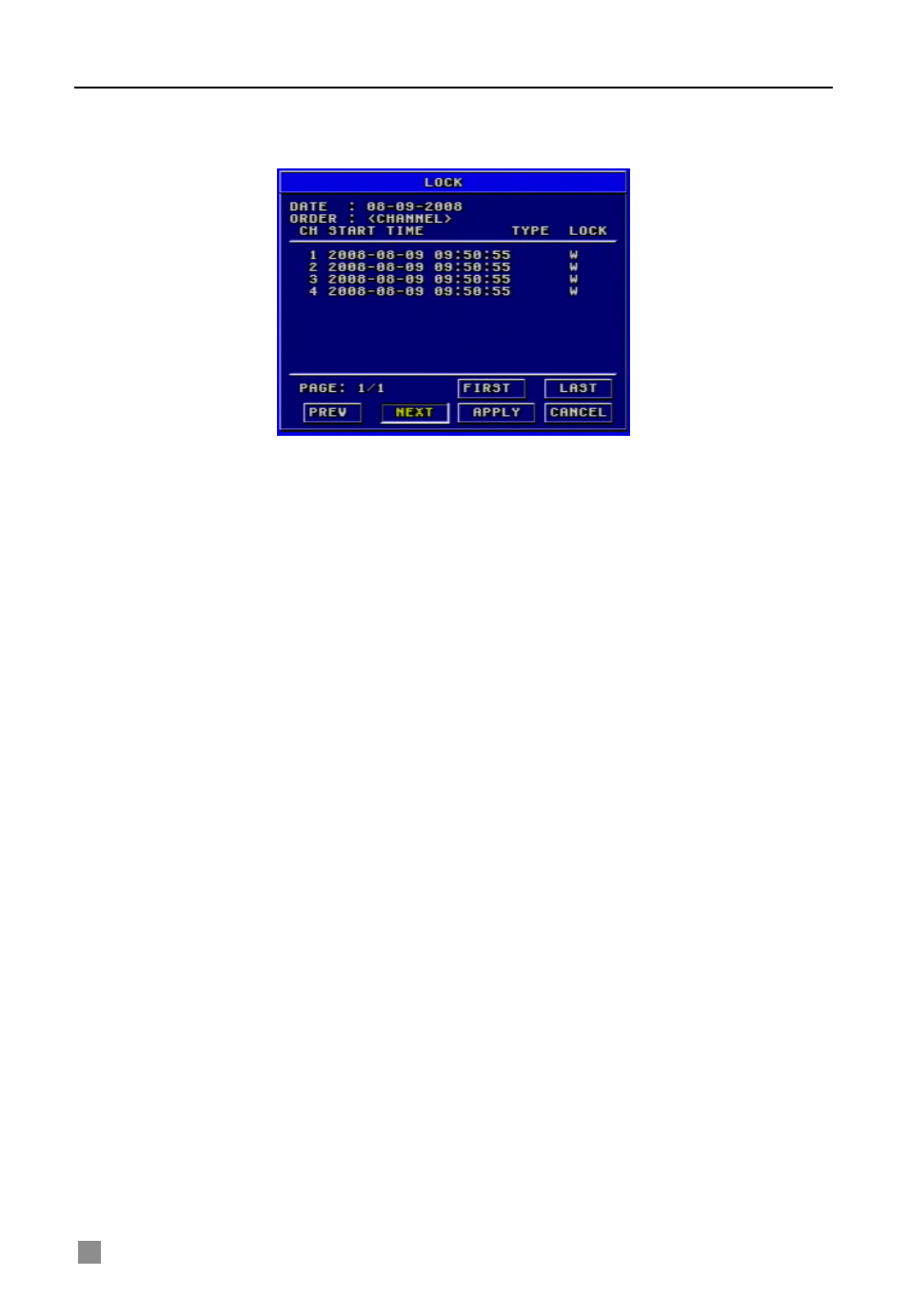
QSDF8204 Digital Video Recorder User Manual
34
LOCK/UNLOCK
Lock submenu is shown as Fig. 3.43. Its function is to lock or unlock the
record.
Fig 3.43 LOCK/UNLOCK
Use "Enter" key to change the state. If a record event is locked, it cannot be
deleted or covered.
3.3.3 Information
Press "INFO" button, and the information will appear on the screen, such as
HDD quantity, usable rate
of HDD, record mode including
manual/alarm/motion, etc.
3.3.4 Other
•
In live display mode, if pressing "Up" button, it will display the first
channel in full screen.
•
If pressing "Down" button, it will display the second channel in full
screen.
•
If pressing "Left" button, it will display the third channel in full screen.
•
If pressing "Right" button, it will display the fourth channel in full screen.
•
If pressing "Enter" button, it will display the four-divided channel.
•
If pressing "Audio" button, it will switch the voice of corresponding
channel in live display mode.
