Enter channel name, Press "enter" key to confirm the operation, Show name – Q-See QSDF8204 User Manual
Page 15: Channel hide, Channel color, Copy config to, Press "copy" button, Record configuration, Video resolution, Recycle
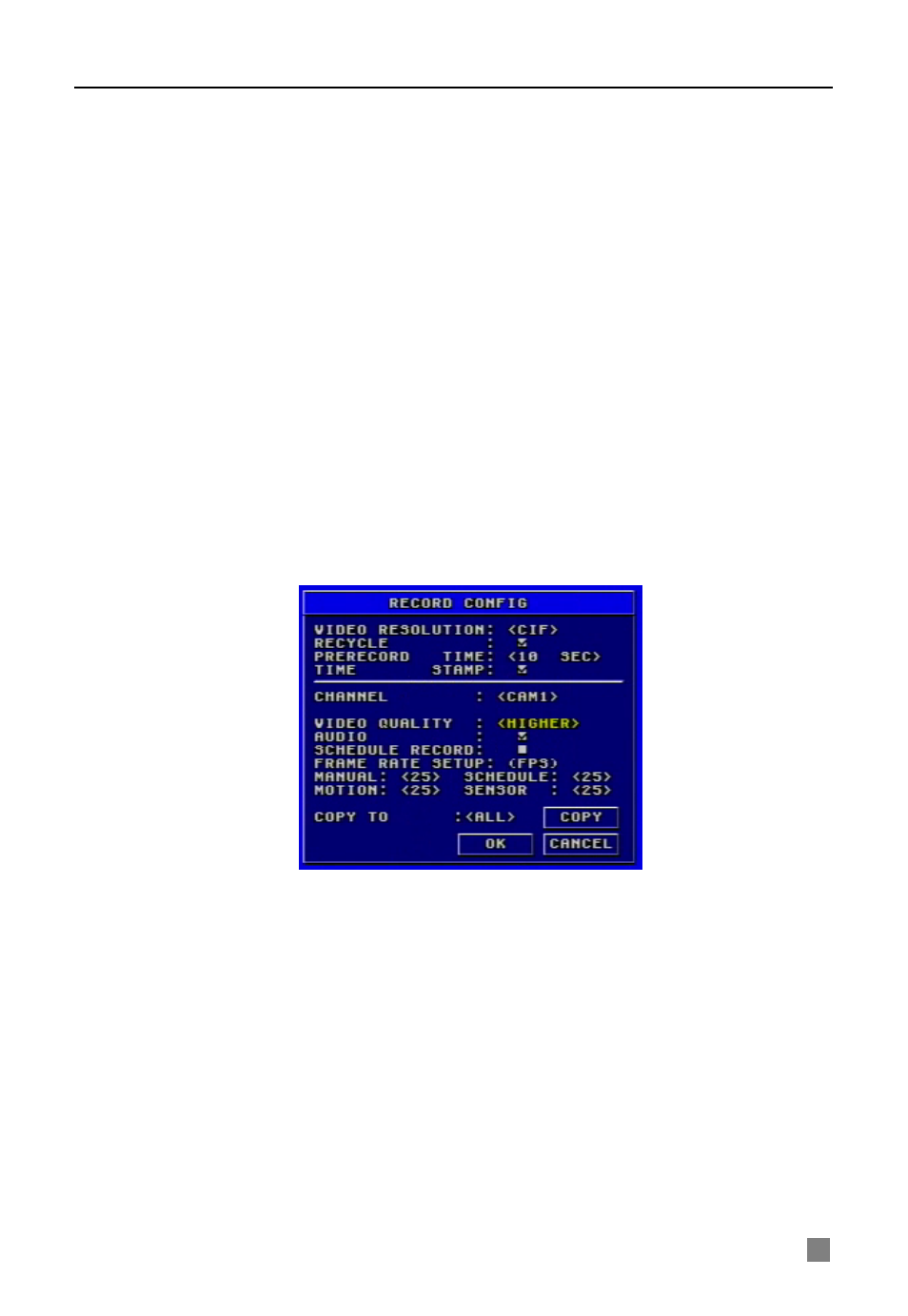
QSDF8204 Digital Video Recorder User Manual
15
STEP2
Enter channel name.
STEP3
Press "Enter" key to confirm the operation.
3. SHOW NAME
If selecting "SHOW NAME", the camera name will be displayed in live view. If
unselecting "SHOW NAME", the camera name will not be displayed.
4. CHANNEL HIDE
If selecting "HIDE", the video from the channel will not display in live view, but
it will still be recorded. If unselecting "HIDE", the video will be displayed.
5. CHANNEL COLOR
Change the values of contrast, brightness, saturation, and hue of the picture.
6. COPY CONFIG TO
Copy the configuration of one channel to any other selected channels. By
selecting “ALL”, users can copy the configuration to all other channels.
STEP1
Select the channel you want to copy this channel to, or select ALL
to copy the configuration to all other channels.
STEP2
Press "COPY" button.
STEP3
Press "Enter" key to confirm the operation.
3.2.3 Record Configuration
Record Configuration menu is shown in Fig. 3.7.
1. VIDEO RESOLUTION
This unit supports CIF format.
Resolutions of different video formats are: PAL: 352*288(CIF);
NTSC: 352*240(CIF)
2. RECYCLE
Checking the "RECYCLE" option means once the hard drive is filled the DVR
will continue to record by covering the previous recording automatically,
starting with the oldest. If you do not check "RECYCLE", recording will stop
once the hard drive is full.
Fig 3.7 Record Configuration
