Authorization check, User, Password – Q-See QSDF8204 User Manual
Page 23: Authorization, Move the cursor to "setup" button on the screen, New user, Move the cursor to "add" button on the screen, Press "enter" key, the add user menu will display, Input username and password, Press "ok" button to confirm the option
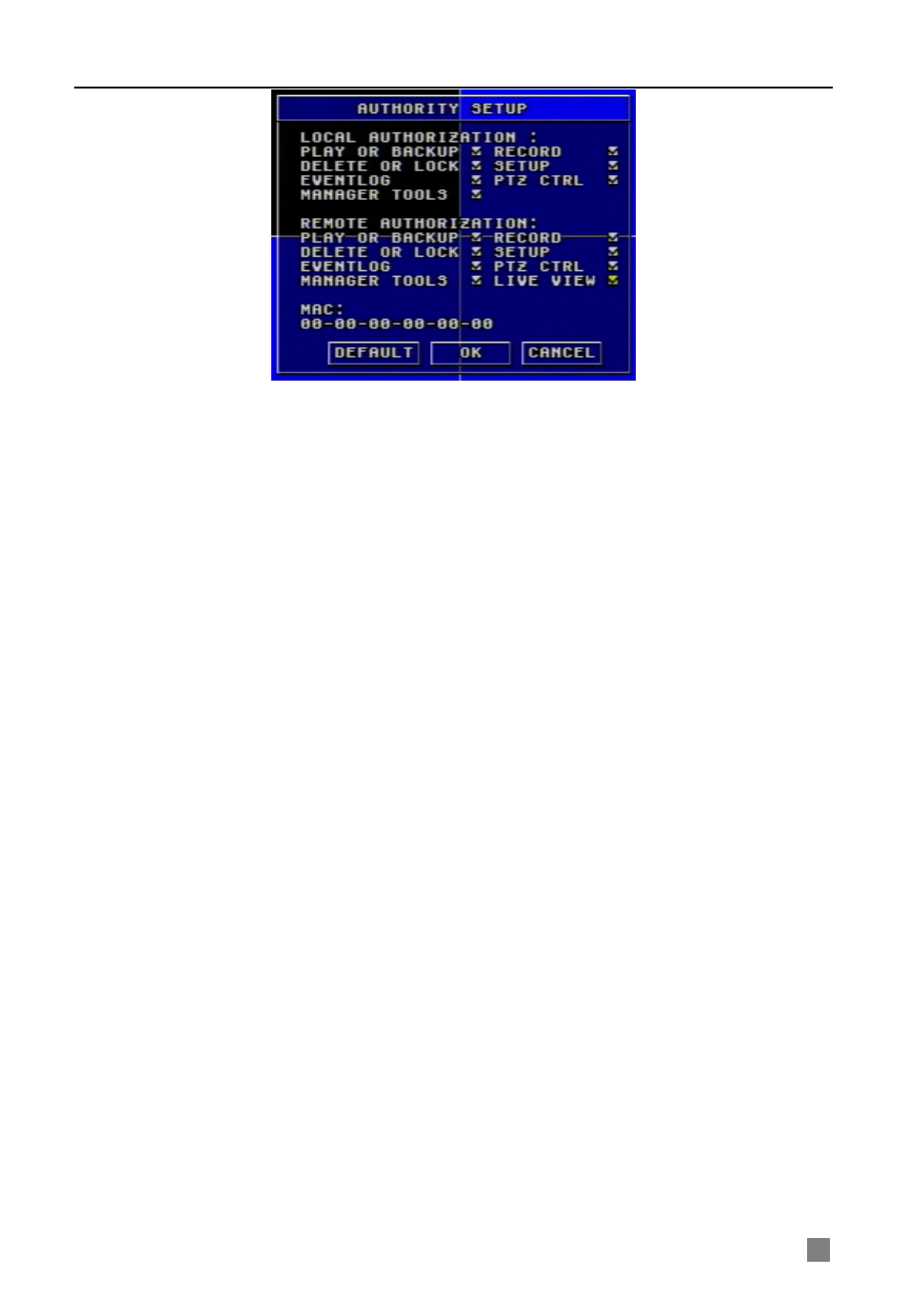
QSDF8204 Digital Video Recorder User Manual
23
1. AUTHORIZATION CHECK
If you put a checkmark in "AUTHORIZATION CHECK", all users need to input
the password before entering the Main Menu.
If you do not check "AUTHORIZATION CHECK", users can enter the system
directly without password.
2. USER
Press "Enter" key to switch to another user. Use "+” and "-" buttons change
users.
3. PASSWORD
The default password of administrator is ‘123456’. Users can change
password that is made up of numbers from 0 to 9.
4. AUTHORIZATION
STEP1
Move the cursor to "User" option, then press "Enter" key to switch
to the user whose authorization you want to modify.
STEP2
Move the cursor to "SETUP" button on the screen.
STEP3
Press "Enter" key, Authority Setup menu (refer to Fig. 3.17) will
pop up.
STEP4
In the Authority Setup menu, move the cursor to "DEFAULT".
STEP5
Press "Enter" key. The default authorization will be set.
The default authorizations include:
−
Live preview, playback, backup, and Record in local system
−
Live preview, playback, backup, and Record in remote
network client
5. NEW USER
STEP1
Move the cursor to "ADD" button on the screen.
STEP2
Press "Enter" key, the Add User menu will display.
STEP3
Input username and password.
STEP4
Press "OK" button to confirm the option.
Username is formed by numbers or letters with a maximum of 15 characters.
The Password is numbers between 0 and 9.
Fig 3.17 Authority Setup
