System information, Update firmware, Move the cursor to "update" button – Q-See QSDF8204 User Manual
Page 28: Press "enter" key to start updating, Load default
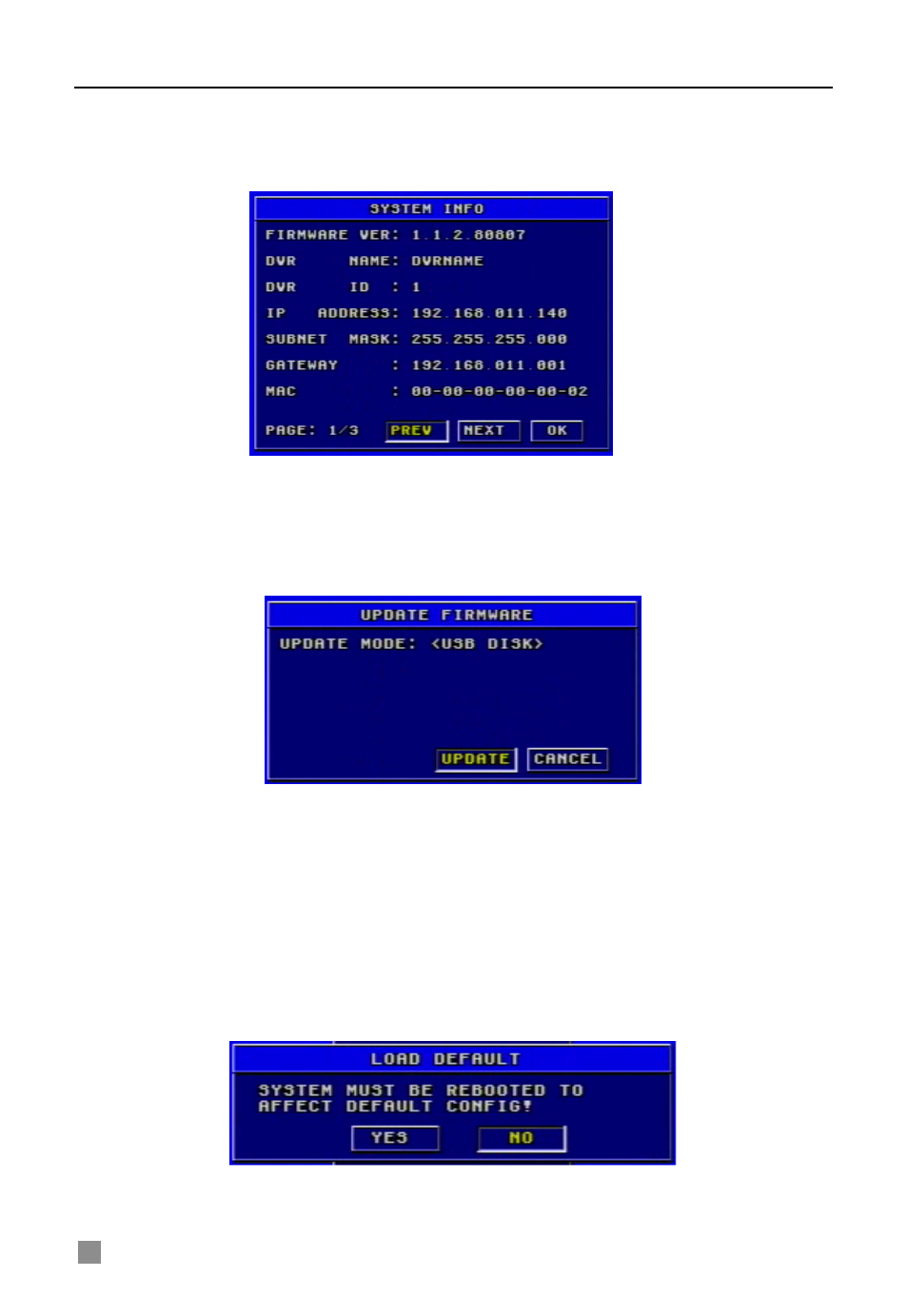
QSDF8204 Digital Video Recorder User Manual
28
SYSTEM INFORMATION
System information submenu is shown as Fig. 3.30. It displays the
information about the system, such as firmware version, device name, DVR
IP ADDRESS, Client information and so on.
Fig 3.30 System Information
Press the "INFO" button on the front panel and it will display the system
information on the screen.
UPDATE FIRMWARE
Fig 3.31 Update Firmware
Update Firmware submenu is shown as Fig. 3.31. Users can use USB flash
drive to update the firmware.
Steps are described below:
STEP1
Make sure the firmware update is on the USB flash drive.
STEP2
Enter the menu after word-‘USB’ is displayed on the live mode.
STEP3
Move the cursor to "UPDATE" button.
STEP4
Press "Enter" key to start updating.
STEP5
After the program is upgraded, the system will restart.
LOAD DEFAULT
Fig 3.33 Load Default
Load Default menu is shown as Fig. 3.33. Click YES, and it will recover the
default setting installed at the factory.
