DNF Controls Tally Manager User Manual
Page 2
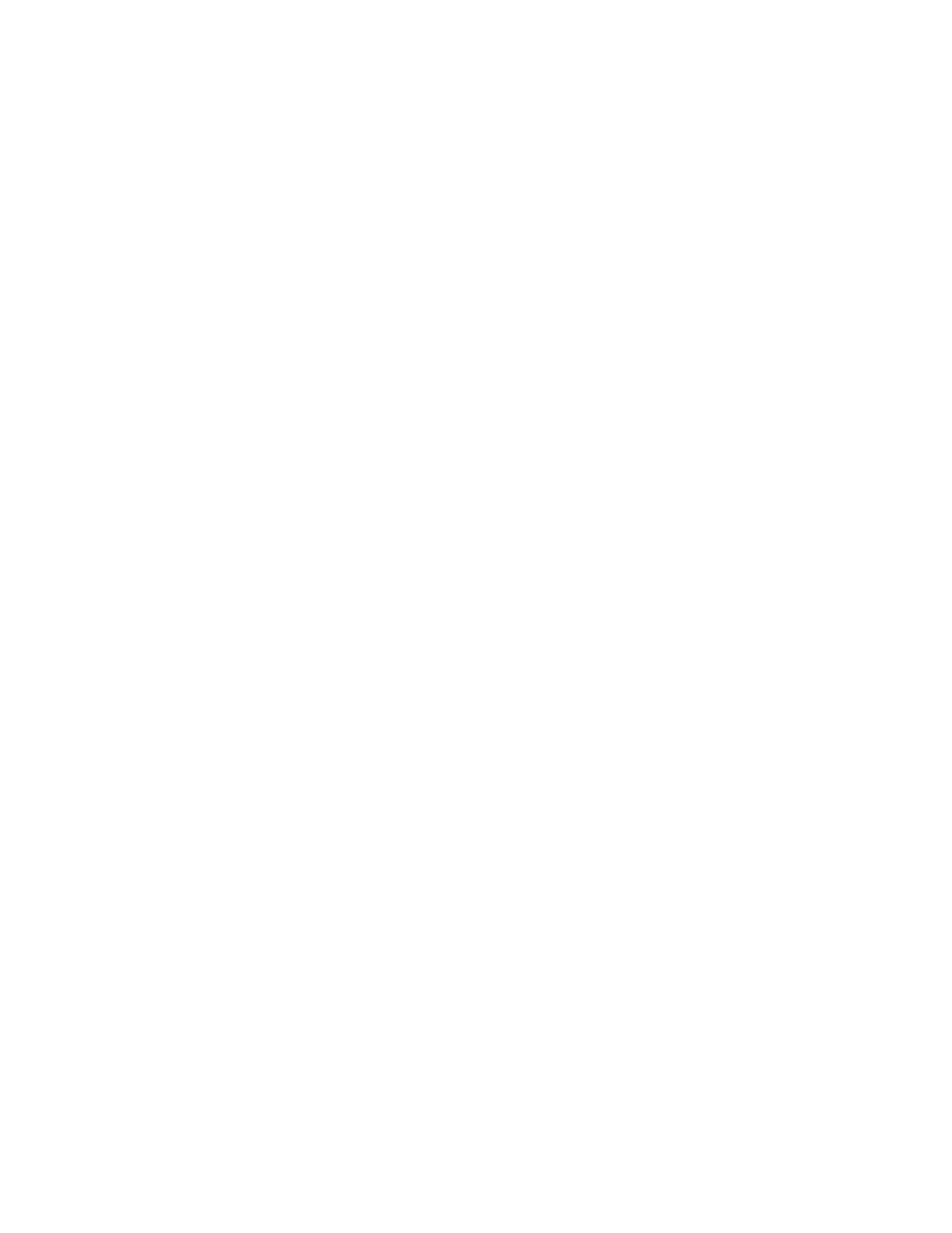
Page 2 of 16
1.
Create Tally Manager DC List
The Tally Manager DC List is used to define all of the Device Controllers (DC) used in your
Tally Manager system. This list is used on the Input Table configuration web pages, as a
“Source Device” drop down menu. It also is used to populate the Overview page on each
unit.
To create the Tally Manager DC List:
1) Click on the “System” link at the top of the page. A Log In prompt is displayed. Log
in using the DNF provided user name and password.
2) Click on the “Tally Manager DC List” link.
3) Click on the “Add” link at the top of the web page.
4) In the Device Name field, enter a name, maximum 32 characters in length, that
easily identifies the device being entered. This name is displayed in the “Source
Device” column drop down menu on all the Input configuration web pages.
Examples: “Area Router”, “PCR 1 Production Switcher”
5) In the Device Type field, select the type of device being entered from the pull-down
menu.
6) In the Description field, enter a description for the device being entered, maximum
100 characters. This description is displayed on the Tally Manager DC List web page,
and is only used for user information. It does not affect the operation of the system.
7) In the IP Address field, enter the IP address of the Device Controller connected to
the device identified by Device Name.
8) In the Control Channel field, enter the channel number that the device is connected
to on the DC20.
9) In the Backup Device field, enter the IP address of the backup DC that connects to
the same device as the primary. The same channel number on the primary and
backup DC must be connected to the device. If there is no backup IP address, do
not include this parameter.
10) In the Location Typefield , select whether this device is used Facility-wide or is used
within a single room. This will affect how the device is displayed in the Overview
page.
11) In the Location Name field, enter a descriptive name for where the device is located.
This location name will be displayed on the Overview page. This is used for user
information only, and does not affect the operation of the system. Examples: “PCR
21”,”2
nd
Floor Equipment Room”
12) Press the “Save” button to save the entered device. Or press the “Done” to return to
the previous page without saving the entered device.
