DNF Controls Tally Manager User Manual
Page 16
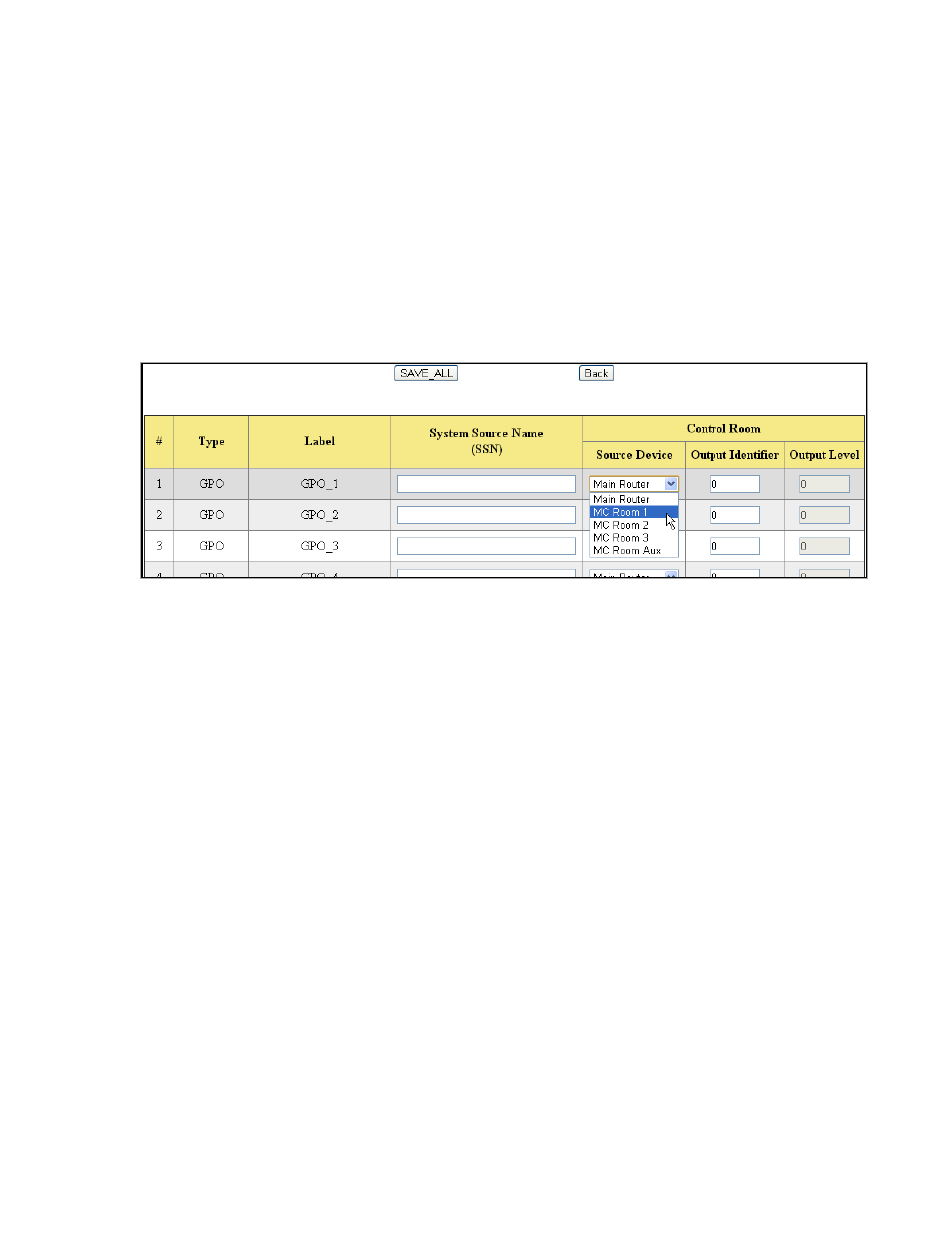
Page 16 of 16
7.
Configure Camera Tallies Inputs Table
1) Launch your web browser and enter the Device Controller’s IP address. The DC Home
Page is displayed.
2) Click on the “Protocol Assignment” link at the top of the page. The Protocol
Assignment Table is displayed.
3) On the Protocol Assignment Table, on the Camera Tally Channel row, in the “Tally
Manager Config” column, click on the “Inputs” link. The Camera Tally Inputs web
page is displayed.
4) Click the “Edit” link near the top of the Camera Tally Inputs web page.
5) For each GPO or Virtual Tally, assign a video signal System Source Name. When
that SSN appears on the output of the selected Source Device, the GPO or Virtual
Tally turns on.
6) Select the Source Device from the drop down menu and enter the Output Number
that will be monitored. If the Source Device is a router, also enter the Level for that
Output Number.
7) Repeat steps 5 – 6 for each GPO and Virtual Tally that will be used.
8) Press the “SAVE_ALL” button to save the entered changes, or press the “Back”
button to return to the previous page and discard all entered changes.
