Timeline tab, Timeline components, Timeline – Daktronics Venus 1500 Version 4 User Manual
Page 243
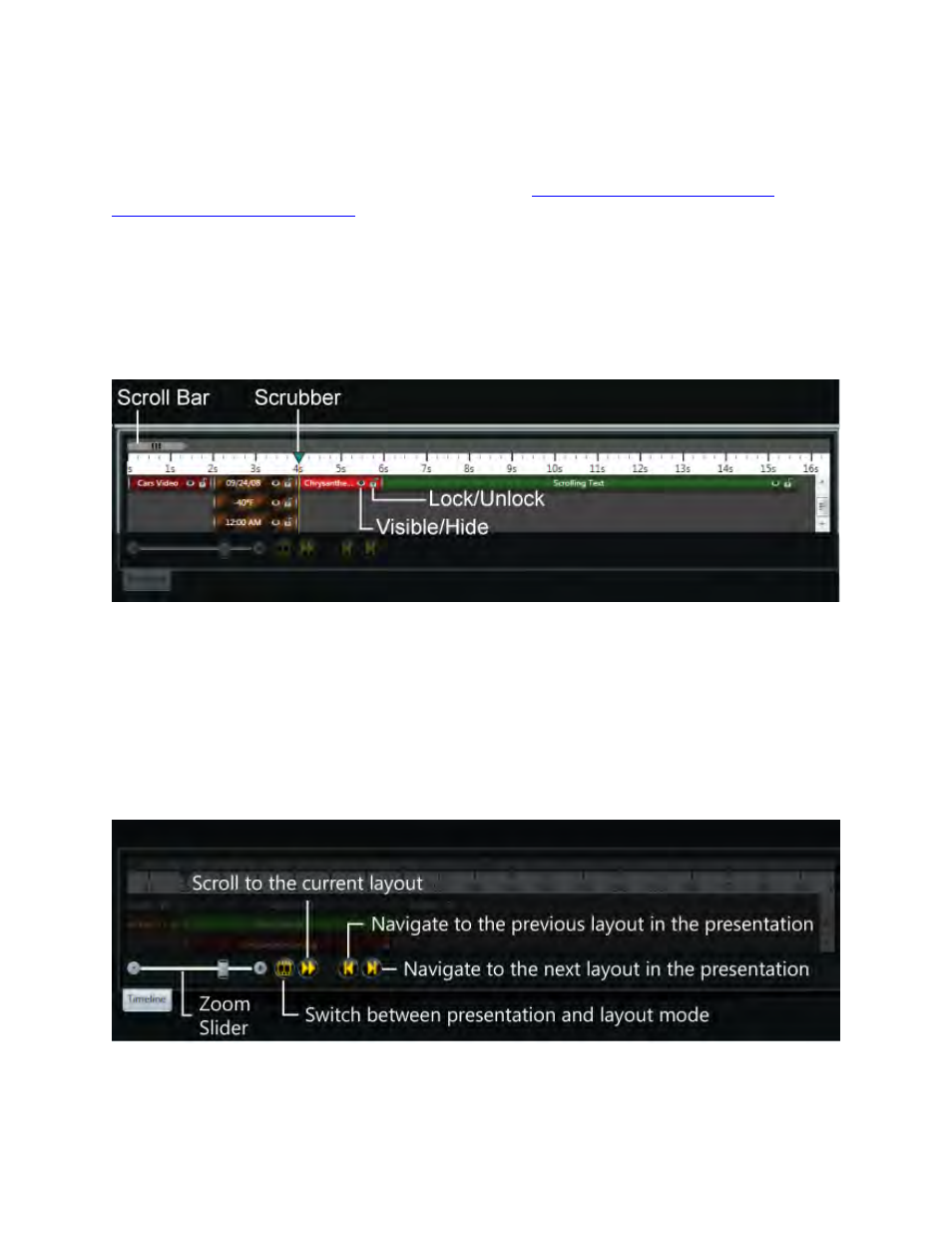
233
Timeline Tab
The Timeline tab is only shown when enabled. Please see the
Enable or Disable Timeline Editor
Change Timeline Plug-In Settings
sections for more information about the tool.
The Timeline allows you to adjust how long layouts, elements, effects, and transitions play. You can
arrange the order in which elements play with the Timeline.
Timeline Components
Timeline components include the Scroll Bar, Scrubber, Lock/Unlock, and Visible/Hide.
Drag the Scroll Bar left or right to move to different portions of a presentation.
Drag the Scrubber left or right on a selected layout to see the specific time when elements will play. All
unselected layouts appear gray or dark.
Click Lock/Unlock to toggle the layout's locking feature.
Click Visible/Hide to show or hide the element in the editor.
Other timeline components include the Zoom Slider, the Switch between presentation and layout
mode, Scroll to the current layout, Navigate to the previous layout in the presentation, and
Navigate to the next layout in the presentation buttons.
Use the Zoom Slider to make the increments appear larger or smaller on the Timeline.
View the entire presentation or one layout at a time by clicking the Switch between presentation and
layout mode button.
