Place a shadow on text, Basic place a shadow on text – Daktronics Venus 1500 Version 4 User Manual
Page 138
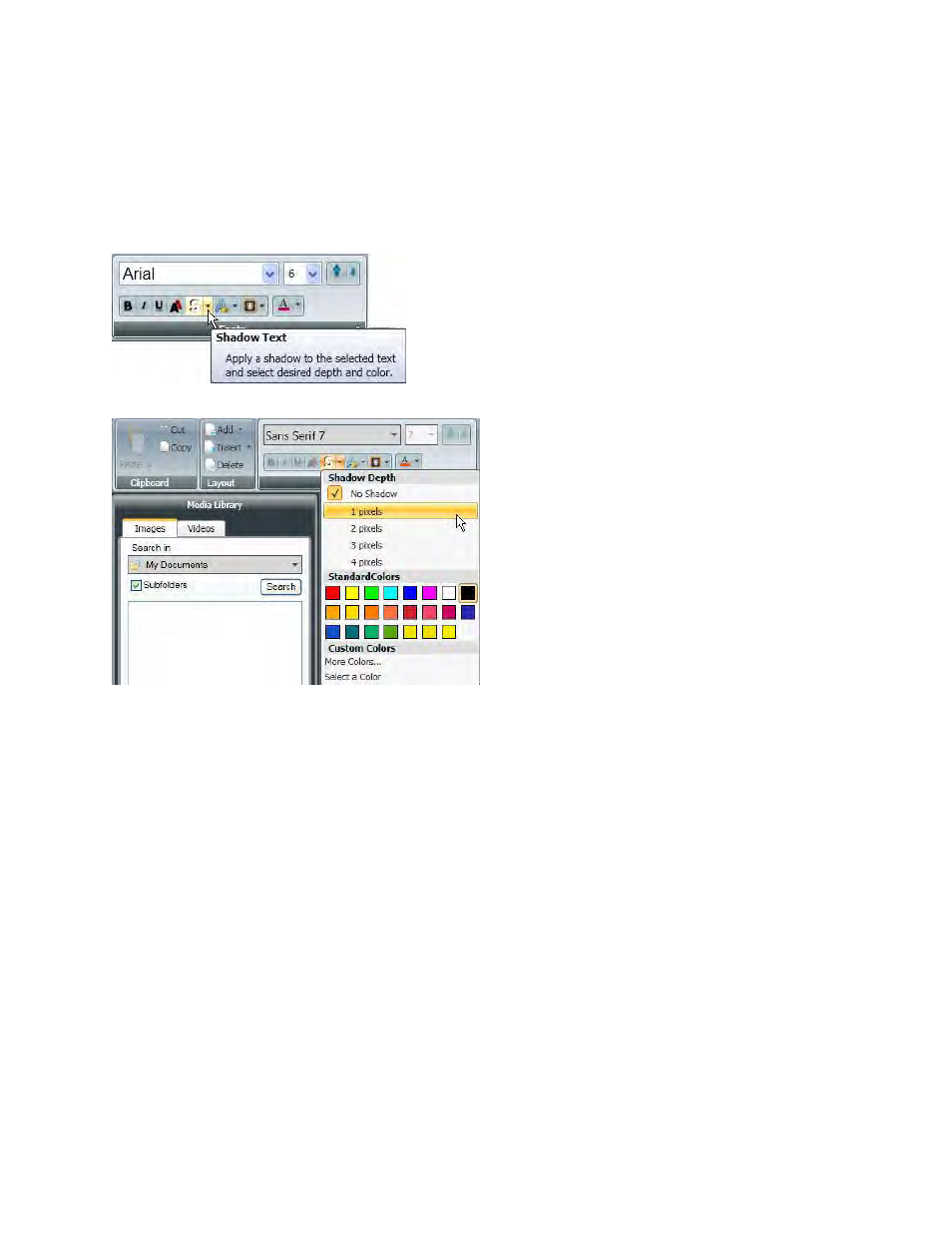
Venus 1500 Software Version 4 Operation Manual
128
Place a Shadow on Text
Basic Place a Shadow on Text
Drag to highlight the text, select the text box or layer you want to place a shadow around.
Click the arrow on the left of the Shadow Text button, in the Fonts group, on the Home tab.
Select the depth of the shadow from the Shadow Depth group. 1 pixel is the default setting. The larger
the number of pixels, the larger the shadow depth. Shadow is always applied to the bottom-right for
Galaxy and GalaxyPro 3700 series displays.
See also other documents in the category Daktronics Software:
- Venus 1500 Software Version 3 (187 pages)
- DakStats Baseball Software (31 pages)
- DakStats Baseball Software (73 pages)
- DakStats Football GameCast (21 pages)
- DakStats Basketball Quick Start Guide (9 pages)
- DakStats Football Quick Start Guide (7 pages)
- DakStats GameDay Graphics Generator (35 pages)
- DakStats Basketball (89 pages)
- DakStats Football (77 pages)
- DakStats Soccer (7 pages)
- DakStats Soccer (65 pages)
- DakStats Volleyball (7 pages)
- DakStats Volleyball (67 pages)
- DakStats 3000 Rodeo (37 pages)
- DakStats Web-Sync (7 pages)
- School SID (35 pages)
- DakStats WebTicker (3 pages)
- DakStats Webcast (2 pages)
- DakStats/Stat Crew & Venus 7000 (5 pages)
- ScoringTiming Interface (DSTI) (20 pages)
- GameDay Baseball (34 pages)
- Data Manager (DDM) (34 pages)
- DakTennis Version 3 (34 pages)
- MLB GameDay Baseball (3 pages)
- STANDARD MEDIA KIT FOR VENUS 1500 V4 (1 page)
- OmniSport 2000 Timing Console (316 pages)
- Rodeo Interface with Daktronics Matrix Displays (45 pages)
- Scorebook (19 pages)
- Show Control System (7 pages)
- Updating Show Control Software Licenses (146 pages)
- Display Studio Scripting Button Script Commands (12 pages)
- Stat Crew Interfaces (4 pages)
- Standard Video Media Kit (8 pages)
- StatVision for Baseball (47 pages)
- StatVision for Baseball (7 pages)
- Uploading Game Files to MaxPreps (1 page)
- Venus 1500 Controlled signs with Hy-Tek & FinishLynx (7 pages)
- Track & Field Interfaces (52 pages)
- Venus 1500 Quick Start Guide (12 pages)
- Venus 7000 Controller Track (10 pages)
- Run Time Logging (10 pages)
- Web-Sync – Reconciling Career IDs (1 page)
- Venus DataStreamer (81 pages)
