3 invalid team code when web-syncing, 4 moving dakstats to a new computer, Invalid team code when web-syncing – Daktronics School SID User Manual
Page 32: Moving dakstats to a new computer, Deleting games / duplicate games on web-sync site
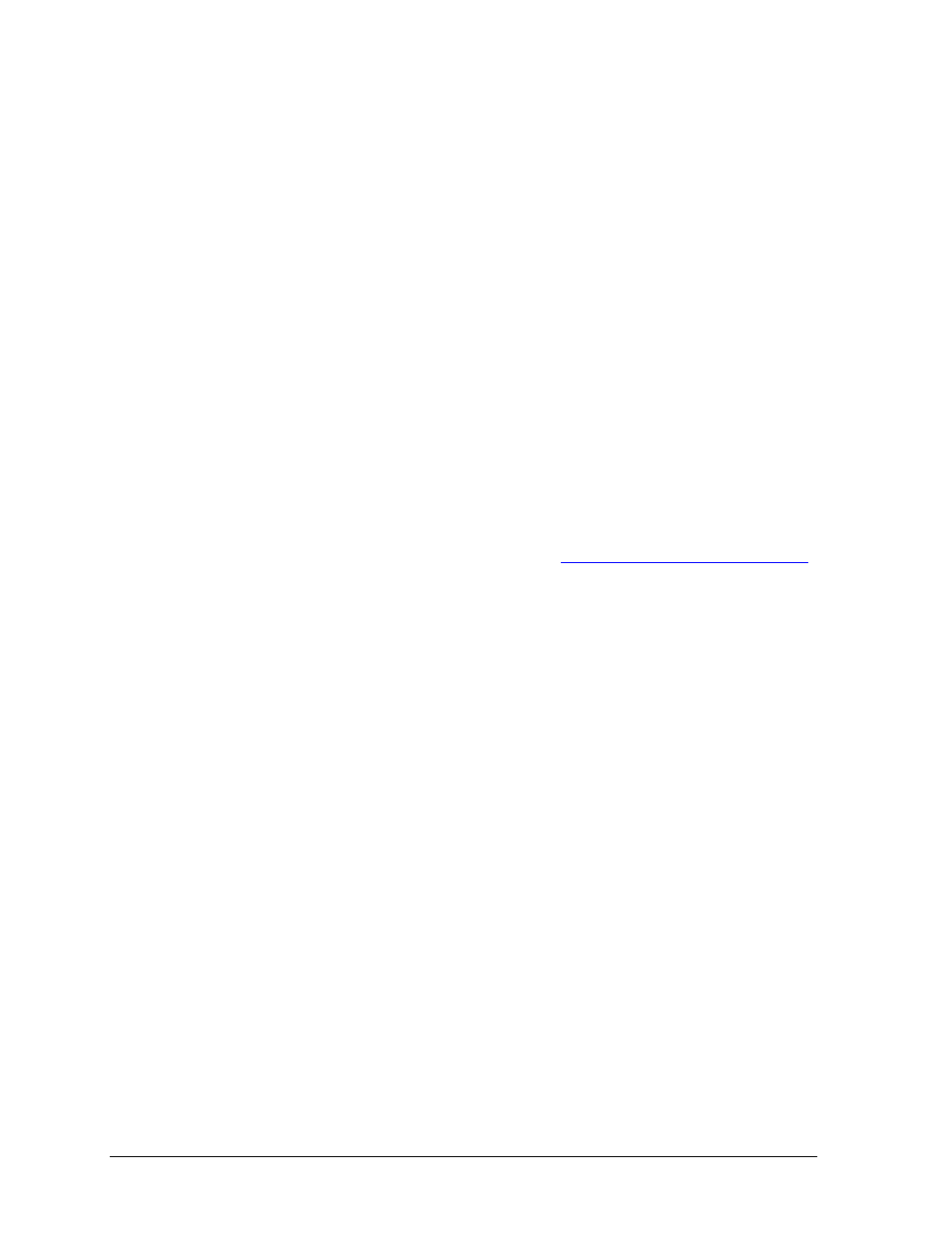
28
Troubleshooting Common Problems
c.
Delete the games involving the duplicate team (“AAA”).
1)
Go to Configure > Games.
2)
Select the games involving the duplicate team and click Delete Game.
3)
Delete the duplicate team (“AAA”) on the Configure Teams screen.
4)
Import the games by going to File > Import Game.
5)
Make sure to select the team when it says Problem Resolving Teams instead
of clicking Add New.
8.3 Invalid Team Code When Web-Syncing
When trying to Web-Sync, the following error appears: TEAM has invalid team code.
Make sure a Team Code for each team is entered on the Configure Teams screen. If the
team in question is not in the league, select it as a Non-Member School:
a.
On the Configure Teams screen, select the team.
b. Click Look Up ID / Code.
c.
Click Select As Non-Member School.
8.4 Moving DakStats to a New Computer
To move the DakStats program and statistics to a new computer:
1.
On the new computer:
Download the latest DakStats program from
2.
On the old computer:
Open “My Computer”.
Go to “C:\Daktronics\”, and open the “DakStats” folder for the applicable sport.
Within the DakStats folder, there will be folders named the same as the seasons
that were created within DakStats. Burn these folders to a disc or copy them to a
USB flash memory drive.
3.
Place the copied season folders in the same “C:\Daktronics\DakStats [Sport]”
directory on the new computer.
8.5 Deleting Games / Duplicate Games on Web-Sync Site
If a schedule on the Web-Sync site has games that should not be there or are duplicated:
1.
The game must be in the DakStats schedule, not just on the Web-Sync schedule. If it is
not in the schedule, run the Web-Sync process to download the game into DakStats.
2.
Go to Web-Sync > Setup.
3.
Enter the Web-Sync Password.
4.
Click Advanced Features.
5.
Click Merge.
6.
Suspicious competitions appear in the left-hand list. Select the duplicate competition
in the left-hand list.
7.
Select the game to be merged in the right-hand list.
8.
Click Merge.
Note: If the game on the Web-Sync site has opponent statistics, simply deleting it
from the DakStats schedule and Web-Syncing will not remedy the problem, and the
above procedure must be performed.
