1 login, Section 6, Login – Daktronics School SID User Manual
Page 25
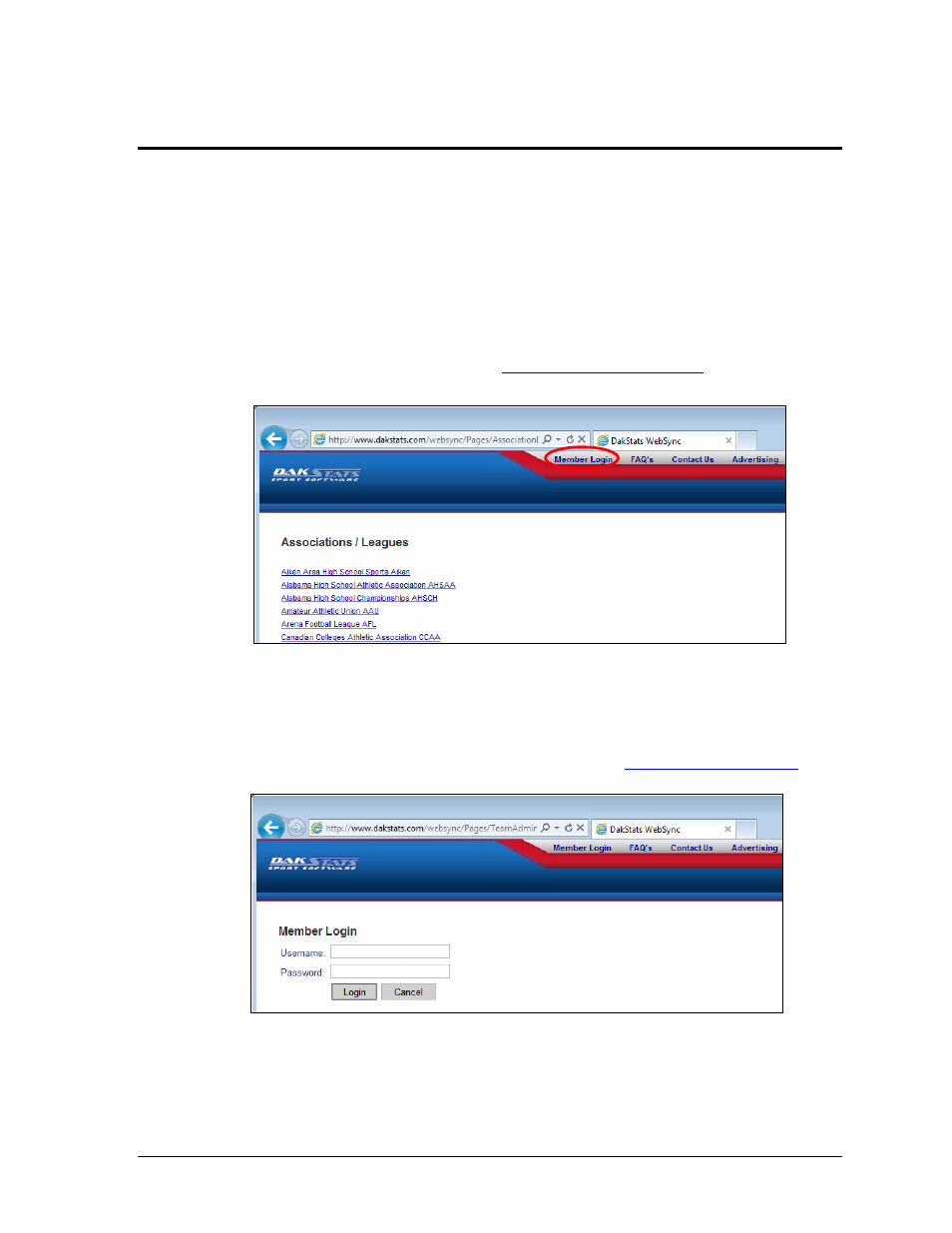
Web-Sync Team Admin Pages
21
Section 6: Web-Sync Team Admin Pages
This section explains how to manage and edit team pages on the Web-Sync site. With the Team
Administration pages, users can edit team information displayed on the Web-Sync site, edit team
background and text colors, and upload team logos, sponsor advertisements, and headshots.
Note: Any images that are uploaded will not appear until approved by a DakStats representative.
Images may only be uploaded using Microsoft
®
Internet Explorer
®
(NOT Mozilla Firefox
®
).
6.1 Login
1.
Open an Internet browser and go to
2.
Click Member Login at the top of the page (Figure 22).
3.
On the Member Login page (Figure 23), type in the Username and Password and then
click Login.
Note: The Username is the Team Code. The Password is the Web-Sync password.
If this information is not known or lost, please contact
Figure 22: Web-Sync Home Page
Figure 23: Member Login Page
