2 field image, Default image, Custom image – Daktronics DakStats GameDay Graphics Generator User Manual
Page 24: Custom color, 3 ball arcs, Draw ball arcs (player charts only), Draw shadows, Dashed lines, Safe hit/out colors, 4 hit images
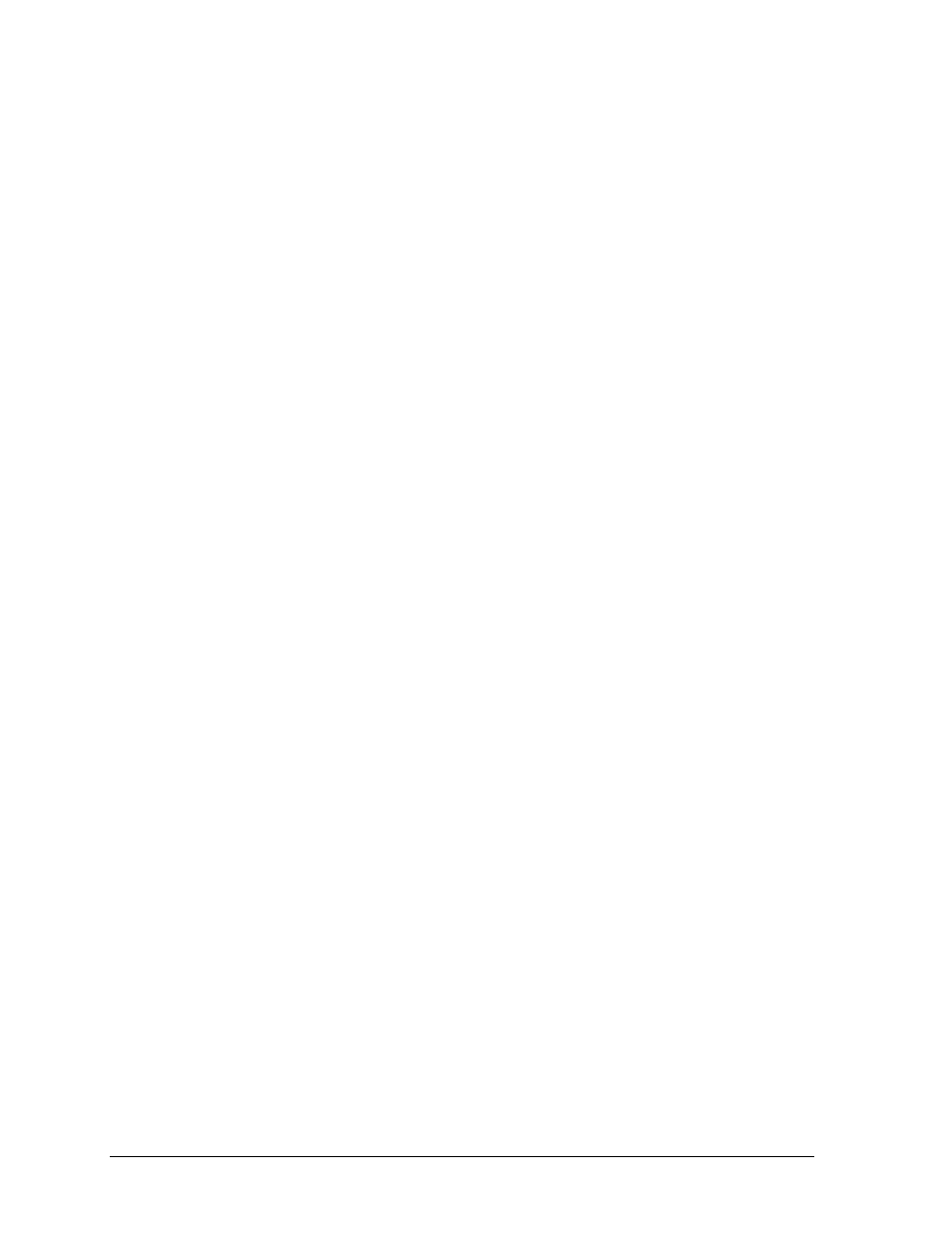
18
Baseball Options
7.2 Field Image
Default Image
Select Use default image for field to leave the image as is.
Custom Image
Select Use custom image for field to specify a different field image saved on the computer.
Click the […] button to browse to the custom image file.
Custom Color
Select Use custom color for field to edit the color used for the field image. Click the drop-
down arrow box to select another color and adjust the custom color values as needed.
7.3 Ball Arcs
Draw Ball Arcs (Player charts only)
Click Draw Ball Arcs (Player charts only) to enable visual indicators of the path of safe and
out hits. Refer to Figure 22 for an example of how ball arcs appear on the hit chart.
Draw Shadows
Click Draw Shadows to apply a shadow effect below the ball arcs.
Dashed Lines
Click Use dashed lines for ground outs to apply dashed lines to ground out hits.
Safe Hit/Out Colors
Use the drop-down arrow boxes to select both a Safe Hit Color and an Out Color and adjust the
custom color values as needed.
7.4 Hit Images
Default Images
Select Use default hit images to leave the hit indicator images as is.
Custom Images
Select Use custom hit images to specify different hit images saved on the computer.
Click the […] button to browse to the custom image files. Select custom images for a Single,
Double, Triple, Home Run, Fly/Pop Out, Ground Out, Line Out, Fielder’s Choice, or Reach on Error.
Note: If any fields are left blank, the default image will be used. If any filenames are
invalid, no image will be drawn.
Transparent Color
Click Apply transparent color to set the transparent color of the custom hit images.
For Daktronics display controllers, “true black” (R=0, G=0, B=0) will appear transparent.
Use the drop-down arrow boxes to select the transparent color and adjust the custom color
values as needed.
