Section 4: all sport 5000 setup, 1 enabling auto calculate, 2 play entry – Daktronics DakStats GameDay Graphics Generator User Manual
Page 13: Changing possession, Changing down & distance, Section 4, All sport 5000 setup, Enabling auto calculate, Play entry
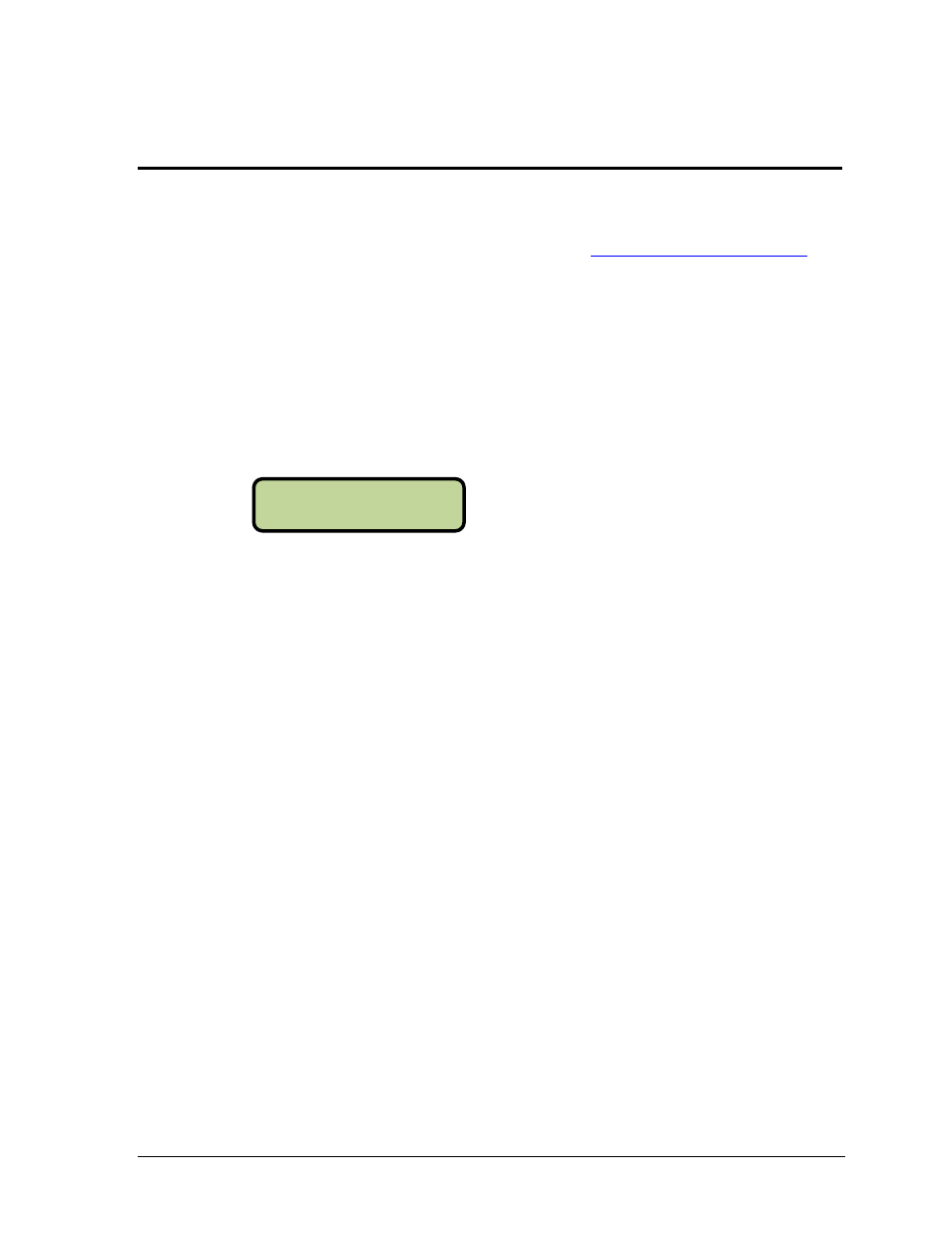
All Sport 5000 Setup
7
Section 4: All Sport 5000 Setup
In order to use the All Sport Ball On Configuration (see Section 8.2), certain settings must be enabled
and plays must be entered in a specific way in the All Sport 5000. For more information, refer to the
All Sport 5000 Operation Manual (ED-11976), available online a
4.1 Enabling Auto Calculate
Note: Auto Calculate must be enabled in order for the DakStats GameDay Graphics Generator
application to receive the correct ball coordinates. Auto Calculate is disabled by default.
1. Press .
2. Use the down arrow to find the Edit Settings menu and press
3. Use the down arrow to find the Ball On Mode option.
4. Ensure Auto Calculate is set to on (Y), as shown below:
If Auto Calculate is set to off (N), press
4.2 Play Entry
With Auto Calculate enabled, the possession, down, and distance will be entered differently
than when it is disabled. Ensure the All Sport 5000 operator knows the proper sequence to
enter this information if they are not already familiar with this mode.
Changing Possession
1. Press the appropriate
2. Use the left or right arrow (or press <1> or <3>) to select the play direction.
3. Use the left or right arrow (or press <1> or <3>) to select the side of the field the ball
is on.
4. Use the keypad to type in the yardline the ball is on and press
Changing Down & Distance
1. Press
2. Use the left or right arrow (or press <1> or <3>) to select the side of the field the ball
is on.
3. Use the keypad to type in the yardline the ball is on and press
4. Use the keypad to type in the yards to go (if different from the value shown) and
press
BALL ON -MODE
AUTO CALCULATE Y
