Brightness problems, Temperature problems, Brightness problems temperature problems – Daktronics Galaxy AF-3500 Series Double Face User Manual
Page 23
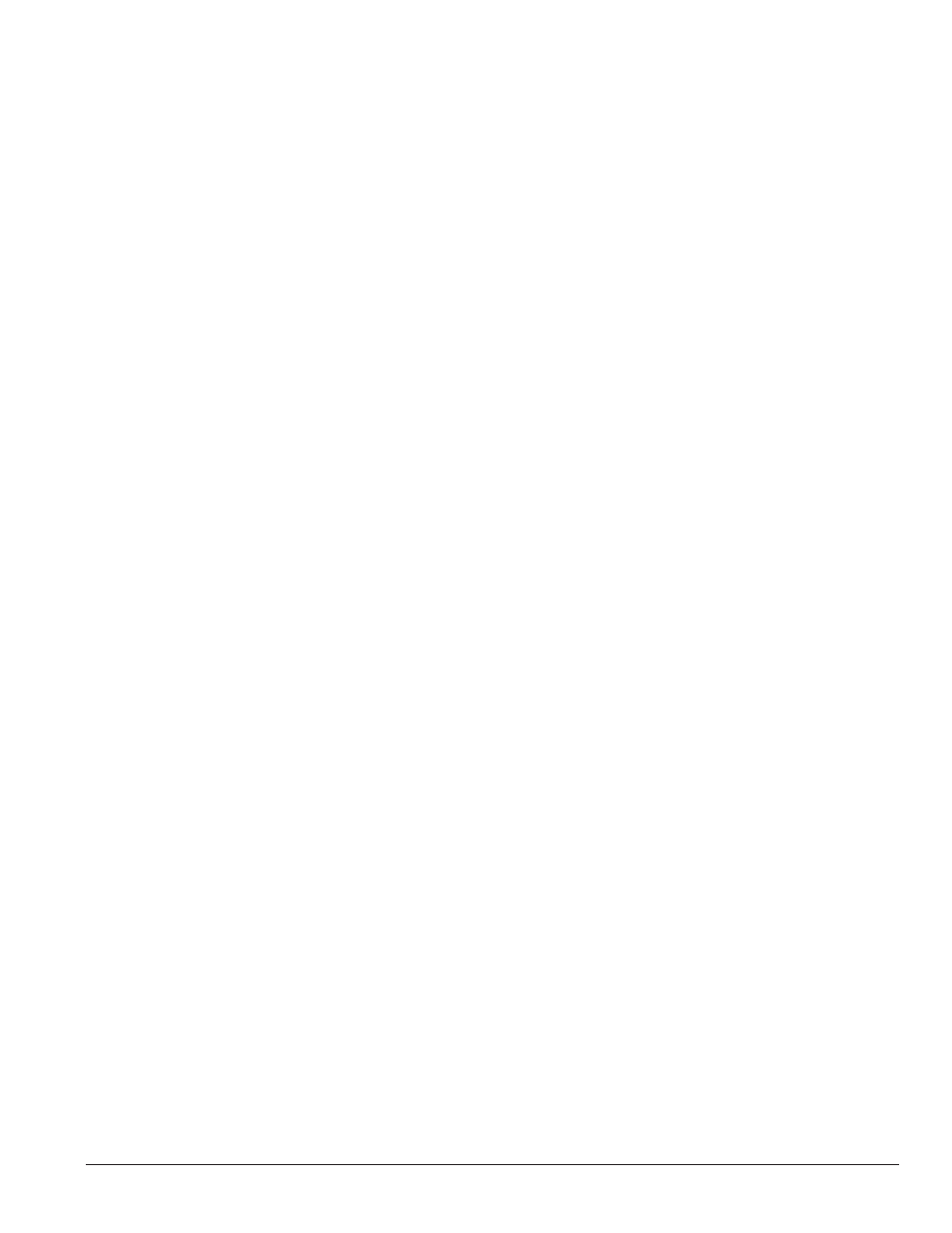
Diagnostics and Troubleshooting
19
Entire display fails to work
• Check the breakers in the building connected to main power source.
• Check the breakers in the power termination panel.
• Check the diagnostic LEDs on the controller for Power and Run. Refer to
Section 7.1 for more
information.
• Check/replace the ribbon cable from the controller to the modules.
• Verify proper use of the software by checking the software manual.
Brightness Problems
Display is stuck on bright or dim
• Check Manual/Auto dimming in Venus 1500 software. Brightness is typically set to Automatic. If
• Check the light sensor cable and wiring for secure connections.
• Check the light sensor lens for obstructions (lower-left edge, front of primary cabinet).
• Replace the light sensor assembly.
Display is too bright at night
• Set the Dimming Schedule. Refer to the Venus 1500 software manual (
) for more
information.
Temperature Problems
(For displays with a temperature sensor installed)
No temperature showing on the display
• Refer to the Venus 1500 software manual (
) for more information.
Note: The temperature sensor must be correctly installed before a current temperature can be shown.
Temperature shown is too high or too low
• The temperature on the display can be adjusted either up or down to become more accurate.
• Refer to the Venus 1500 software manual (
) for more information.
Note: Repeat for each primary display that shows the temperature.
Temperature always reads –196F/-127C degrees
• Check the temperature sensor cable connections.
• Look for bent pins on connectors.
• Check that the temperature sensor is set to address 1.
• Make sure the sensor has power by checking that the diagnostic LED is blinking.
