Section 4: maintenance & troubleshooting, 1 basic maintenance of timing system, 2 touchpad cleaning – Daktronics T-7060 Touchpad User Manual
Page 13: Section 4, Maintenance & troubleshooting, Basic maintenance of timing system, Touchpad cleaning
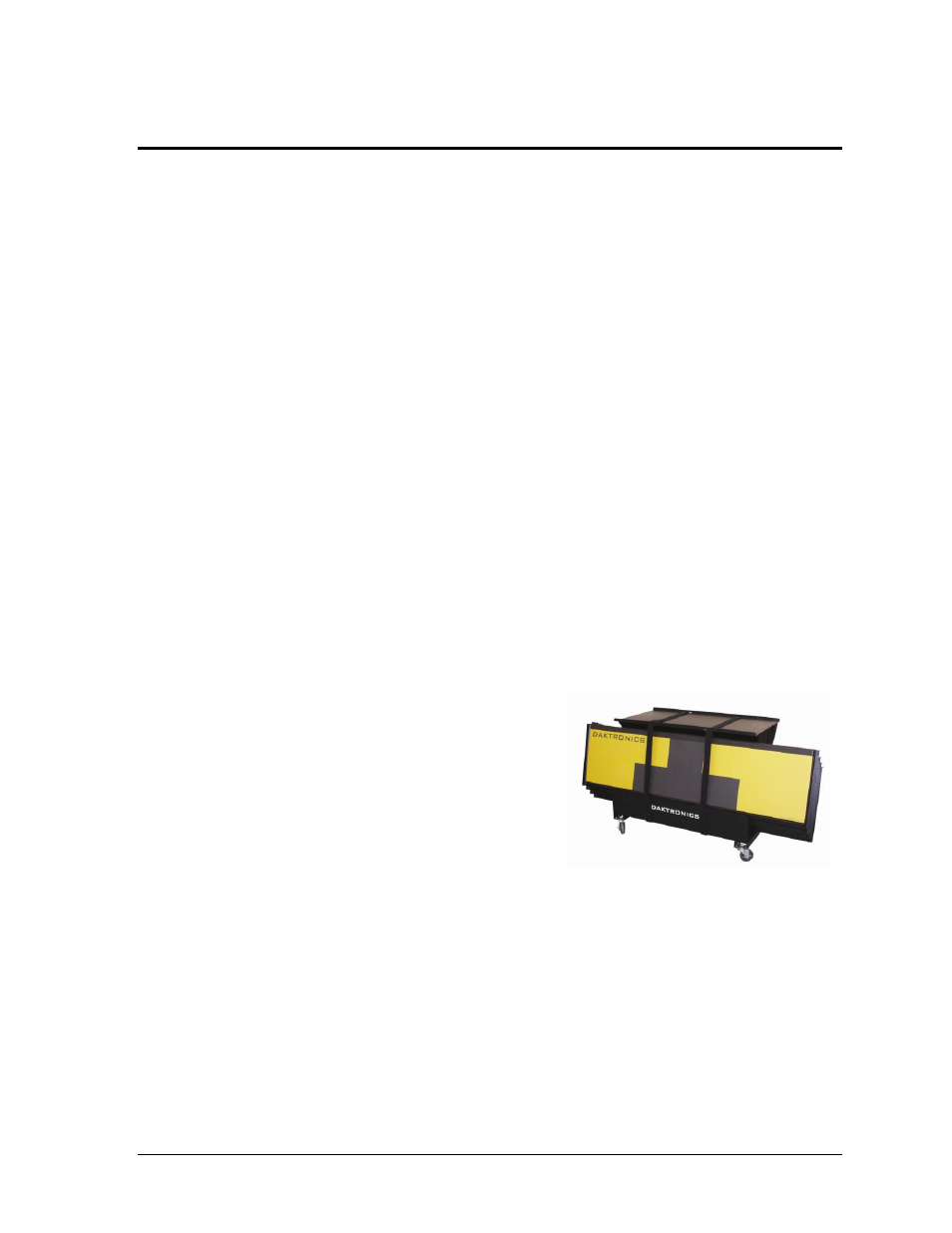
Maintenance & Troubleshooting
7
Section 4:
Maintenance & Troubleshooting
IMPORTANT NOTES
:
1. Always disconnect the touchpad, remove it from the water, and allow it to dry before doing
any repair work.
2. Disconnect touchpad and remove it from water when not in use.
4.1 Basic Maintenance of Timing System
After each meet, it is crucial to follow these basic maintenance procedures to ensure the
longevity of the timing equipment.
Turn off the power to all equipment associated with the system.
When the system is set up for an event, touchpads should be removed from the water
every 48 hours, inspected, and allowed to dry for 6 hours.
o
Inspect the cable and connector for nicks, cuts, and corrosion. Use the brush
provided in the maintenance kit to remove any corrosion from the banana
connections. After cleaning, apply silicone grease to the connectors. Replace cable
if necessary (refer to Section 4.6).
o
Verify that all edge protectors are securely in place. Replace edge protectors if
necessary (refer to Section 4.5).
o
Verify the boot along the top front bend is not cut.
o
Refer to Section 4.3 for additional inspection procedures.
At the end of each meet, remove the
touchpads from the pool, place them onto
their storage cart (Figure 10). Store
touchpads in a room outside of the pool
environment and chemicals. Recommended
temperatures in storage area should range
between 33°F and 90° F (55° C and 32.2° C)
with adequate fresh air circulation.
4.2 Touchpad Cleaning
After each meet, rinse the touchpad with non-chlorinated tap water. If possible the touchpad
should be submerged in a tank of fresh water, otherwise use a hose or pour buckets of water
onto the touchpad.
DO NOT use a pressure washer.
DO NOT use treated pool water.
Figure 10: Touchpad cart
