Updating dll files, Vms update, Vload update – Comtech EF Data SLM-5650A Vipersat Parameter Editor User Manual
Page 18: Configuration changes, Updating dll files -2, Configuration changes -2
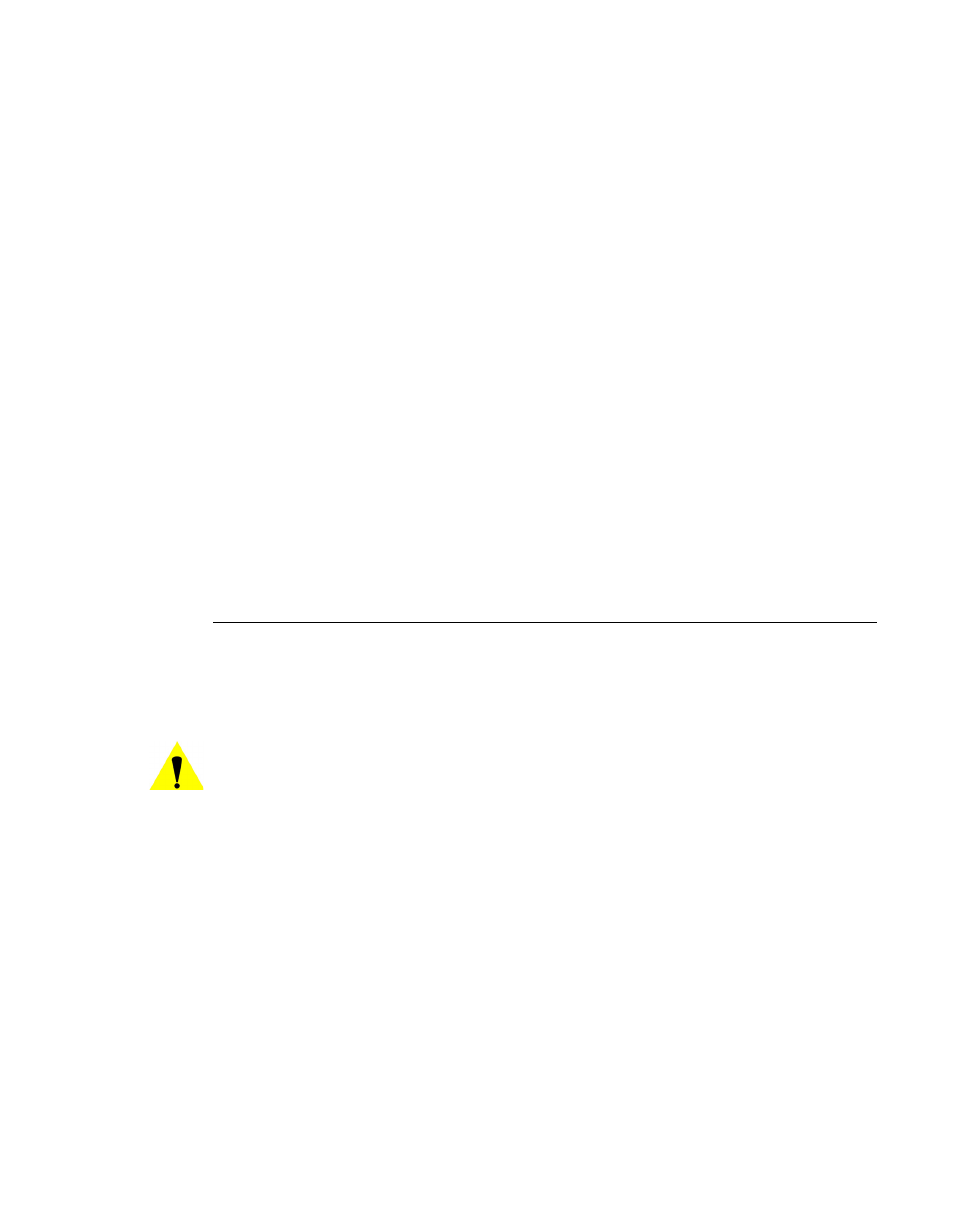
General
2-2
SLM-5650A Parameter Editor User Guide
Updating DLL Files
To update the Parameter Editor for one or both of the installed applications,
VLoad and/or VMS, the new DLL file is simply copied into the appropriate
directory for that application.
VMS Update
On both the VMS Client machine and the VMS Server, copy the distributed
DLL file to the following directory:
C:\Program Files\Vipersat\VMS\3.0\bin
Vload Update
Copy the distributed DLL file into the same local directory that holds the VLoad
application (.exe).
These DLL file updates will not cause any disruption to the host applications.
Configuration Changes
When changes are made to a modem unit configuration with Parameter Editor,
these changes are saved by clicking on the OK button at the bottom of the
Editor window. Alternatively, these changes are ignored by either clicking on
the Cancel button or closing the Editor window.
Caution: Clicking the OK button saves all of the data from all of the menu
category dialogs simultaneously to the modem unit Param file. The
OK and Cancel buttons do not apply to any single dialog, but apply to
all dialogs in the Parameter Editor.
Because the Parameter Editor closes after a save operation, it is recommended
that all desired changes be input prior to clicking on the OK button.
