Odu,enable) 1:1, Odu,enable,1:1,red box) online, Odu,enable,1:1,red box) mode – Comtech EF Data RAP-100 User Manual
Page 20
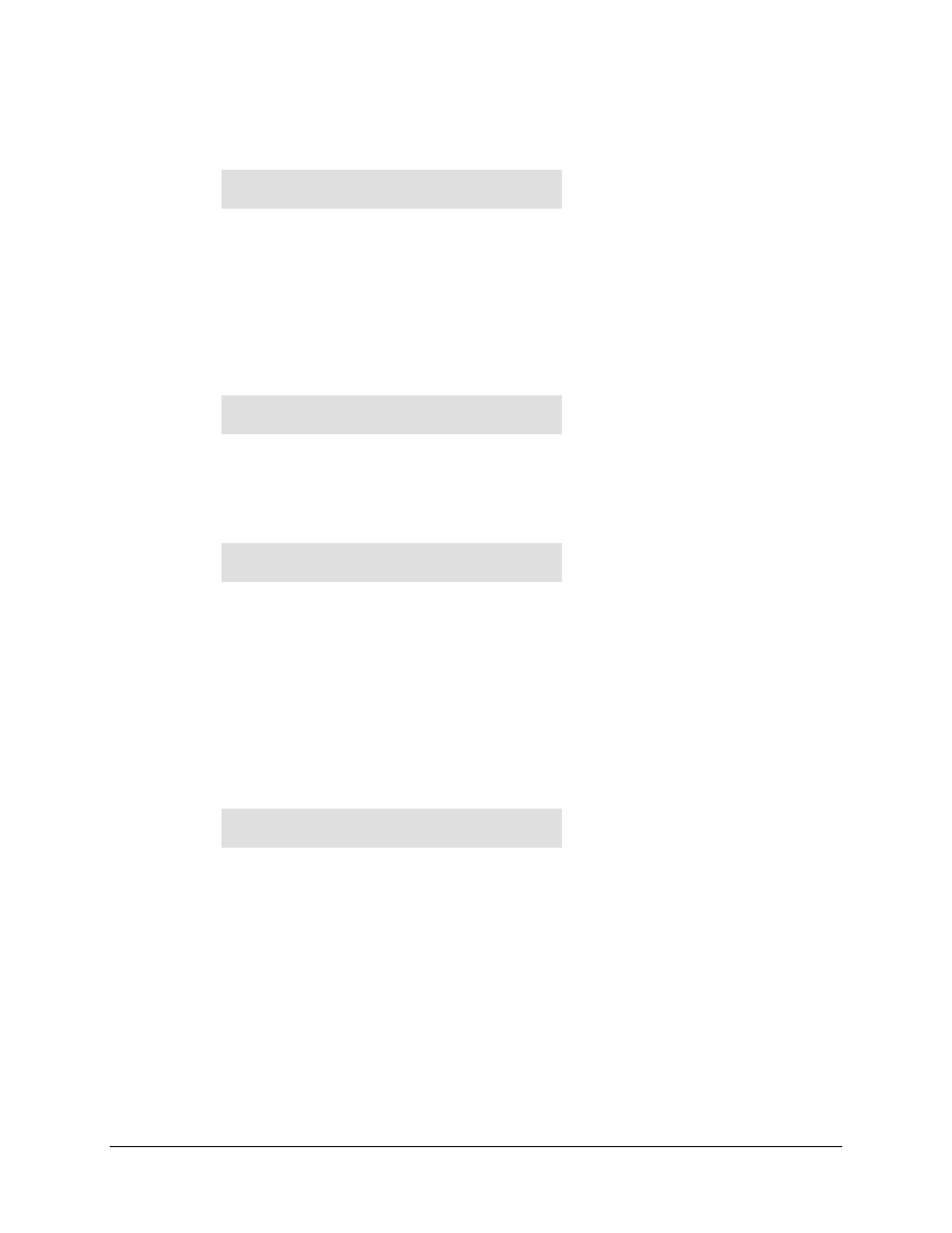
RAP-100 Remote Access Panel
ODU Operation
Rev. 1
3–3
3.2.4 (ODU,ENABLE)
1:1
MONITOR/CONTROL: CSAT#1
CSAT#2 RED BOX
The user is prompted to select CSAT#1, CSAT#2 or the RED BOX as the device to be
monitored. The first to selection will allow the user to monitor and/or control the
configuration of the two individual ODU’s. The third item, RED BOX, will allow the
user to monitor the current state of the ODU Redundancy Controller Box as well as to
change the current ONLINE/OFFLINE state of each ODU.
3.2.5
(ODU,ENABLE,1:1)
RED BOX (Redundancy Controller Box)
REDUNDANCY BOX: ONLINE
MODE SWITCHES VOLTAGES
The user is prompted to select from 1 of 4 items.
3.2.6 (ODU,ENABLE,1:1,RED
BOX)
ONLINE
ONLINE UNIT:
CSAT#1 CSAT#2
The cursor will be flashing under either CSAT#1 or CSAT#2. This is the indication of
the currently ONLINE unit. If the user desires to change the ONLINE unit the
LEFT/RIGHT arrow keys are used to move the cursor position and then the ENTER key
must be depressed.
NOTE: If the ODU Redundancy system is in AUTO mode, a ‘forced switch-over’ can
only occurs if the currently OFFLINE unit is fault-free.
3.2.7 (ODU,ENABLE,1:1,RED
BOX)
MODE
OPERATING MODE:
AUTO MANUAL
The cursor will be flashing under either AUTO or MANUAL. This is the indication of
the current operating mode of the 1:1 ODU system. If the user desires to change the
operating mode of the 1:1 system, the LEFT/RIGHT arrow keys are used to move the
cursor position and then the ENTER key must be depressed.
