Rap-100 menus, Voltages selection, Switches selection – Comtech EF Data RAP-100 User Manual
Page 16: 1 rap-100 menus
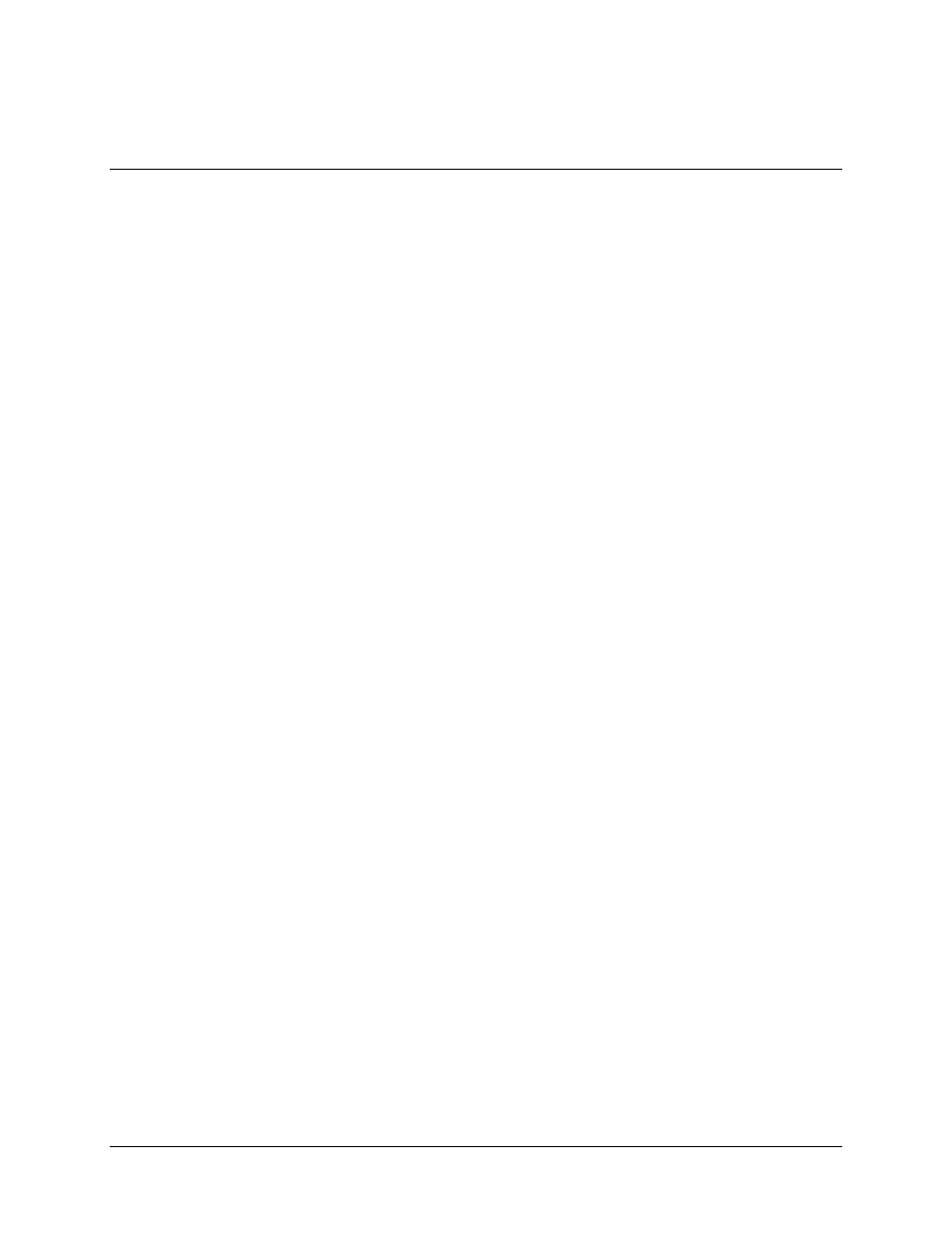
RAP-100 Remote Access Panel
Redundant CSAT Control
Rev. 1
2–3
2.1 RAP-100
Menus
After connecting the RAP-100 to the Redundancy Controller Box and turning power ON
for all of the components in the system the “COMM LINK” LED on the RAP-100 should
be GREEN. If this LED is RED, verify that all interface cables between the two CSATs
and the Redundancy Controller Box as well as the interface cable between the RAP-100
and the Redundancy Controller Box are properly made. If the problem persists contact
Comtech EFData Customer Support.
The second display window that you will encounter is the ‘SYSTEM TYPE’ menu
selection. The choices are ‘STAND-ALONE’ and ‘1:1’. Use the Right or Left Arrow
keys to select ‘1:1’ then press the Enter key. This will take you to the
‘MONITOR/CONTROL’ menu selection. There are three choices here; ‘CSAT#1’,
‘CSAT#2’ and ‘RED BOX’. Selecting either ‘CSAT#1’ or ‘CSAT#2’ will allow you to
configure and monitor each of the individual CSATs. Selecting ‘RED BOX’ will allow
you to monitor and control the Redundancy Controller Box and the transfer switches.
This is the selection that we will discuss in this paper.
Use the Right or Left Arrow keys to select ‘RED BOX’ then press the Enter Key. This
will take you to the ‘REDUNDNANCY BOX’ menu selection. There are four (4) sub-
windows in this menu branch; ‘ONLINE’, ‘MODE’, ‘SWITCHES’, and ‘VOLTAGES’.
The paragraphs below explain each of these sub-windows in detail.
2.1.1 VOLTAGES
Selection
This selection allows you to view the voltage of both the 5V and 12V regulators in the
Redundancy Controller Box. This window is provided primarily to assist in trouble
shooting problems with a redundant system. The voltages displayed should be within +/-
10% of their respective nominal values.
2.1.2 SWITCHES
Selection:
This selection allows you to view the status of both the ‘Tx’ and the ‘Rx’ transfer
switches. An ‘OK’ or ‘FT’ indication is provided for each switch. ‘OK’ indicates that
the respective switch is in the position last commanded via the Redundancy Controller
Box. ‘FT’ indicates that the respective switch is not in the position last commanded via
the Redundancy Controller Box. If a ‘FT’ indication is displayed you should first verify
that the interface cable between the transfer switch and the Redundancy Controller Box is
properly connected. Second you should verify that the voltages in the Redundancy
Controller Box using the VOLTAGES menu item. Thirdly, you should command the
Redundancy Controller Box to MANUAL mode (as described below) and toggle the
switch position twice. If these steps do not fix the problem, contact Comtech EFData
Customer Support.
