D.4.2 configuring the computer – Comtech EF Data DMD1050 User Manual
Page 159
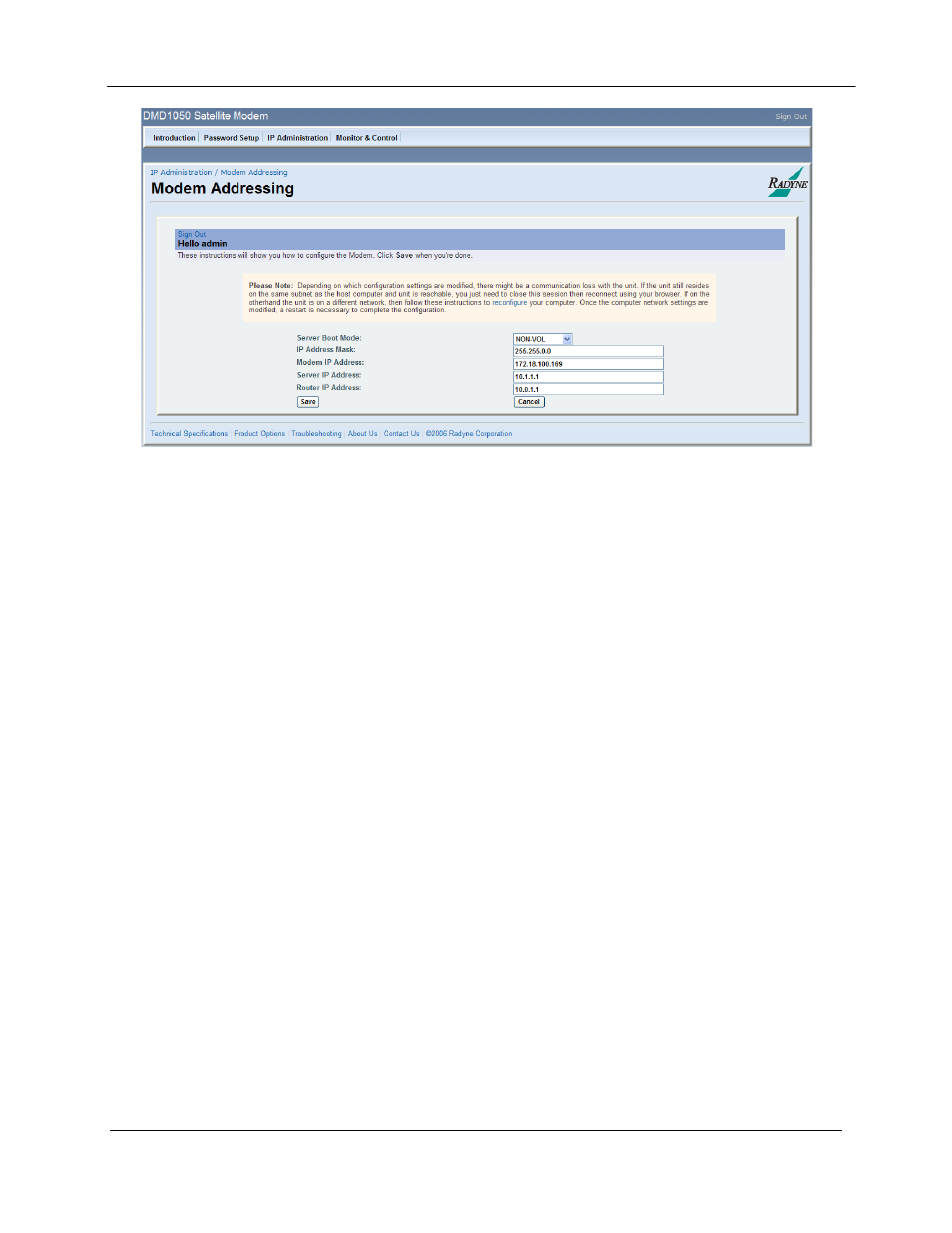
DMD1050 Satellite Modem Board
Web Browser Setup Guide
MN-DMD1050
D–5
Revision 9
Figure D-5. Modem Addressing Screen
D.4.2 Configuring the Computer
This section is a continuation from the initial setup or can be used on an existing system that requires a
network setup change. The computer needs to be configured with the correct network settings that were
used for the Modem. Please consult with your IT manager for an IP address mask, and modem, server,
and router IP addresses valid for your network. To recognize a subnet, each system in the subnet must
have the same subnet mask. This field should be set after the changes are made to the Modem. Refer to
Figure D-6.
1. Configure the computer with the new subnet addresses.
2. Initiate PING test to ensure there is communication between the modem and the computer
Example: ping 192.168.0.238
If everything is functioning correctly, replies from the modem will appear on the computer screen
along with the time it took to respond. If unsuccessful, verify the following:
a. The cables are secured.
b. The Link Light is illuminated.
c. The IP Address that is used matches the Modem’s IP Address.
d. The Server and Modem are on the same subnet.
3. Start the Internet browser on the computer and enter the new IP Address assigned by the network
administrator. Enter the new address field then press the Enter key. Reference Figure 2
