Emulation parameters cpl menu, X – y starting point, 8 emulation parameters cpl menu – Compuprint 6314 User Manual
Page 59: 1 x – y starting point
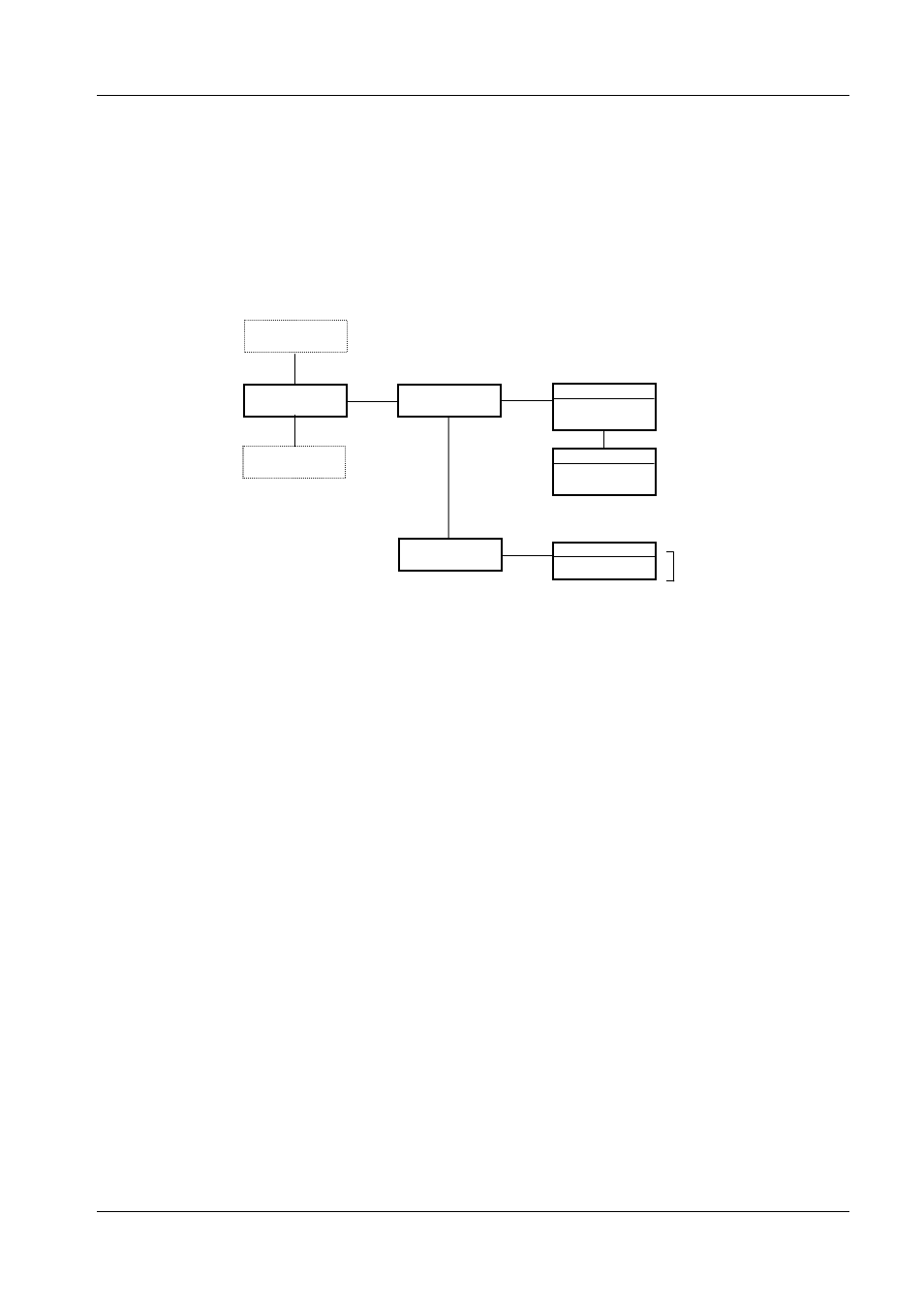
Compuprint 6314/6414 - User Manual
3.8 Emulation Parameters CPL Menu
According to the emulation installed on the printer, it is necessary to set the corresponding
emulation parameters, which are different for all the emulations. Therefore the emulation
parameters menu differs according to the installed emulation.
ENTER
SCROLL
SCROLL
PRINTER
SETTINGS
EMULATION
PARAMETERS
X - Y STARTING
POINT
ERROR
REPORT
DIAGNOSTIC
MENU
SCROLL
ENTER
STARTING POINT
X: nnnn i
nnnn d
nnn m
ENTER
ERROR REPORT
DISABLED*
ENABLED
SCROLL
ESC
STARTING POINT
Y: nnnn i
nnnn d
nnn m
Fig. 36 – Structure of Emulation Parameters CPL Menu
3.8.1 X – Y Starting Point
This function sets the origin of the label.
Press Enter function key to enter in the STARTING POINT X sub-menu:
- nnnn i (d,m): select the unit of measurement between i (the values are indicated in hundredths of
an inch), m (the values are indicated in tenths of a millimeter) or d (the values are indicated in
dots) using the Scroll function key. After having chosen the unit of measurement, use the Enter
function key to move to the number you want to modify, scroll through the numerals with the
Scroll function key, and then confirm with the Enter function key up to the last cursor
position, when the menu item appears.
Press Esc function key to enter in the STARTING POINT Y sub-menu:
- nnnn i (d,m): select the unit of measurement between i (the values are indicated in hundredths of
an inch), m (the values are indicated in tenths of a millimeter) or d (the values are indicated in
dots) using the Scroll function key. After having chosen the unit of measurement, use the Enter
function key to move to the number you want to modify, scroll through the numerals with the
Scroll function key, and then confirm with the Enter function key up to the last cursor
position, when the menu item appears.
59
