Emulation parameters cdl menu, Vertical offset, 6 emulation parameters cdl menu – Compuprint 6314 User Manual
Page 54: 1 vertical offset
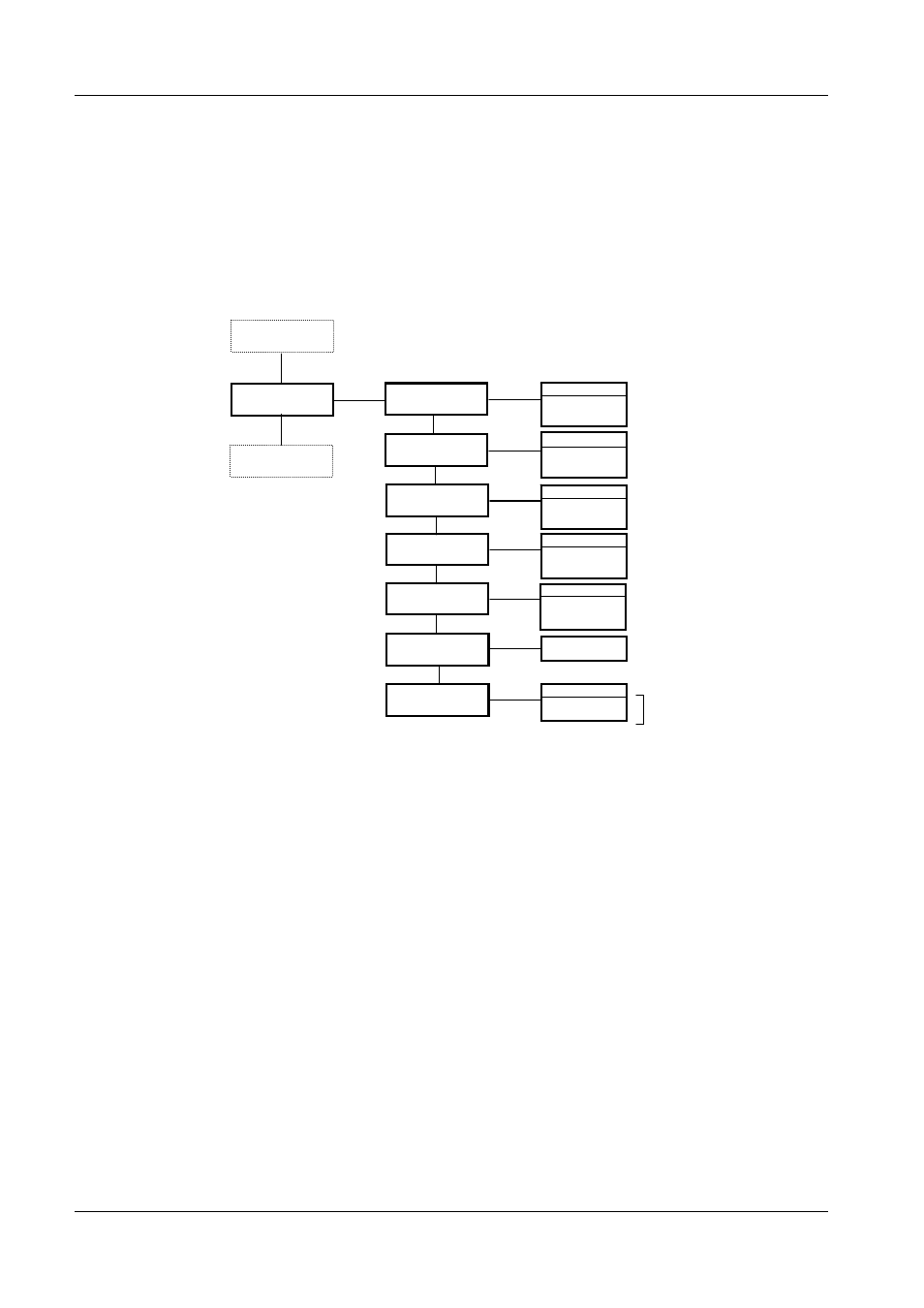
Compuprint 6314/6414 - User Manual
3.6 Emulation Parameters CDL Menu
According to the emulation installed on the printer, it is necessary to set the corresponding
emulation parameters, which are different for all the emulations. Therefore the emulation
parameters menu differs according to the installed emulation.
ENTER
SCROLL
SCROLL
ENTER
BACKFEED OFFSET
nnn i
nnn d
nnn m
PRINTER
SETTINGS
EMULATION
PARAMETERS
BACKFEED
OFFSET
ENTER
LABEL ZERO OFFST
210*
220
110
REFERENCE
OFFSET
ENTER
ROW OFFSET
nnnn i
nnnn d
nnnn m
ROW
OFFSET
ENTER
COLUMN OFFSET
nnnn i
nnnn d
nnnn m
COLUMN
OFFSET
SELECT
FINAL CHAR
DIAGNOSTIC
MENU
SCROLL
SCROLL
SCROLL
SCROLL
SCROLL
ENTER
VERTICAL OFFSET
nnn i
nnn d
nnn m
VERTICAL
OFFSET SELECTION
ENTER
SET FINAL CHAR
0D*
ENTER
CONTROL CODES
STANDARD CODES*
ALTERNATE CODES
CONTROL
CODES
SCROLL
SCROLL
Fig. 34 – Structure of Emulation Parameters CDL Menu
3.6.1 Vertical Offset
This function sets the vertical offset, setting a “mechanical” offset (both positive and negative) for
the paper scroll position under the print head. This can be useful when you replace a previously
installed printer or you need to center all text on a pre-printed label without altering the software.
Press Enter function key to enter in the VERTICAL OFFSET sub-menu:
- nnn i (d,m): select the unit of measurement between i (the values are indicated in hundredths of
an inch), m (the values are indicated in tenths of a millimeter) or d (the values are indicated in
dots) using the Scroll function key. After having chosen the unit of measurement, use the Enter
function key to move to the number you want to modify, scroll through the numerals with the
Scroll function key, and then confirm with the Enter function key up to the last cursor
position, when the menu item appears.
54
