Brightsign shell, Accessing the brightsign shell – BrightSign HD2000 User Guide User Manual
Page 86
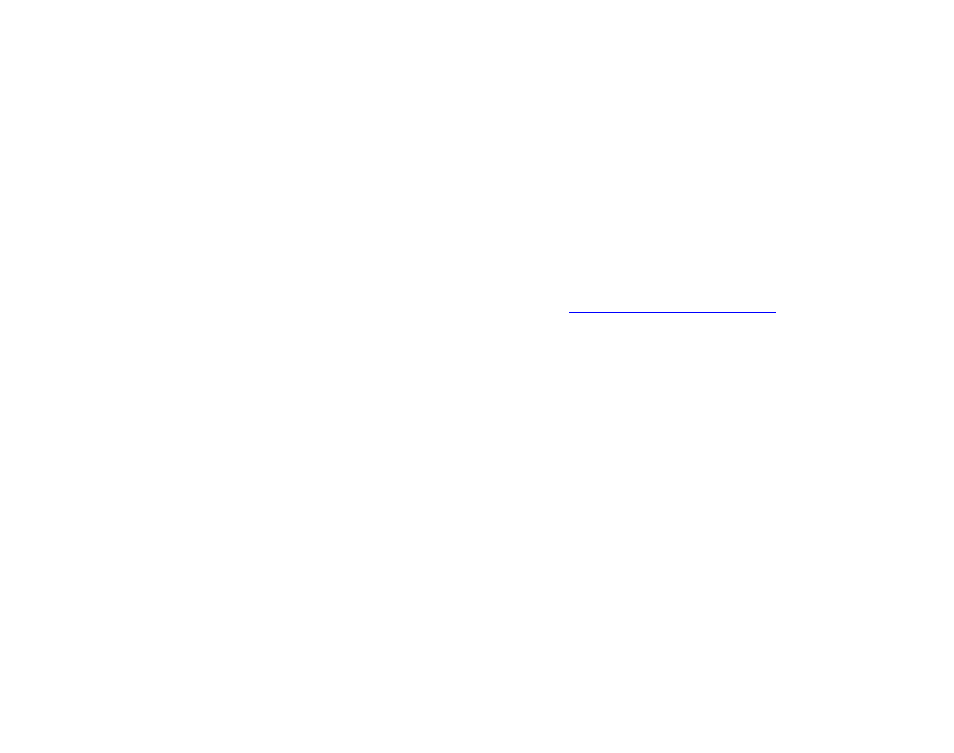
80
•
•
•
•
•
•
8
In the Inspector window, click Encoder (second button from the left) to confirm that the
resolution, frame rate, and aspect ration are correct.
NOTE:
Most HD sources (HDCAM, HDV etc) set the resolution to 1440x1080. Therefore, if you’re
creating 1080i or 720p content, you need to click Change next to the appropriate field and
adjust the settings for your content.
9
After you confirm that the settings are correct, click Submit.
BrightSign shell
BrightSign has a command line shell that can be accessed via the serial port. The shell enables
you to type commands to trigger tasks such as running scripts, playing video, trying different
video modes, etc. You do not need to use the shell. You can simply put your content on a CF/SD
card and configure it to auto-play on power-up (see
Accessing the BrightSign shell
You may find it useful to use the shell to test various options or for debugging. Follow these steps
to access the shell:
1
Connect the DB9 connector on BrightSign to your PC’s serial port using a null modem cable
(available at Frys, RadioShack, etc.).
2
Run a terminal emulator application, such as HyperTerminal on Windows XP
(click Start>All Programs>Accessories>Communications>HyperTerminal.)
3
Configure the terminal with the following settings:
• 9600 baud (HD600) or 38400 baud (HD2000)
• 8 data bits
• No parity
• 1 stop bit
• NO flow control
• TTY mode enabled
